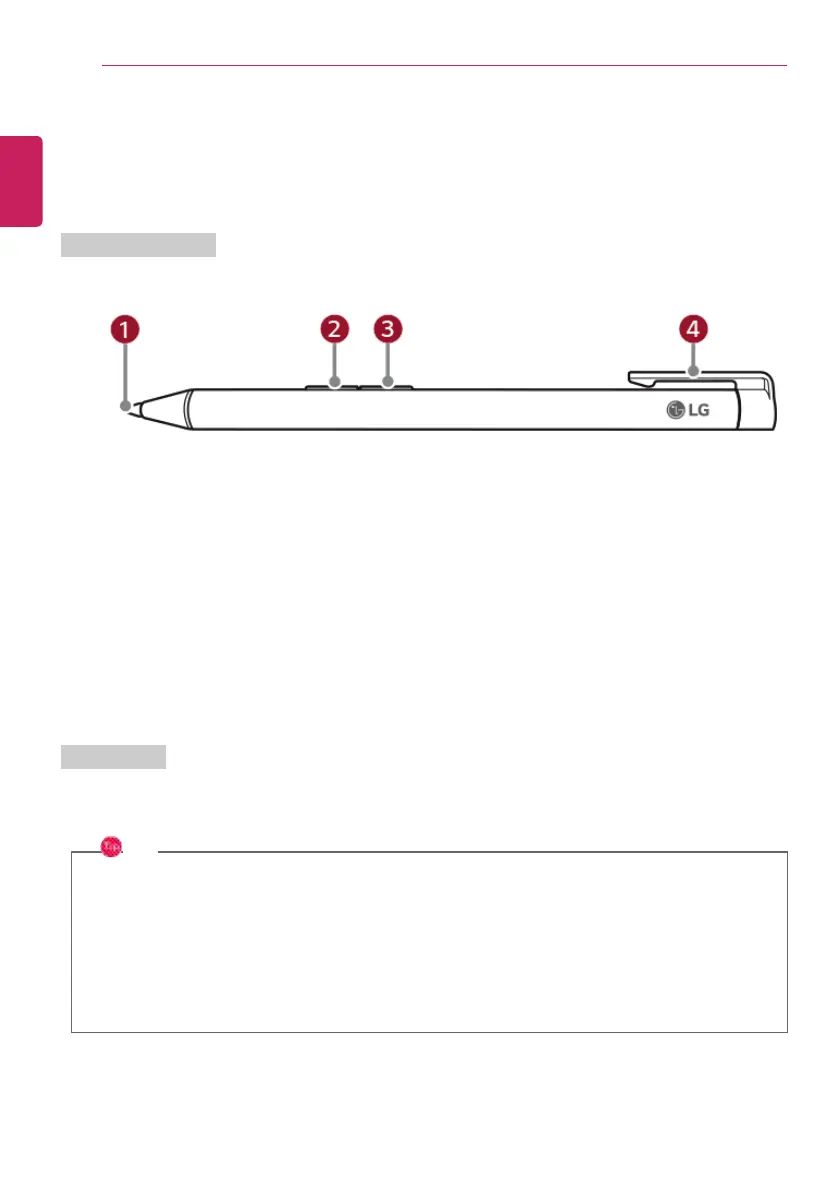1 Pen tip
• Performs the same function as a mouse cursor.
2 Left mouse button
• Use to select or execute programs.
3 Right mouse button
• Performs the same function as a right mouse button.
4 Pen cap
How to Use
The buttons on the Stylus Pen operate similarly to the mouse buttons and may function differently
depending on programs.
TIP
Applying excessive force when using the Stylus Pen may cause a failure of the pen or the pen
tip.
The Stylus Pen automatically enters the sleep mode if the pen is not used for more than 10
minutes or the pen tip is pressed for more than 4 minutes.
To leave the standby mode, simply touch the screen with the Stylus Pen or click the left or right
button on the pen.
ENGLISH