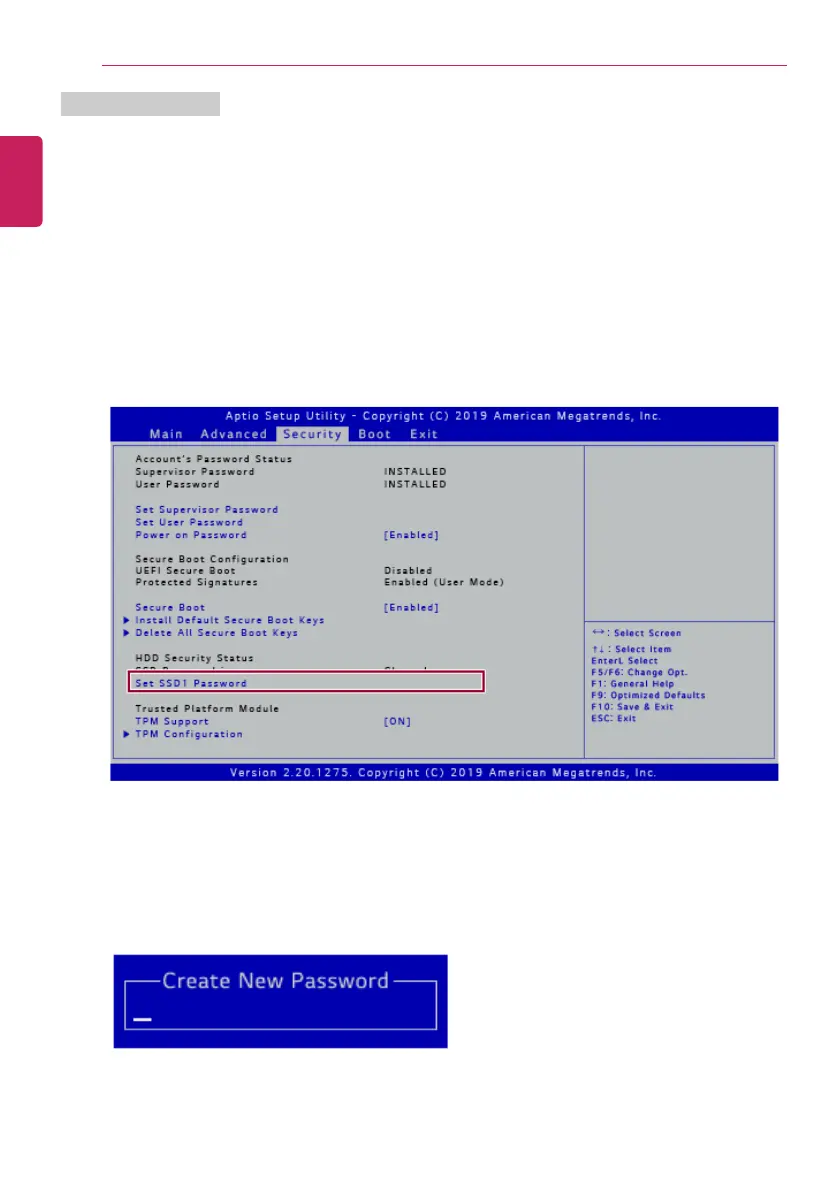208
Setup and Upgrade
Set SSD Password
SSD Password is to set a password in the SSD separately from the Super visor Password.
For a model equipped with two SSD devices, the menu name may be displayed as SSD1, SSD2, etc.
For a model equipped with two SSD devices, you can set a password for each device. If both
passwords are set, the password input window appears twice during the booting process.
The password input windows appear according to the [Boot Priority order] in the [Boot] menu.
1 After opening the system setup screen, use the arrow keys to move to [Security].
2 When the Security item appears, select [Set SSD1 Password] using the arrow keys and press the
[Enter] key.
3 When the Create New Password screen appears, enter a password and press the [Enter] key. The
password should not exceed 32 characters and should consist of English letters (A - Z), numbers
(0 - 9), and special characters or a combination of them.
ENGLISH