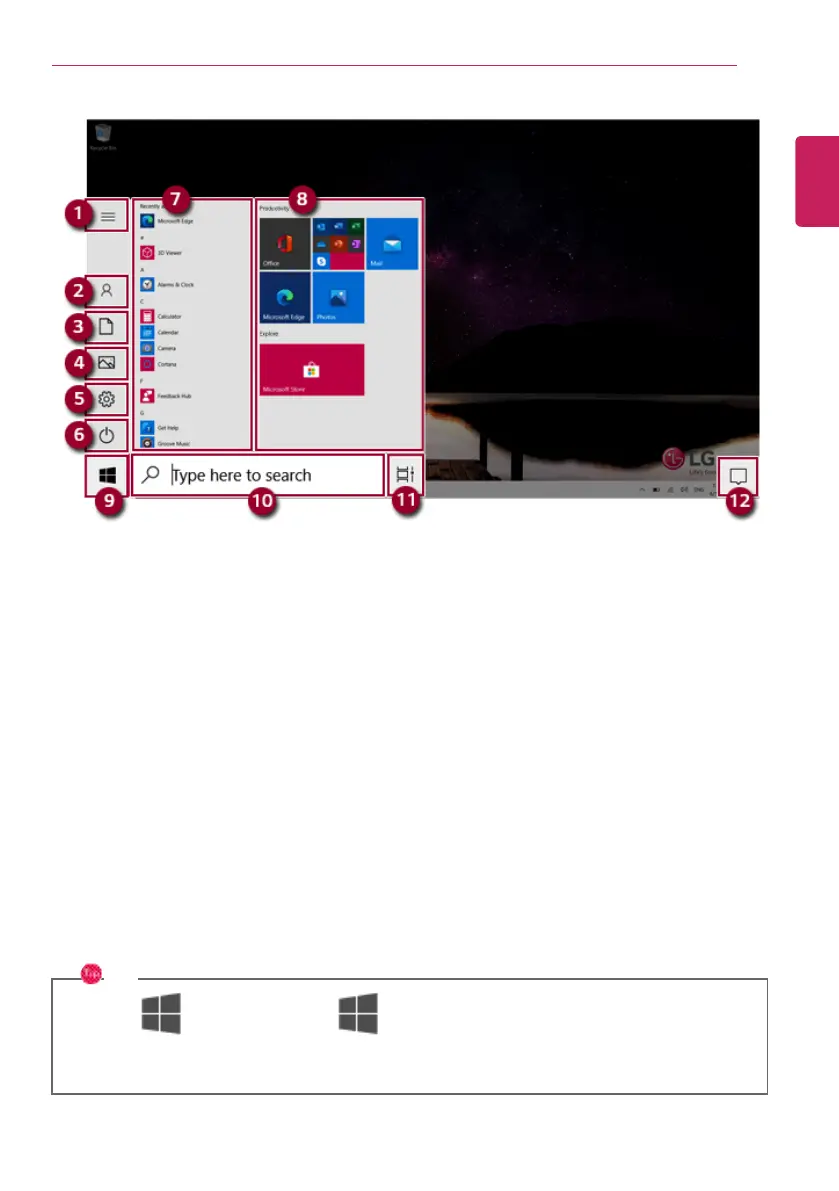1 Expand: Displays the names of all menu items.
2 User Account: Displays the current user's information. You can use functions such as Change
Account Settings, Lock or Logout.
3 Document: Opens the default document folder in Windows.
4 Pictures: Opens the default photo folder in Windows.
5 Settings: You can set up the system including the network settings.
6 Power: Sleep, System Shutdown, and Restart menus are available.
7 App List: Displays the app list.
8 App Tile: Apps added to the Start menu are displ ayed in tile format.
9 Start Button: Opens or closes the Start menu.
10 Windows Search: Searches for the text entered by the user in My Items (system) or the Internet.
11 Task View: You can add a Desktop screen or switch to the screen to display the history of recent
PC usage.
12 Action Center: You can view the system-related notification messages and change PC settings.
TIP
• Press [ ] + [X], and then the [ ] button pop-up menu appears. You can use the
pop-up menu to easily access the shortcuts such as Windows Explorer, Search, System
Shutdown, and Desktop.
ENGLISH
