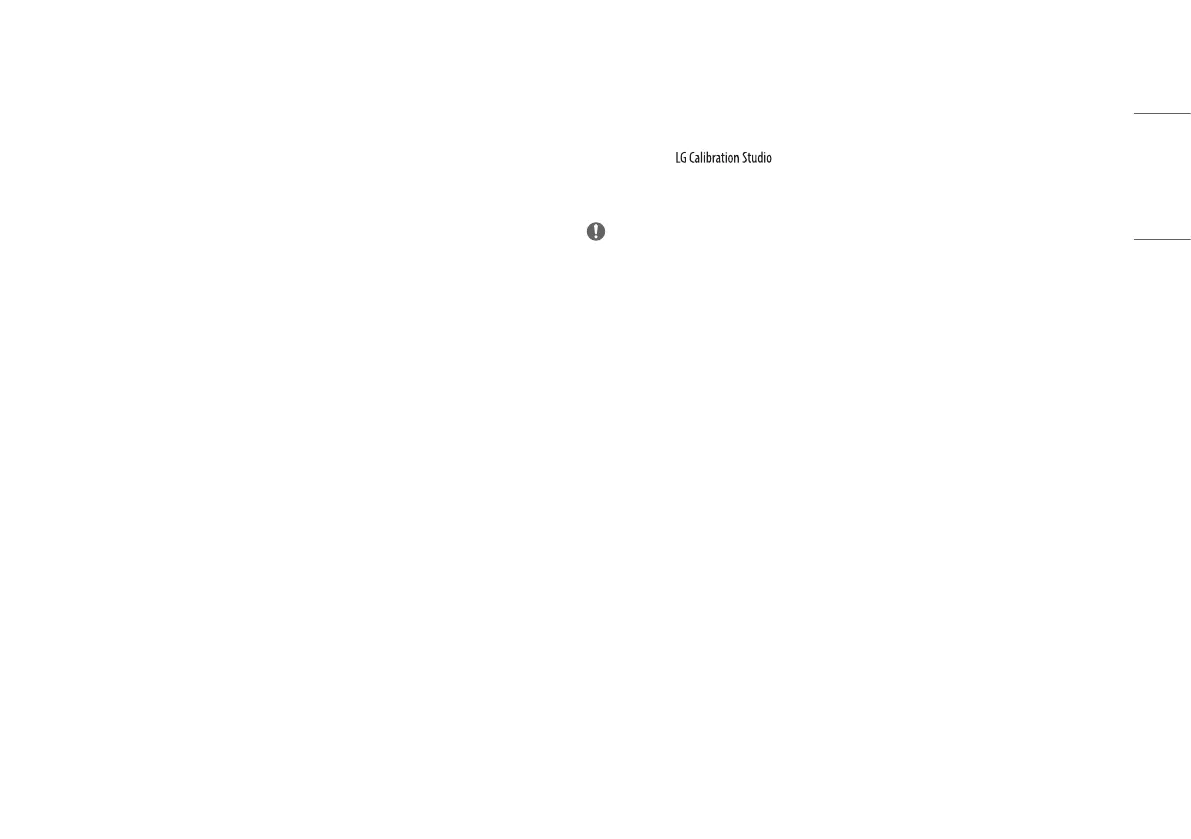19
ENGLISH
[Input]
[Settings] > [Input]
• [Input List]: Selects the input mode.
• [Auto Input Switch]: When [Auto Input Switch] is set to On, display will automatically switch to new input
when connected.
• [Aspect Ratio]: Adjusts the aspect ratio of the screen. The display may look the same for [Full Wide], and
[Original] options at the recommended resolution (3840x2160).
- [Full Wide]: Displays the video in widescreen, regardless of the video signal input.
- [Original]: Displays video according to the aspect ratio of the video signal input.
[Picture]
[Settings] > [Picture] > [Picture Mode]
• [Picture Mode]: Select the Picture mode that suits the each standard mode; [Custom], [P3-D65], [sRGB],
[Calibration], [BT.2100 PQ].
- Installation of for [Calibration].
- [BT.2100 PQ] can be selected when the HDR function is on, and other [Picture Mode] can be selected when
the HDR function is turned off.
NOTE
• The [Picture Mode] that can be set depends on the Input signal.
• If the [Picture Mode] is changed, the screen may flicker or the resolution of your PC screen may be affected.
• HDR content may not display correctly depending on Windows 10 OS settings, please check HDR On/Off
settings in Windows.
• When the HDR function is turned on, the characters or picture quality may be poor according to Graphic card
performance.
• While the HDR function is on, screen flickering or cracking may occur when changing the monitor input or
power on/off according to Graphic card performance.
