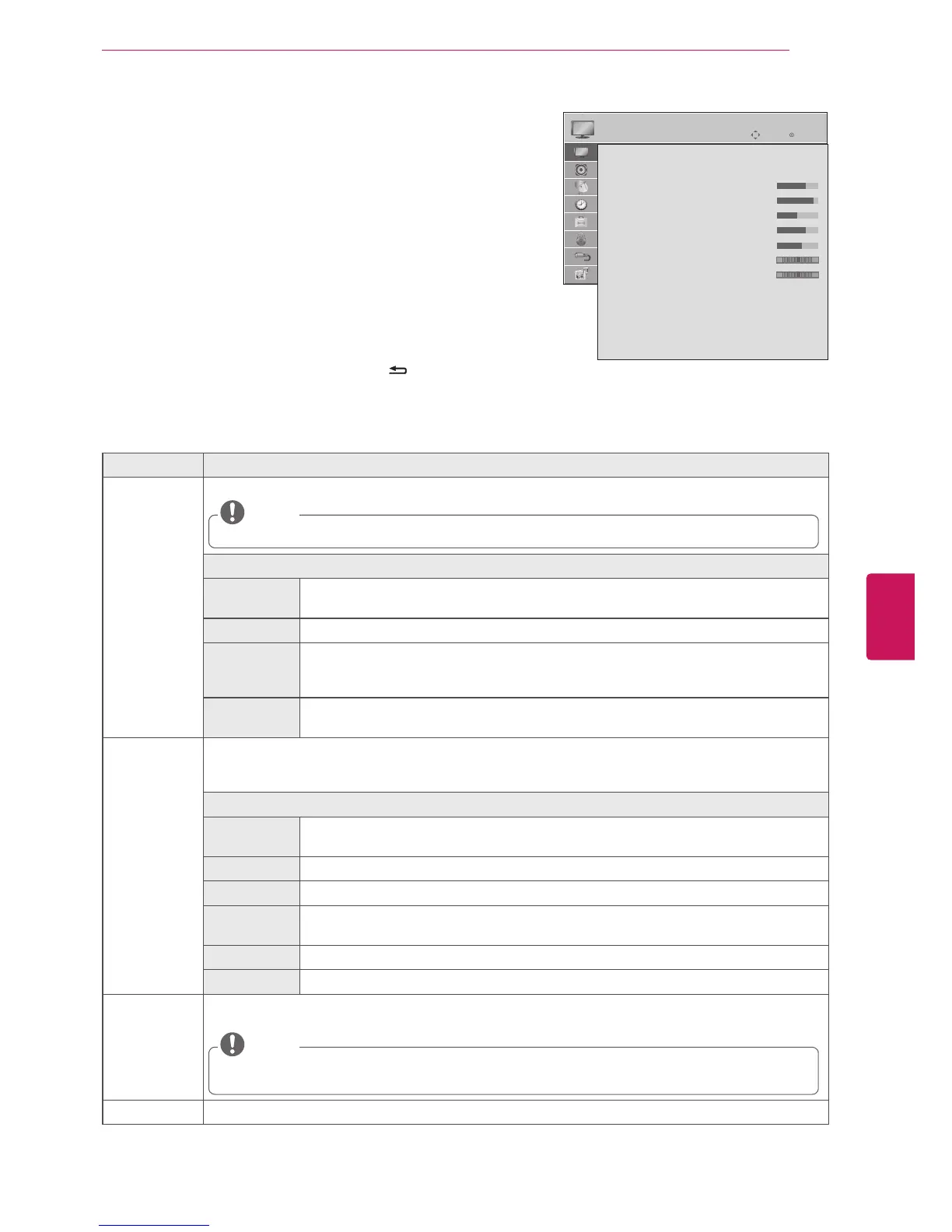ENGLISH
35
CUSTOMIZING TV SETTINGS
Customizing Settings
PICTURE Settings
1
Press
SETTINGS
to access the main menus.
2
Press the Navigation buttons to scroll to
PICTURE
and press
OK
.
3
Press the Navigation buttons to scroll to the setting or option
you want and press
OK
.
- To return to the previous level, press
BACK
.
4
When you are finished, press
EXIT
.
The available picture settings are described in the following.
Setting Description
ꕊ
Energy
Saving
Reduces the power consumption by adjusting the screen brightness.
When selecting
Auto
or
Maximum
,
Backlight
will not work.
NOTE
Option
Auto The backlight is adjusted automatically corresponding to the surroundings when
selecting
Auto
using the
Intelligent sensor
feature.
Off Select if this feature is not necessary.
Minimum/
Medium/
Maximum
Selects the brightness level.
Screen off The screen turns off in 3 seconds.
Pressing any button of the remote control will turn on the screen again.
Picture Mode Selects one of the preset image or customizes options in each mode for the best TV screen
performance. You are also able to customize advanced options of each mode. The available preset
picture modes vary depending on the TV.
Mode
Vivid Adjusts the video image for the retail environment by enhancing the contrast,
brightness, color, and sharpness.
Standard Adjusts the image for a normal environment.
Eco The Energy Saver feature changes settings on the TV to reduce power consumption.
Cinema Optimizes the video image for a cinematic look to enjoy movies as if you are in a
movie theater.
Game Optimizes the video image for fast moving video such as PCs or games.
Expert1 or 2 Adjusts the detailed video image settings for video experts as well as general viewers.
Picture Wizard Adjusts the image quality and calibrates the screen.
The customized options will be saved as
Expert1
in the
Picture Mode
.
If you use
Picture Wizard
, the
Energy saving
feature will turn off automatically.
To reset changes made by
Picture Wizard
, operate
Reset
when
Picture Mode
is on
Expert1
.
NOTE
Aspect Ratio Changes the image size to view images at its optimal size. (See p. 26)