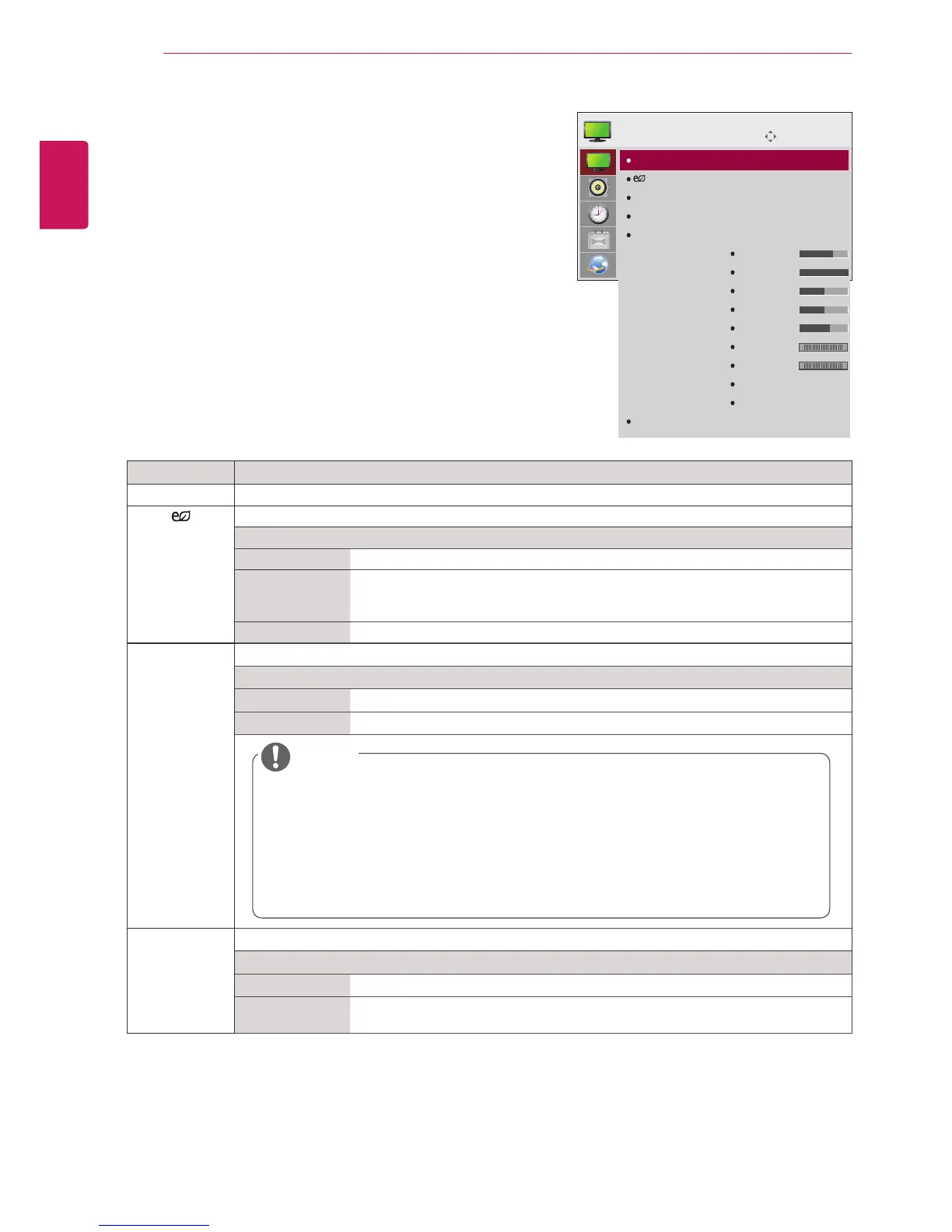42
ENG
ENGLISH
CUSTOMIZING SETTINGS
PICTURE Settings
1
Press MENU to access the main menus.
2
Press the navigation buttons to scroll to PICTURE and
press OK.
3
Press the navigation buttons to scroll to the setting or
option you want and press OK.
- To return to the previous level, press BACK.
4
When you are finished, press EXIT.
When you return to the previous menu, press
BACK.
The available picture settings are described in the following:
Setting Description
Aspect Ratio Changes the image formatting.
Energy Saving
Adjusts the screen brightness corresponding to the surroundings.
Level
Off Disables Energy Saving function
Minimum/
Medium/
Maximum
Selects the brightness level of the backlight.
Screen off The screen turns off in 3 seconds.
Easy
Brightness
Control
Adjusts the backlight according to the schedule you set.
Mode
Off Disables Easy Brightness Control.
On Enables Easy Brightness Control.
Smart Energy
Saving
Adjusts the backlight and contrast depending on the screen brightness.
Level
Off Disables the Smart Energy Saving function.
On Enables the Smart Energy Saving function to save power consumption as much
as the value set in the smart energy saving rate.
OK
Move
PICTURE
Aspect Ratio
Energy Saving
Easy Brightness Control
Smart Energy Saving
Picture Mode
Screen
: 16:9
: Off
: Off
: Off
: Standard
Backlight
Contrast
Brightness
Sharpness
Color
Tint
Color Temp.
Advanced Control
Picture Reset
70
100
50
50
60
0
0
R G
W C
NOTE
y
Easy Brightness Control is disabled if the current time is not set.
y
If Energy Saving is set to Maximum, Easy Brightness Control is disabled.
y
You can set up to six schedules and they will be sorted in time ascending order.
y
If more than six schedules are added, the latest schedule will be automatically deleted.
y
You can delete a schedule by pressing the OK button.
y
Duplicate schedules are not added, but the backlight value changes.
y
It may not be supported depending on the model.
