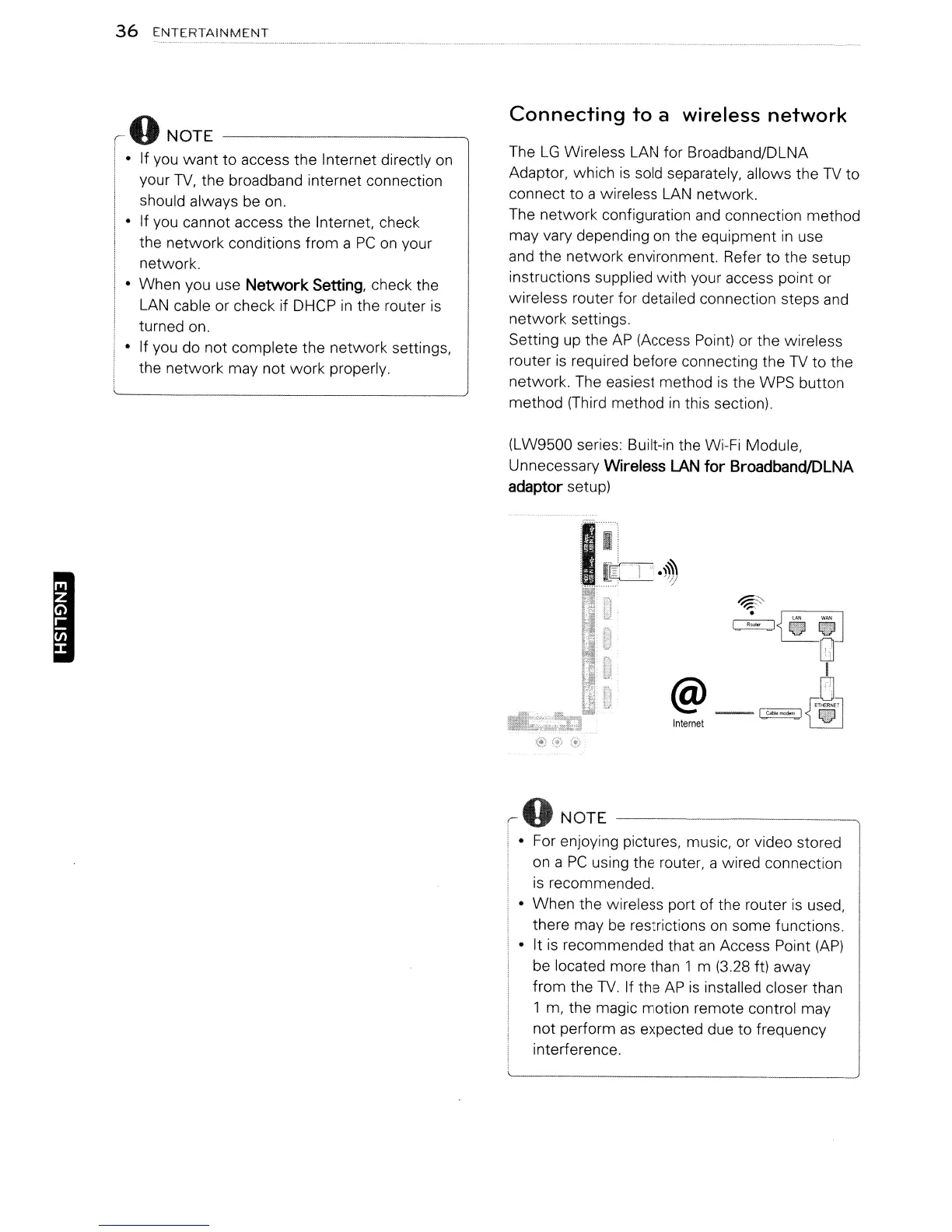I
36
ENTERTAINMENT
oNOTE
--------------..,
•
If
you
want
to
access the Internet directly
on
your
TV,
the broadband internet connection
should always be on.
• If you cannot access the Internet, check
the network conditions from a
PC
on
your
network.
• When you use
Network
Setting,
check the
LAN
cable or check if DHCP
in
the router
is
turned on.
• If you do not complete the network settings,
the network may not work properly.
Connecting
to
a wireless
network
The
LG
Wireless
LAN
for Broadband/DLNA
Adaptor, which
is
sold separately, allows the
TV
to
connect to a wireless
LAN
network.
The network configuration
and
connection method
may vary depending
on
the equipment
in
use
and the network environment. Refer to the setup
instructions supplied with your access point or
wireless router for detailed connection steps
and
network settings.
Setting up the
AP
(Access Point) or the wireless
router
is
required before connecting the
TV
to the
network. The easiest method
is
the WPS button
method (Third method
in
this section).
(LW9500 series: Built-in the Wi-Fi Module,
Unnecessary
Wireless
LAN
for
BroadbandIDLNA
adaptor
setup)
oNOTE
----------~
• For enjoying pictures, music, or video stored
on a
PC
using the router, a wired connection
is
recommended.
• When the wireless port of the router
is
used,
there may
be
restrictions
on
some functions.
• It
is
recommended that
an
Access Point
(AP)
be located more than 1 m (3.28 ft) away
from the
TV.
If the
AP
is
installed closer than
1 m, the magic motion remote control may
not perform
as
expected due to frequency
interference.
