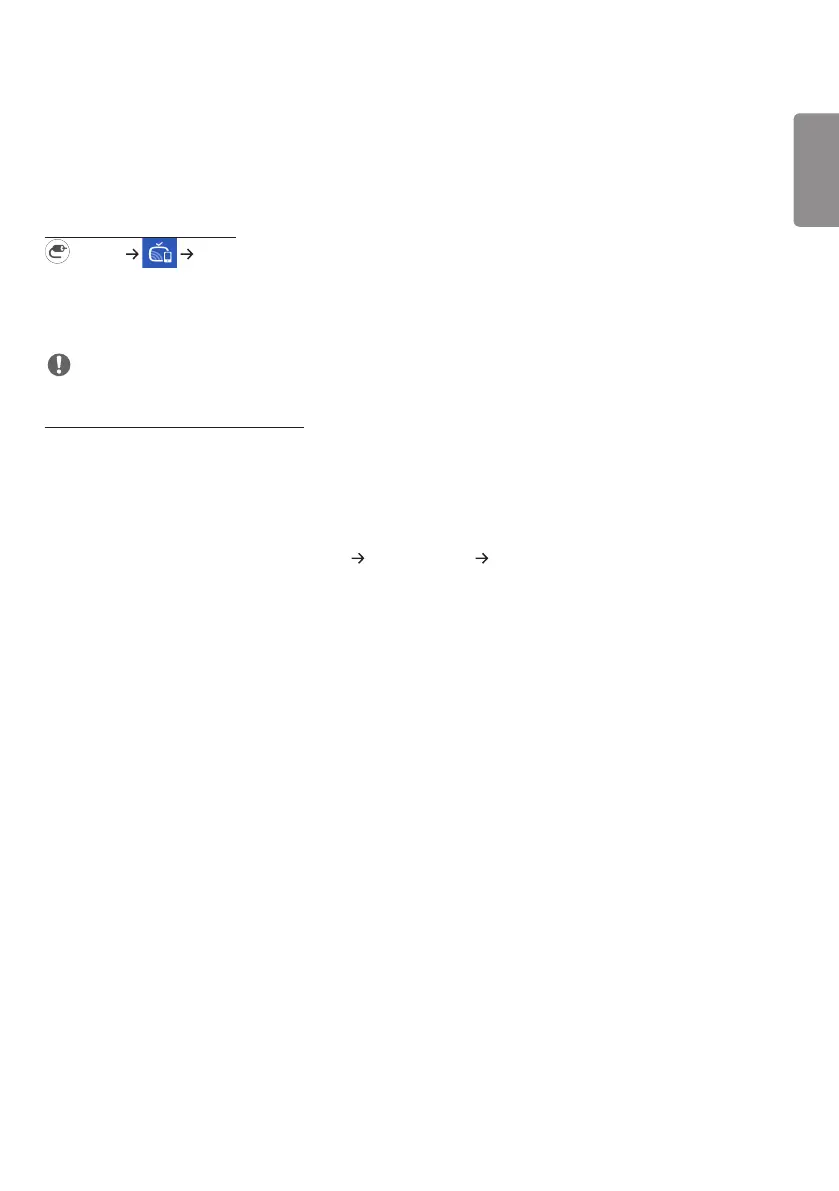ENGLISH
49
ScreenShare
This feature allows the screen of a user's device such as a mobile or PC Windows to be shared with a display using a
wireless connection such as WiDi or Miracast.
How to Use [ScreenShare]
(INPUT) [ScreenShare]
1 Connect according to the instructions provided by the guide that can be accessed through the CONNECTION GUIDE
button in the upper right.
2 Once the connection is established, Screen Share between the user device and the monitor is enabled.
NOTE
Configuring WiDi (Wireless Display)
WiDi, which is short for Wireless Display, is a system that wirelessly transmits video and audio files from a laptop that
supports Intel WiDi to the display.
This is available only in certain input modes (HDMI/DP/OPS/DVI-D).
Other than these modes, LG Signage cannot be detected by your PC.
1 Connect your laptop to AP. (This feature can be used without an AP, but it is recommended that you connect to it
for optimal performance.) Go to “PC Settings” “PC and Devices” “Devices” on your laptop.
2 Click “Add Device” in the top center of the screen, and then you will see a list of nearby WiDi-capable LG Signage
monitors. From the list of detected Signage monitors, select one you wish to connect to and click Connect.
3 The screen of your laptop screen appears on the screen of the Signage monitor within 10 seconds. The wireless
environment may affect the screen from displaying. If the connection is poor, the Intel WiDi connection may be lost.
• Instructions for using Intel WiDi can be found on the homepage of the manufacturer of your PC or notebook.
• This feature only works properly with WiDi 3.5 or later versions.
• This feature only works on Windows 8.1 or later
