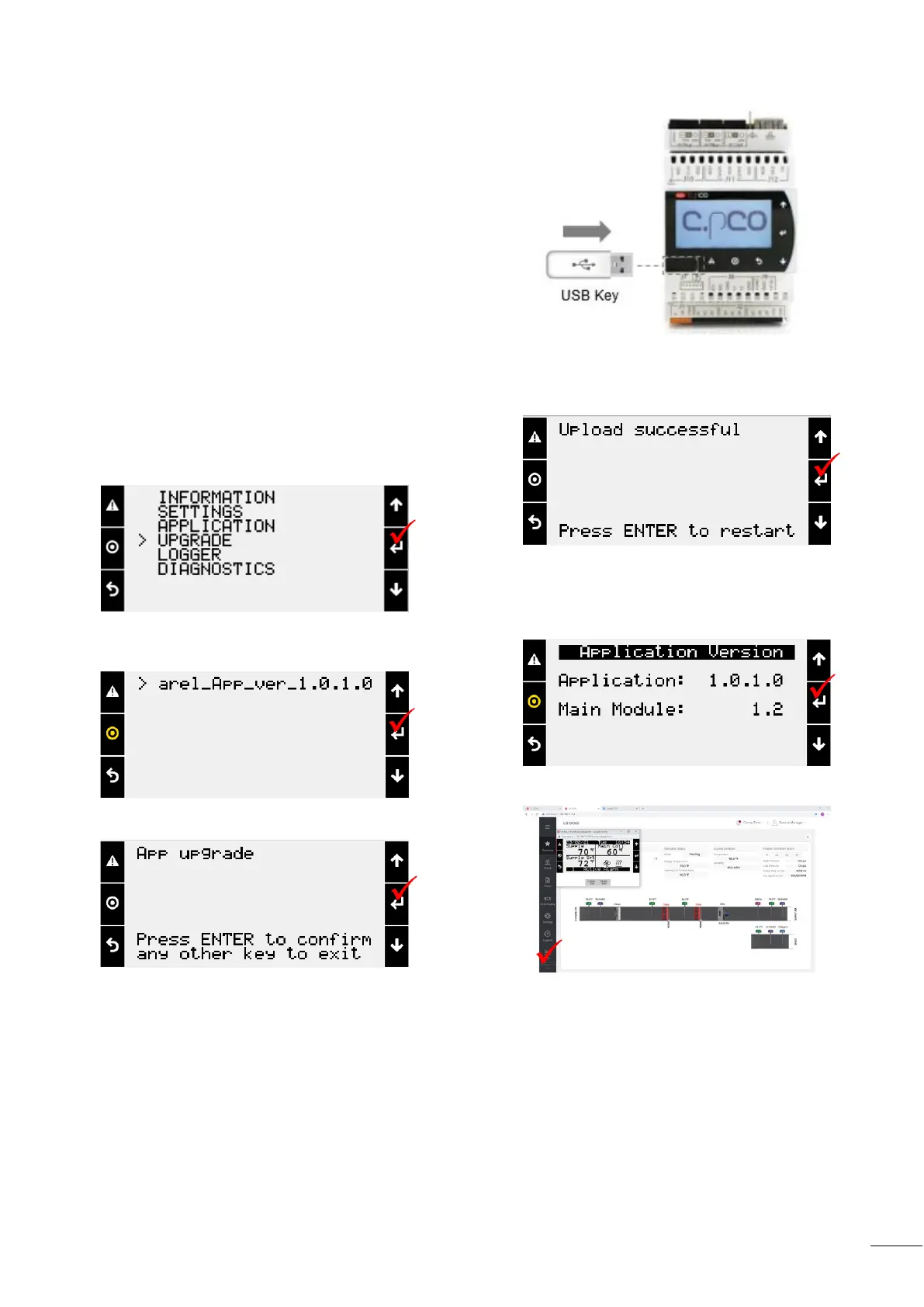Due to our policy of continuous product innovation, some specifications may change without notification.
©LG Electronics U.S.A., Inc., Englewood Cliffs, NJ. All rights reserved. “LG” is a registered trademark of LG Corp.
Software Update
Connecting to USB Driver
The controller has built-in USB ports for connecting to
USB drives. The USB drives can be used for backing up
all settings and reported conditions such as alarm
history and current values.
Note:
When uploading wrong type of file, Error could be occurred
and software will stay at previous version
.
Update Process
1. Prepare USB. Create a new folder “UPGRADE” in
USB Driver and copy the file to “UPGRADE” folder
2. Connect the USB
3. Go to system menu with 2 button click (3~5 sec)
4. Go to UPGRADE menu > Press “Enter”
5. Check the software file which will be uploaded >
Press “Enter”
6. Press “Enter” to Start Upgrade
7. After uploading, Press “Enter” then controller will
restart.
8. Software version check:
CAREL Controller Display / Virtual Display
Go to Main > Unit Enable > Settings> Application Info.
Web User Interface
