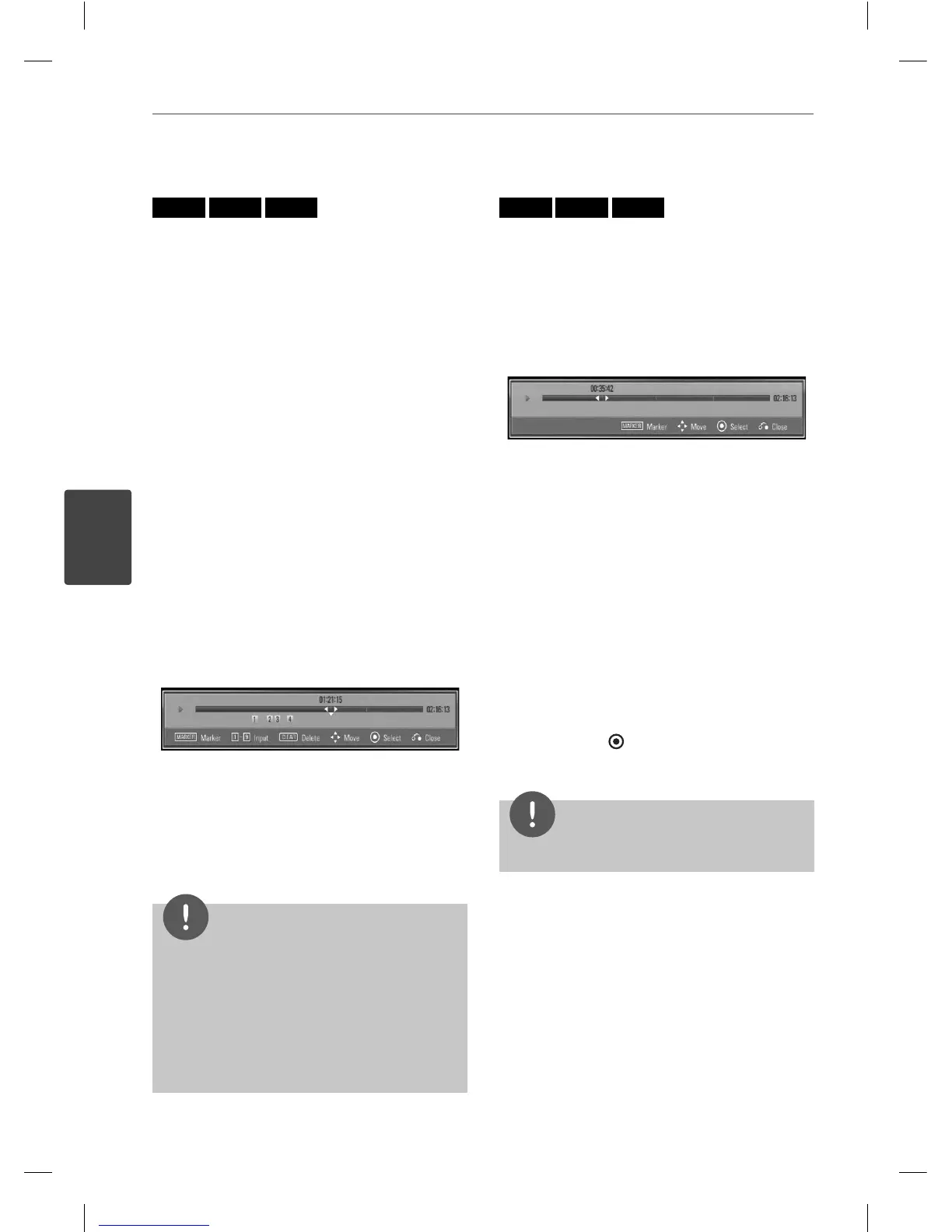34 Operation
Operation
4
Marker Search
BD
DVD
AVCHD
You can start playback from up to nine
memorized points.
To enter a marker
1. While playback, press MARKER at the
desired point. The Marker icon appears on
the TV screen brie y.
2. Repeat step 1 to add up to nine markers.
To recall a marked scene
1. Press SEARCH and the search menu appears
on the screen.
2. Press a number button to select a marker
number that you want to recall. Playback
starts from the marked scene.
To delete a Marker
1. Press SEARCH and the search menu appears
on the screen.
2. Press
u
to highlight a marker number. Use
I
/
i
to select a marked scene that you
want to delete.
3. Press CLEAR and the marked scene is erased
from the search menu.
NOTE
• This function may not work on some disc or title.
• All marked points are cleared if the title is in
complete stop (
x
) mode, the title is changed or
if you unload the disc.
• If the total length of the title is less than 10
seconds, this function is not available.
Using the search menu
BD
DVD
AVCHD
Using search menu, you can easily to nd the
point where you want to start playback.
To search a point
1. During playback, press SEARCH to display
the search menu.
2. Press
I
/
i
to skip the playback 15 seconds
forward or backward. You can select a
point that you want to skip by pressing and
holding
I
/
i
button.
To start playback from a marked
scene
1. Press SEARCH and the search menu appears
on the screen.
2. Press
u
to highlight a marker number. Use
I
/
i
to select a marked scene that you
want to start playback.
3. Press ENTER (
) to start playback from the
marked scene.
NOTE
• This function may not work on some disc or title.
BD561-N-BUSALLK-ENG.indd 34BD561-N-BUSALLK-ENG.indd 34 10. 10. 20 11:1810. 10. 20 11:18