
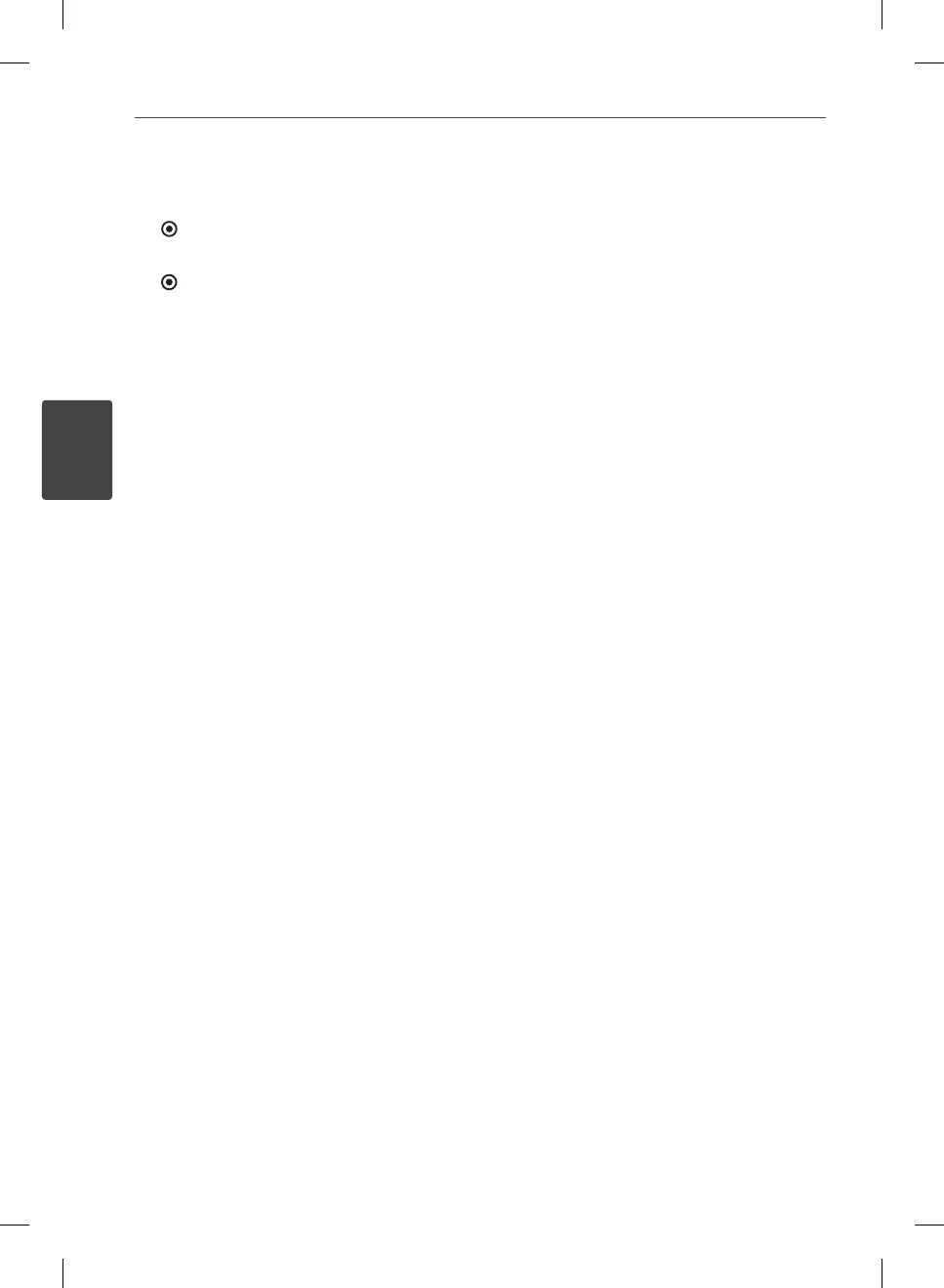 Loading...
Loading...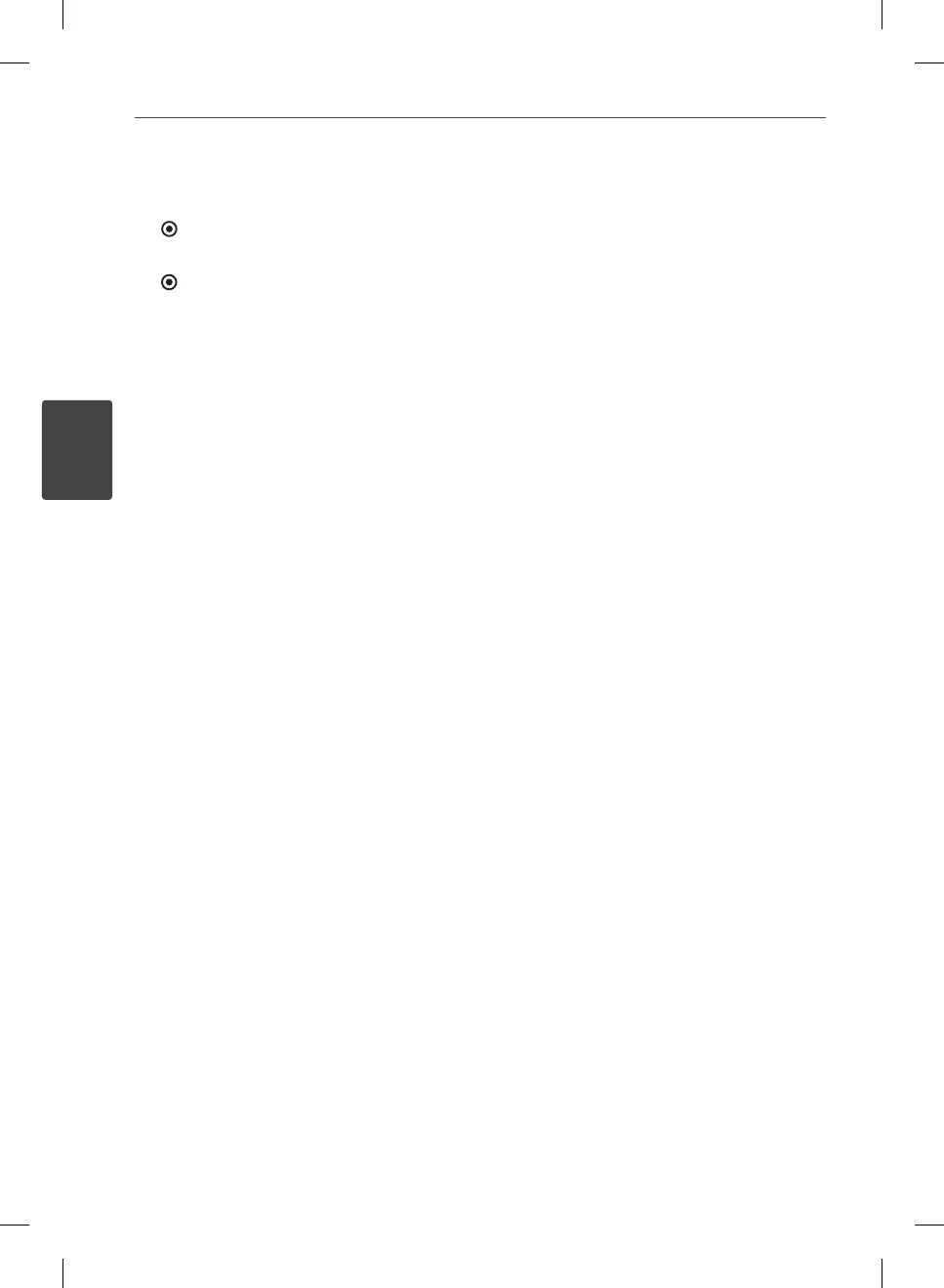
Do you have a question about the LG BD570 and is the answer not in the manual?
| Type | Blu-ray Player |
|---|---|
| 3D Playback | No |
| USB Port | Yes |
| Dolby Digital Decoding | Yes |
| DTS Decoding | Yes |
| BD-Live | Yes |
| Output Resolution | 1080p |
| DLNA Certified | Yes |
| Supported Formats | BD, DVD, CD |
| Streaming Services | Netflix, YouTube, Pandora |
| Dimensions | 16.9 x 7.9 x 1.6 inches |
Warning about not opening the enclosure to avoid electric shock.
General warnings to prevent fire or electric shock and proper installation guidelines.
Advice on safe usage and maintenance of the power cord.
Instructions for safe battery removal and disposal to prevent environmental contamination.
Details on FCC compliance for digital devices and interference.
Lists the items included with the player, such as cables and remote control.
Details supported discs and file formats for playback.
Overview of the remote control buttons and their functions for operating the player.
Description of the player's front and rear panel controls and ports.
Guidance on connecting the player to a TV using various cable options.
Instructions for connecting the player to an amplifier for audio output.
Steps for establishing wired/wireless network and USB connections.
How to adjust player settings for display, language, audio, network, and other options.
Covers general playback, disc menus, resume, and basic controls.
Features like repeat, zoom, markers, angle selection, and subtitle management.
How to play movie, music, and photo files from discs or USB devices.
Using BD-LIVE features and connecting to home networks.
Accessing and using various online services like Netflix, Vudu, YouTube, Pandora, etc.
Changing list views, viewing file info, managing last scene memory, and adjusting settings.
Guidelines for handling, storing, and cleaning discs to maintain playback quality.
Instructions for handling the unit, especially when shipping or keeping it clean.
Solutions for common problems with power, playback, and remote control.
Troubleshooting steps for no picture, picture noise, no sound, or distorted audio.
Solutions for common network problems, including BD-LIVE and streaming.
How to set up the remote control to operate your TV.
Guide on how to update the player's software via a network connection.
Technical details on audio output and video resolution capabilities.
Technical specifications of the Blu-ray player, including system, power, and output details.
Details on warranty duration and instructions on how to get service.