
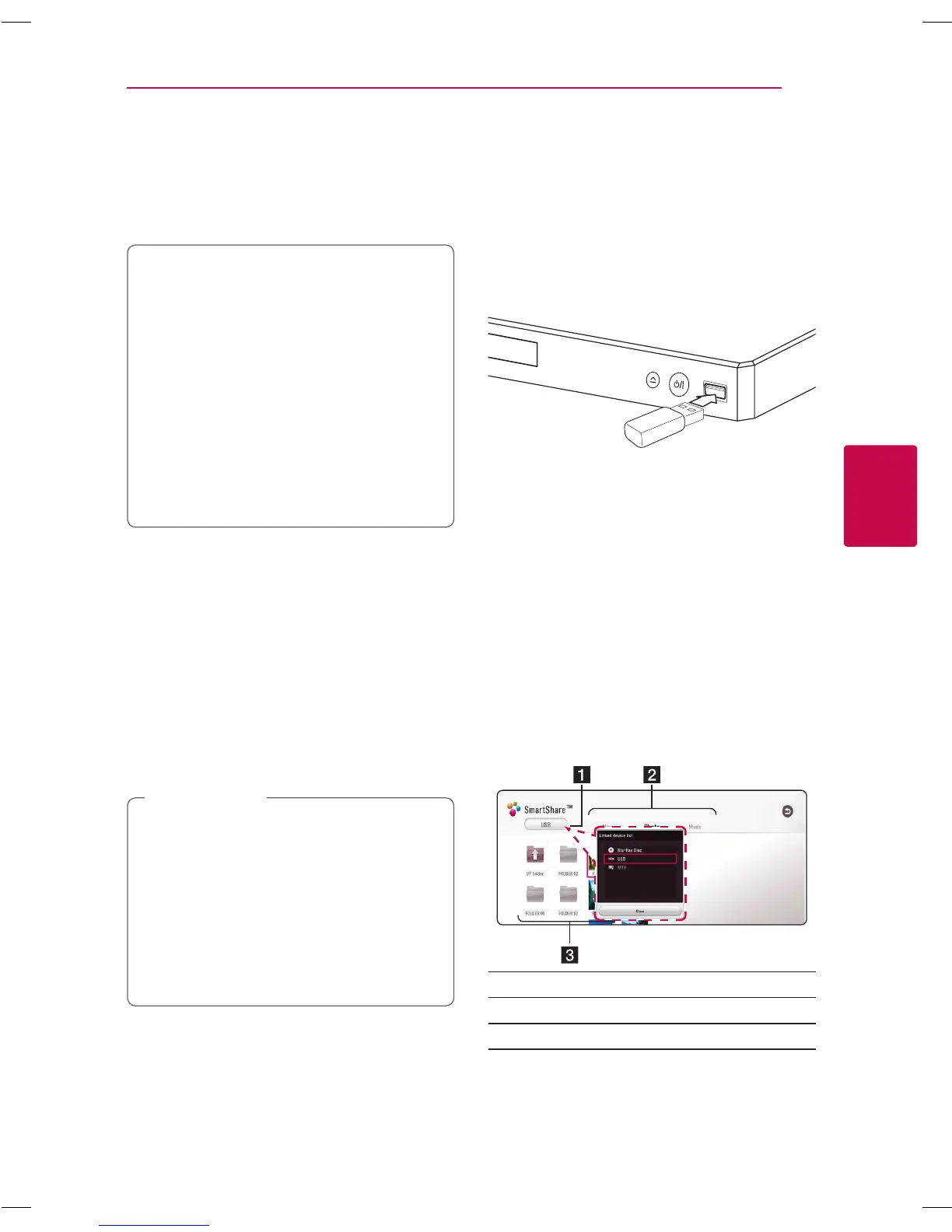 Loading...
Loading...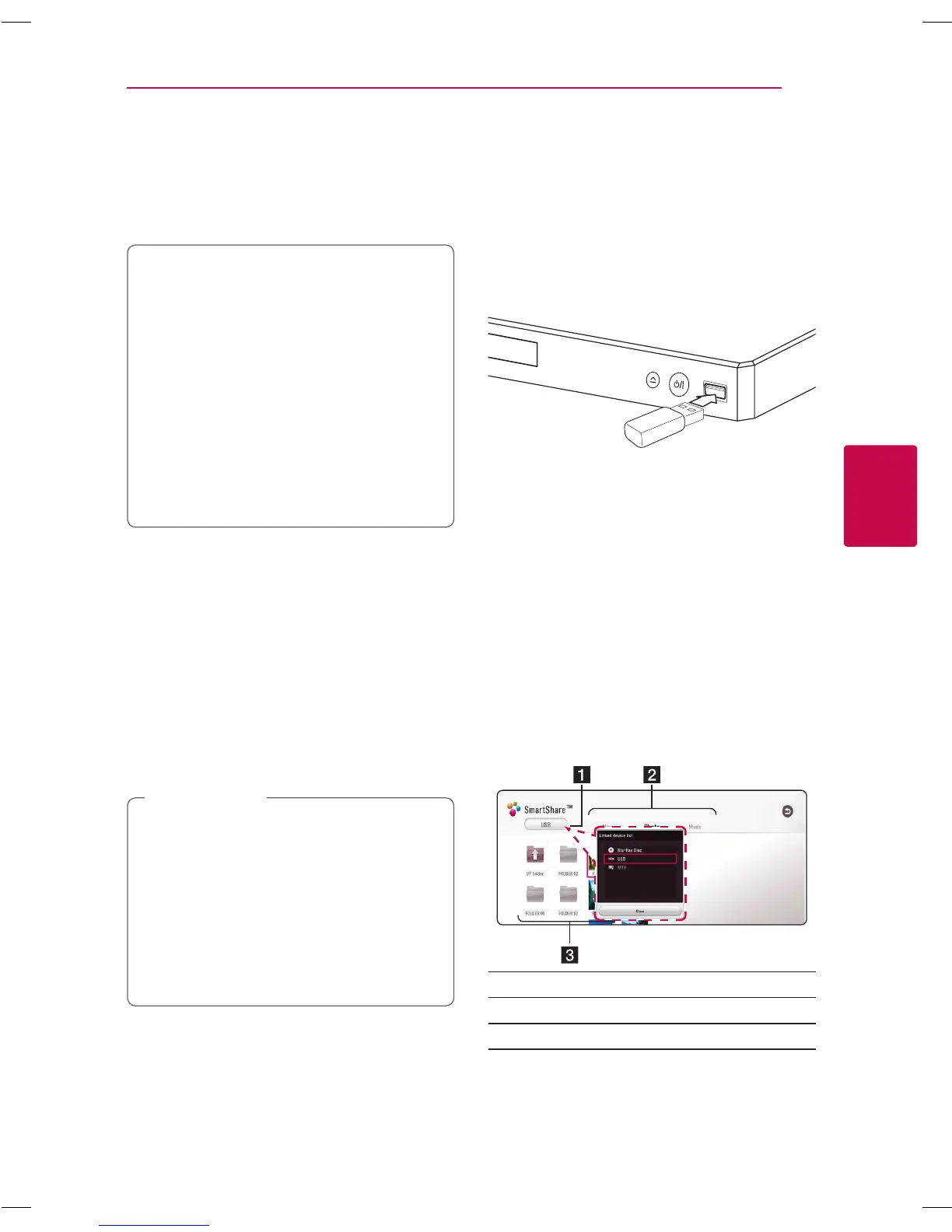
Do you have a question about the LG BP550 and is the answer not in the manual?
| 3D | Yes |
|---|---|
| Depth | 195.58 mm |
| Width | 269.24 mm |
| Height | 43.18 mm |
| Weight | 860 g |
| Device type | Blu-Ray player |
| Product color | Black |
| Audio decoders | - |
| Package weight | 1310 g |
| Disc types supported | BD, BD-R, BD-RE, BD-ROM, CD, CD-R, CD-RW, DVD+R, DVD+RW, DVD-R, DVD-ROM, DVD-RW |
| Playback disc formats | Blu-Ray audio, Blu-Ray video, CD audio |
| Supported video modes | 1080p |
| Card reader integrated | No |
| USB 2.0 ports quantity | USB 2.0 ports have a data transmission speed of 480 Mbps, and are backwards compatible with USB 1.1 ports. You can connect all kinds of peripheral devices to them. |
| Audio formats supported | AAC, FLAC, LPCM, MP1, MP2, MP3, WMA |
| Video formats supported | 3GP, AVC, AVCHD, DAT, FLV, H.264, M4V, MKV, MOV, MP4, MPEG1, MPEG2, MPEG4, TS, VOB, WMV |
| Digital audio optical out | 0 |
| Analog signal format system | NTSC, PAL |
| Power consumption (standby) | 0.5 W |
| Power consumption (typical) | 12 W |
| Consumer Electronics Control (CEC) | SimpLink |
| Network streaming services supported | HuluPlus, Netflix, Pandora, Rhapsody, Vudu, YouTube |
| Audio output channels | - channels |
| Depth (imperial) | 7.7 \ |
| Width (imperial) | 10.6 \ |
| Height (imperial) | 1.7 \ |