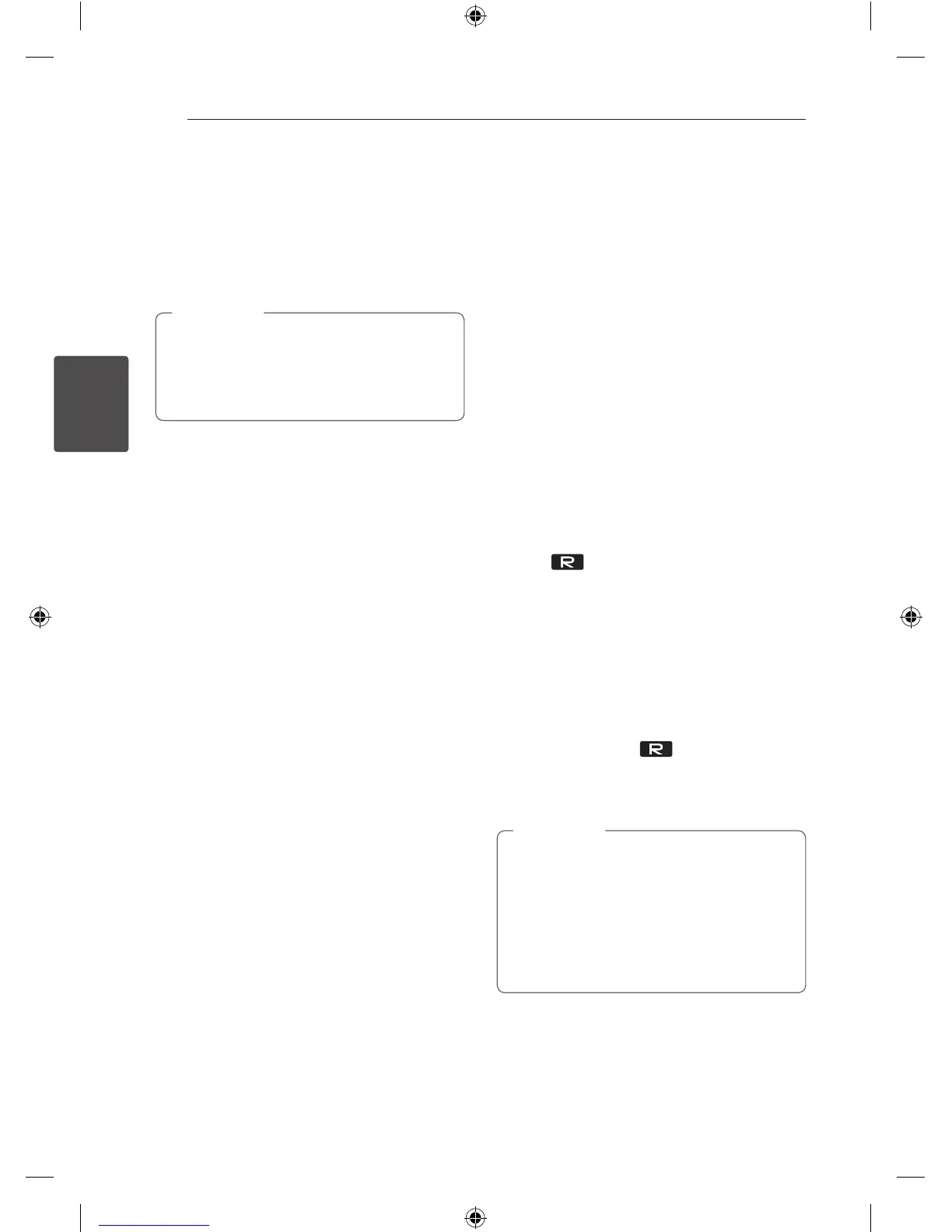Operating36
Operating
3
Sleep Timer Setting
Press SLEEP repeatedly to select delay time
between 10 and 180 minutes. After the delay time,
the unit will be turned o.
To cancel the sleep function, press SLEEP
repeatedly until “SLEEP 10” appears, and then press
SLEEP once again while “SLEEP 10” is displayed.
y
You can check the remaining time before
the unit is turned o.
y
Press SLEEP. The remaining time appears in
the display window.
,
Note
Dimmer
Press SLEEP once. The display window will
be darkened by half. To cancel it, press SLEEP
repeatedly until dim o.
Auto power down
This unit will turn o itself to save electric
consumption in the case were main unit is not
connected to external device and is not used for 25
minutes.
So does this unit after six hours since Main unit has
been connected to other device using analogue
input.
Advanced Operations
Recording to USB
You can record a various sound source to USB.
(CD, USB, AUX, AUX-MIC ,PORTABLE, FM)
1. Connect the USB device to the unit.
2. Select a function in which you want to record by
using CD, USB, TUNER, or AUX / BLUETOOTH
/ MIC. / PORT. IN on the unit or FUNCTION on
the remote control.
One track/file recording - You can record to USB
after playing a track/file you want.
All tracks/files recording - You can record to USB
after stop.
JUKE BOX list recording - After showing the
JUKE BOX list, you can record it to USB.
(Refer to the page 26)
3. Press
USB REC on the unit or USB REC on
the remote control.
- If you connect both USB1 and USB2, press
T
to record to USB1 or press
I
to record to
USB2.
4. To stop recording, press
I
on the unit or
Z
ENTER on the remote control.
Pausing recording
During recording, press USB REC on the
unit or USB REC on the remote control to pause
recording. Press it again to restart recording.
(TUNER/AUX/AUX-MIC/PORTABLE only)
y
You can control recorded MIC sound
according to MIC volume when you record
in CD 1 speed REC.
y
Depending on the sound recording in
MIC Input when you record in AUX-MIC
Function. (No matter the MIC volume
control.)
,
Note
CM9740-DB_DGBRLLK_ENG.indd 36 2014-02-14 �� 10:21:26
