
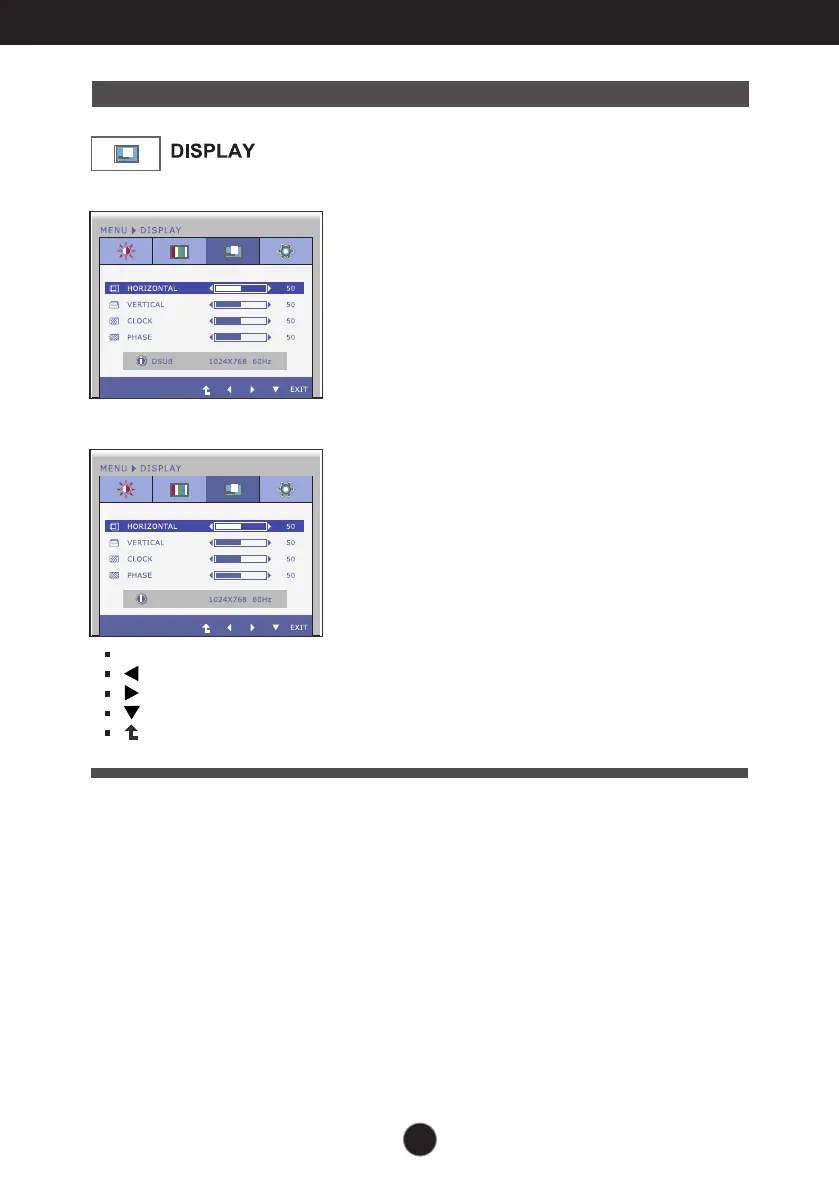 Loading...
Loading...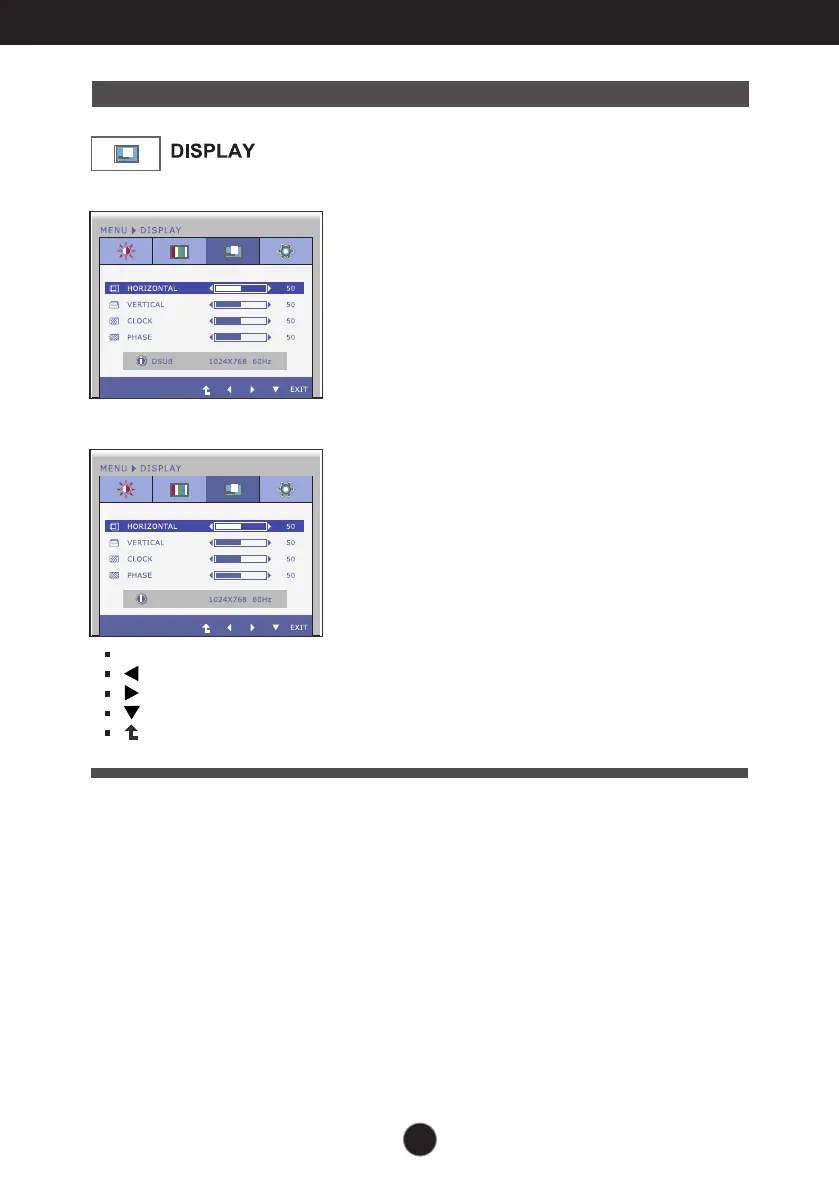
Do you have a question about the LG E1940S and is the answer not in the manual?
| 3D | No |
|---|---|
| Pixel pitch | 0.3 x 0.3 mm |
| Aspect ratio | 16:9 |
| Display diagonal | 19 \ |
| Display resolution | 1366 x 768 pixels |
| Viewing angle, vertical | 160 ° |
| Contrast ratio (dynamic) | - |
| Contrast ratio (typical) | 1000:1 |
| Display number of colors | 16.78 million colors |
| Viewing angle, horizontal | 170 ° |
| Digital vertical frequency | 56 - 75 Hz |
| Digital horizontal frequency | 30 - 61 kHz |
| Display brightness (typical) | 250 cd/m² |
| Supported graphics resolutions | 1366 x 768 |
| DVI-I ports quantity | 0 |
| Certification | UL(cUL) TUV-GS: TUV-Type SEMKO FCC-B, CE |
| Product color | Black |
| Plug and Play | Yes |
| Weight (with stand) | 2400 g |
|---|---|
| Width (without stand) | - mm |
| Weight (without stand) | 2100 g |
Lists the specific LG LCD monitor models covered by this manual.
Essential rules for the safe installation, use, and servicing of the display.
Guidelines for ensuring a safe and proper installation of the monitor.
Instructions for safely cleaning the display screen and its components.
Advice on how to properly repack the monitor and dispose of it.
A list of all accessories that should be included with your new monitor.
Step-by-step guide for securely attaching the monitor's stand.
Instructions on how to safely remove the monitor stand from the display.
Guidance on how to adjust the monitor's tilt for optimal ergonomic viewing.
Procedures for connecting the necessary signal and power cables to your PC.
Manages On-Screen Display settings by locking or unlocking controls.
Accesses F-ENGINE, ORIGINAL RATIO, and PHOTO EFFECT menus.
Automatically adjusts display image to optimal settings for resolution.
Selects between D-SUB and DVI input signals.
Closes the On Screen Display (OSD) menu.
Controls power and indicates operational status (On/Sleep).
Step-by-step guide to making adjustments using the OSD menu.
Adjusts brightness, contrast, and sharpness of the screen.
Customizes screen color temperature and gamma settings.
Adjusts horizontal/vertical position and clock/phase settings.
Configures language, power indicator, white balance, and factory reset.
Selects various preset modes like Normal, Movie, Internet, Demo.
Adjusts the image aspect ratio to Wide or Original.
Applies visual effects like Gaussian Blur, Sepia, or Monochrome.
Solutions for problems like no image, out of range, or signal cable errors.
How to unlock OSD controls when the 'OSD LOCKED' message appears.
Addresses issues like incorrect position, bars, stripes, or noise.
Steps to resolve unrecognized monitor messages and driver installation.
Details screen size, resolution, sync, and video input types.
Information on power usage, physical size, and weight.
Covers operating/storage conditions and power adapter requirements.
Information about the stand attachment and power cord type.
Lists supported display resolutions and their frequencies for different models.
Describes the LED color for different power states (On, Sleep, Off).
Space to record the product model and serial number for service purposes.