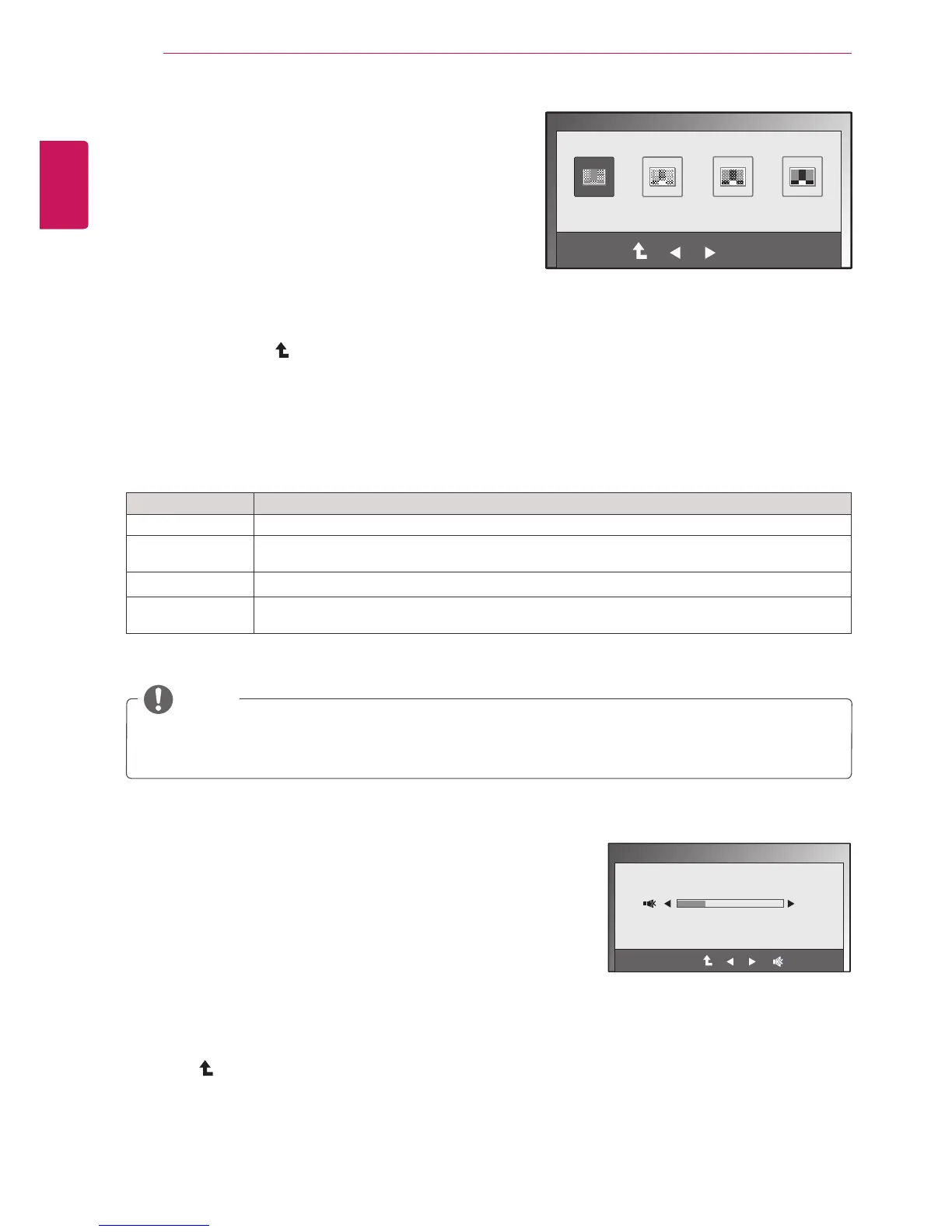16
ENG
ENGLISH
CUSTOMIZING SETTINGS
SUPER+ RESOLUTION Settings
1
Press any button on the front of the Monitor set to
display the MONITOR SETUP OSD menu.
2
Press the SUPER+ RESOLUTION button to display
the options in the OSD menu.
3
Settheoptionsbypressing◄or►buttons.
4
Select EXIT to leave the OSD menu.
To return to the upper menu or set other menu items,
use the up arrow (
) button.
The available SUPER+ RESOLUTION settings are described below.
Menu Description
NORMAL Select this for most environments. SUPER+ RESOLUTION is turned off.
LOW Optimizes the screen for natural video with soft images. It is effective for still images or video with
little movement.
MEDIUM Slightly sharpens images. Use with lower quality and SD video.
HIGH Optimizes the screen for sharp video with clear images. It is effective for high resolution video and
games.
y
SR (SUPER+ RESOLUTION) will help remove noise from video.
NOTE
EXIT
OK
SUPER+ RESOLUTION
EXIT
NORMAL LOW MEDIUM HIGH
Volume Settings (Only supported in HDMI)
1
Press any button on the front of the Monitor set to display the
MONITOR SETUP OSD menu.
2
Press the VOLUME button to display the options in the OSD
menu.
3
Adjust the VOLUMEbypressing◄or►buttons.
4
Select EXIT to leave the OSD menu.
To return to the upper menu or set other menu items, use the up
arrow (
) button.
VOLUME
EXIT
30
EXIT