
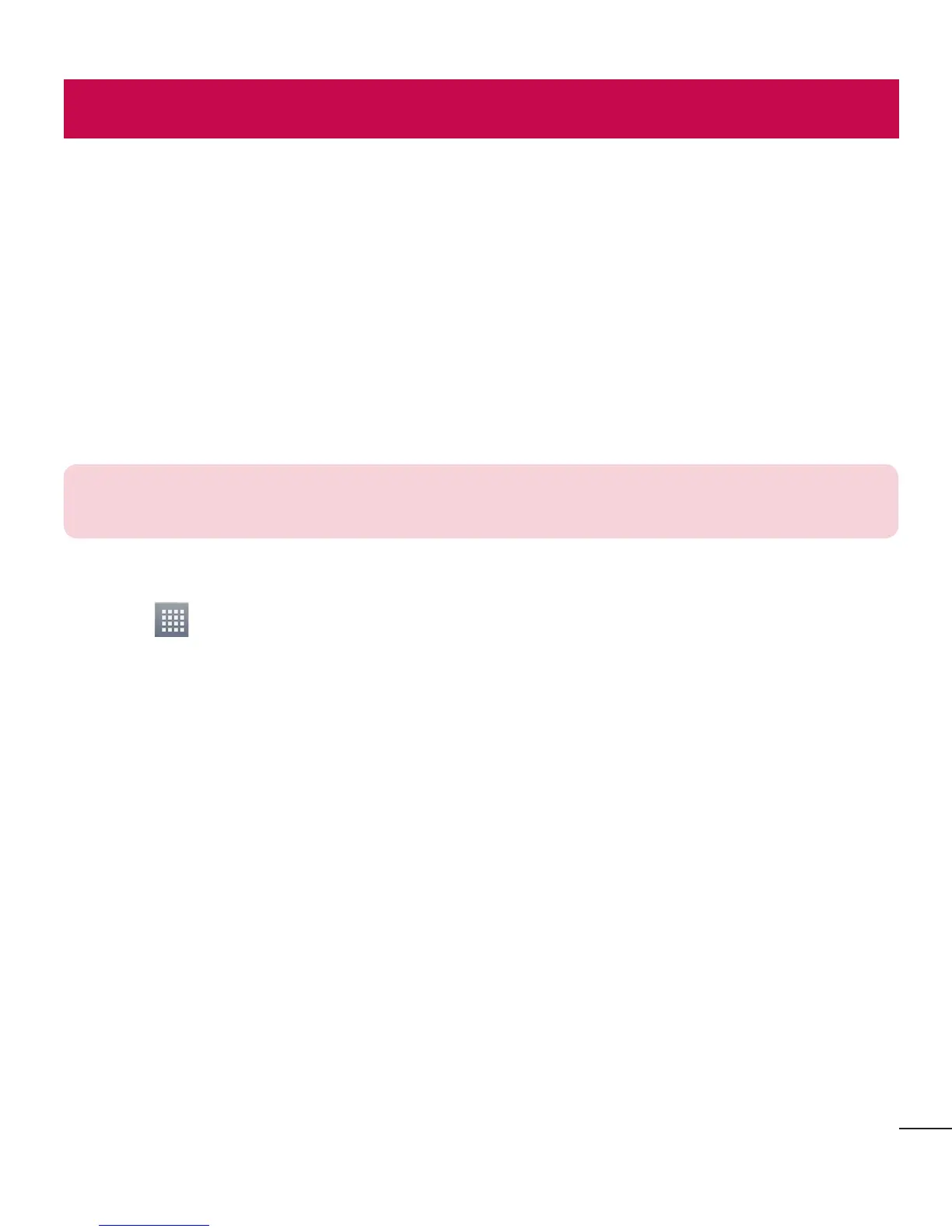 Loading...
Loading...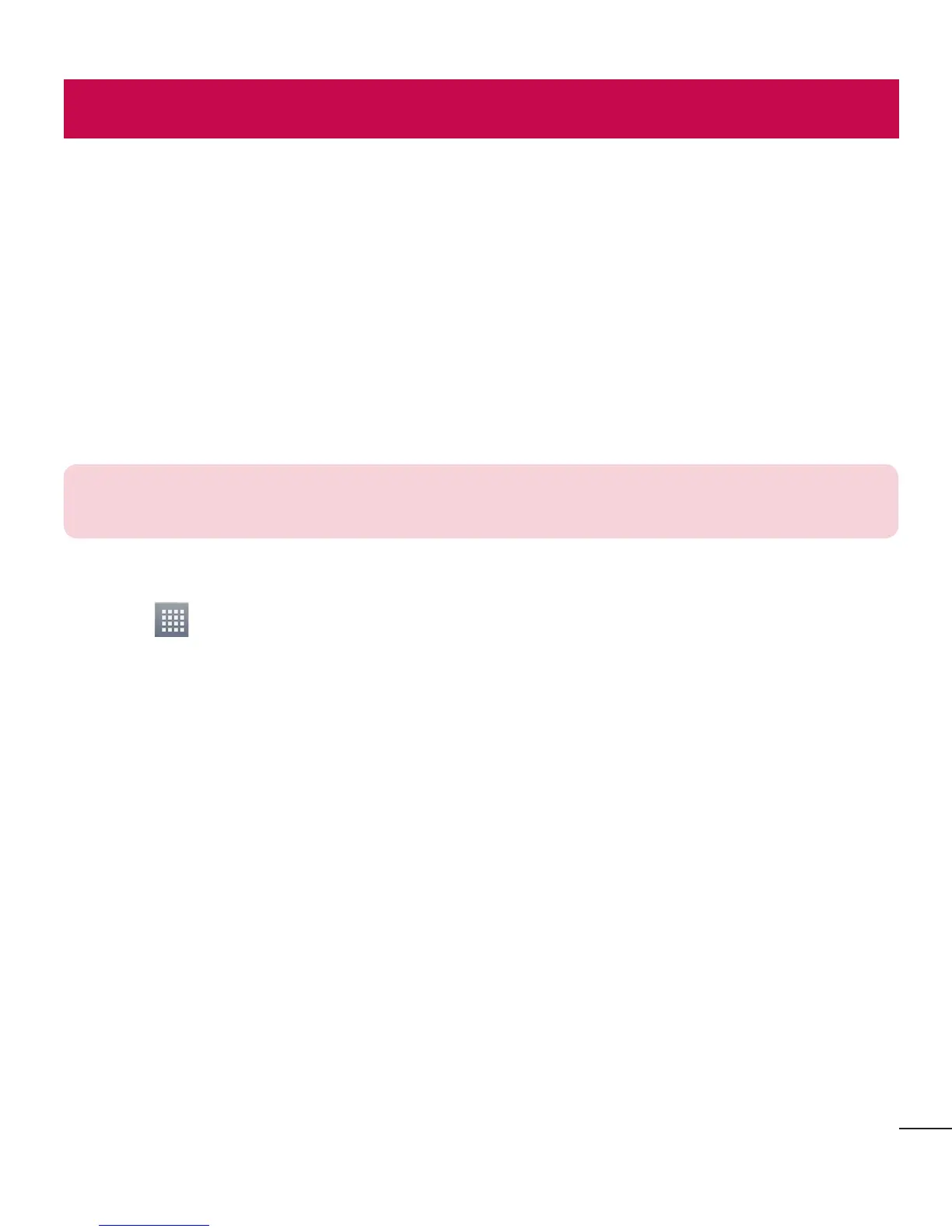
Do you have a question about the LG E610 and is the answer not in the manual?
| Processor | 800 MHz Cortex-A5 |
|---|---|
| RAM | 512 MB |
| Internal Storage | 4 GB |
| Status | Discontinued |
| Network | GSM / HSPA |
| 2G bands | GSM 850 / 900 / 1800 / 1900 |
| 3G bands | HSDPA 900 / 2100 |
| GPRS | Class 12 |
| EDGE | Class 12 |
| SIM | Mini-SIM |
| Type | TFT capacitive touchscreen |
| Multitouch | Yes |
| Card slot | microSD, up to 32 GB |
| Video | Yes |
| Secondary | No |
| Alert types | Vibration; MP3, WAV ringtones |
| Loudspeaker | Yes |
| 3.5mm jack | Yes |
| Bluetooth | 3.0, A2DP |
| GPS | Yes, with A-GPS |
| USB | microUSB 2.0 |
| Sensors | Accelerometer, proximity, compass |
| Messaging | SMS(threaded view), MMS, Email, Push Email, IM |
| Browser | HTML |
| Java | Yes, via Java MIDP emulator |
| Colors | Black, White |
| Resolution | 320 x 480 pixels |
| Operating System | Android 4.0.3 (Ice Cream Sandwich) |
| Main Camera | 5 MP |
| Battery Capacity | 1500 mAh |
| Announced | 2012 |
| Speed | HSDPA 7.2 Mbps |
| WLAN | Wi-Fi 802.11 b/g/n, hotspot |
| Radio | FM radio |
Information on mobile phone's radio wave exposure and SAR compliance.
Guidelines for handling and cleaning the phone to prevent damage.
Precautions for using the phone while driving.
Proper methods for charging and maintaining the phone's battery.
Managing phone storage to ensure optimal performance and message reception.
Tips to extend the phone's battery charge duration by managing features.
Steps to set up and manage screen lock patterns for phone security.
Procedure to restore the phone to its original factory settings.
Identifies and describes the physical buttons and components of the phone.
Step-by-step guide for inserting the SIM card and battery into the phone.
Instructions on how to charge the phone's battery for the first time and ongoing use.
Instructions for dialing numbers directly or from contacts.
How to accept or decline incoming phone calls.