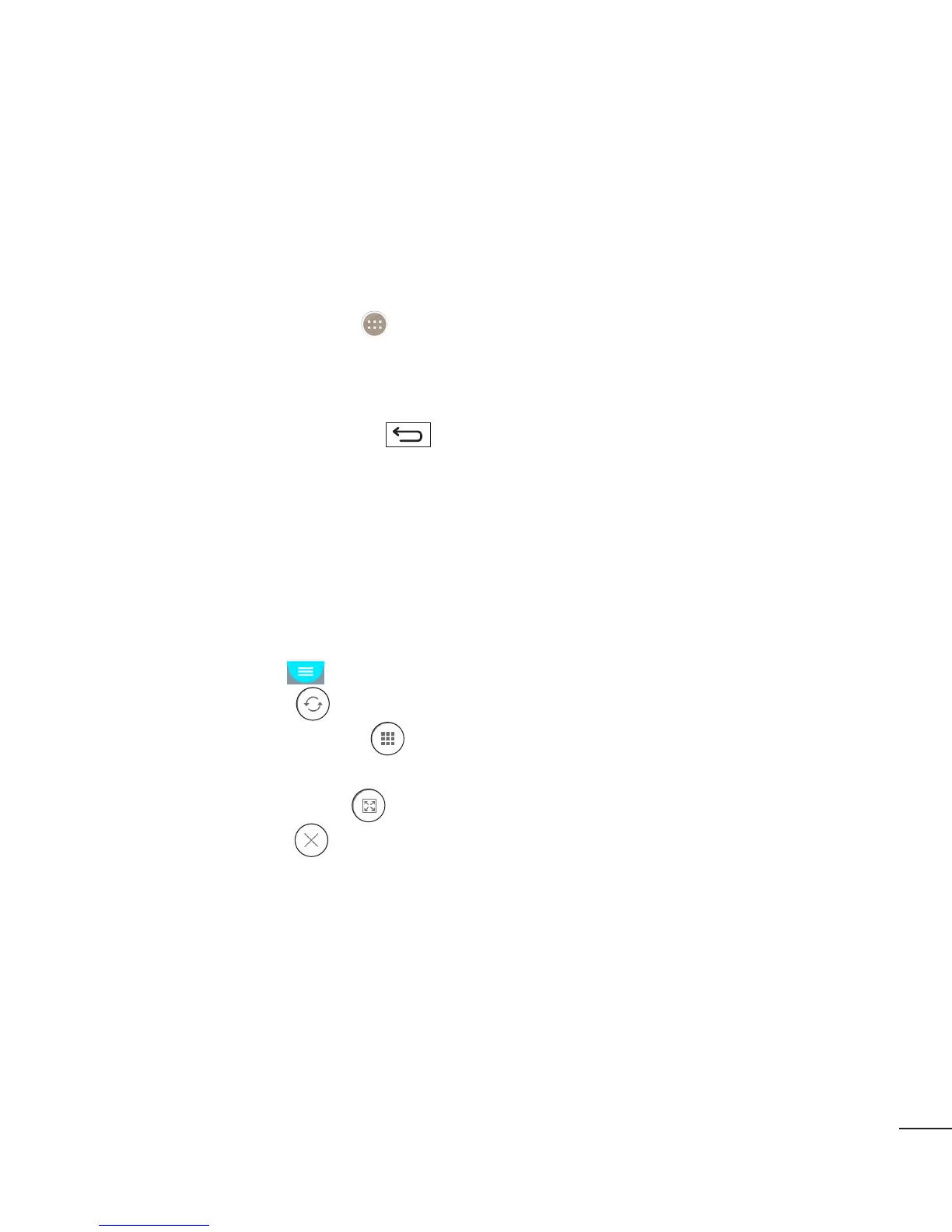59
Dual window
The Dual window function allows you to split the screen to view two apps at the same
time. To use this function, activate it in the Settings menu.
To activate the Dual window function
1 From the Home screen, tap > Settings > General tab > Dual window.
2 Tap the Dual window switch to toggle it On or Off.
To open and use the Dual window function
1 Touch and hold the Back Key to start the Dual window function.
2 Tap or drag the app icon you want to use. The first app you tap opens in a window
at the top of the screen. The second app opens in the bottom window.
3 Tap a window to select and use it.
X A blue box appears around the selected window with a blue semicircle handle
between the windows.
X Drag the blue handle to change the window sizes (one larger and one smaller).
4 Tap the blue handle to access the Dual window options.
X Tap the Swap icon to switch the app positons.
X Tap the View app list icon to redisplay the apps list so you can change the
app for the selected window.
X Tap the Full screen icon to open the selected app in full screen view.
X Tap the Close icon to close the selected window.
