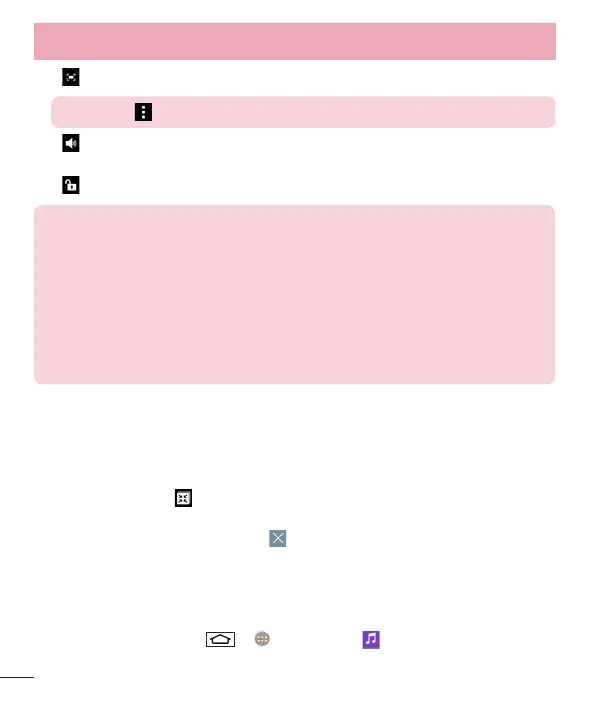64
Multimedia
X Screenshot: Captures a screen shot while playing a video.
NOTE: Tap > Settings > Screenshot on.
X Volume: Tap to display the Volume slider bar, then adjust the playback volume
on the slider bar.
X Lock/Unlock: Locks the touch keys to prevent unintentional touches.
NOTE:
• While a video is playing, slide the left side of the screen up or down to adjust
the screen brightness.
• While a video is playing, slide the right side of the screen up or down to
adjust the sound.
• While playing a video, slide your finger from left to right (or vice versa) to fast-
forward and rewind.
• Do not press too hard; the touch screen is sensitive enough to pick up a
light, but firm touch.
QSlide while playing videos
You can play videos in a QSlide window allowing you to use other applications while the
video is playing.
1 Open the Gallery application and begin playing the video.
2 Tap the QSlide icon at the top right corner of the screen to activate the QSlide
feature to play the video in a QSlide window.
3 To close the QSlide window, tap the in the upper-right corner of its title bar.
Music
Your phone has a built-in music player that lets you play all your favorite tracks. To
access the music player, tap > > Apps tab > Music.