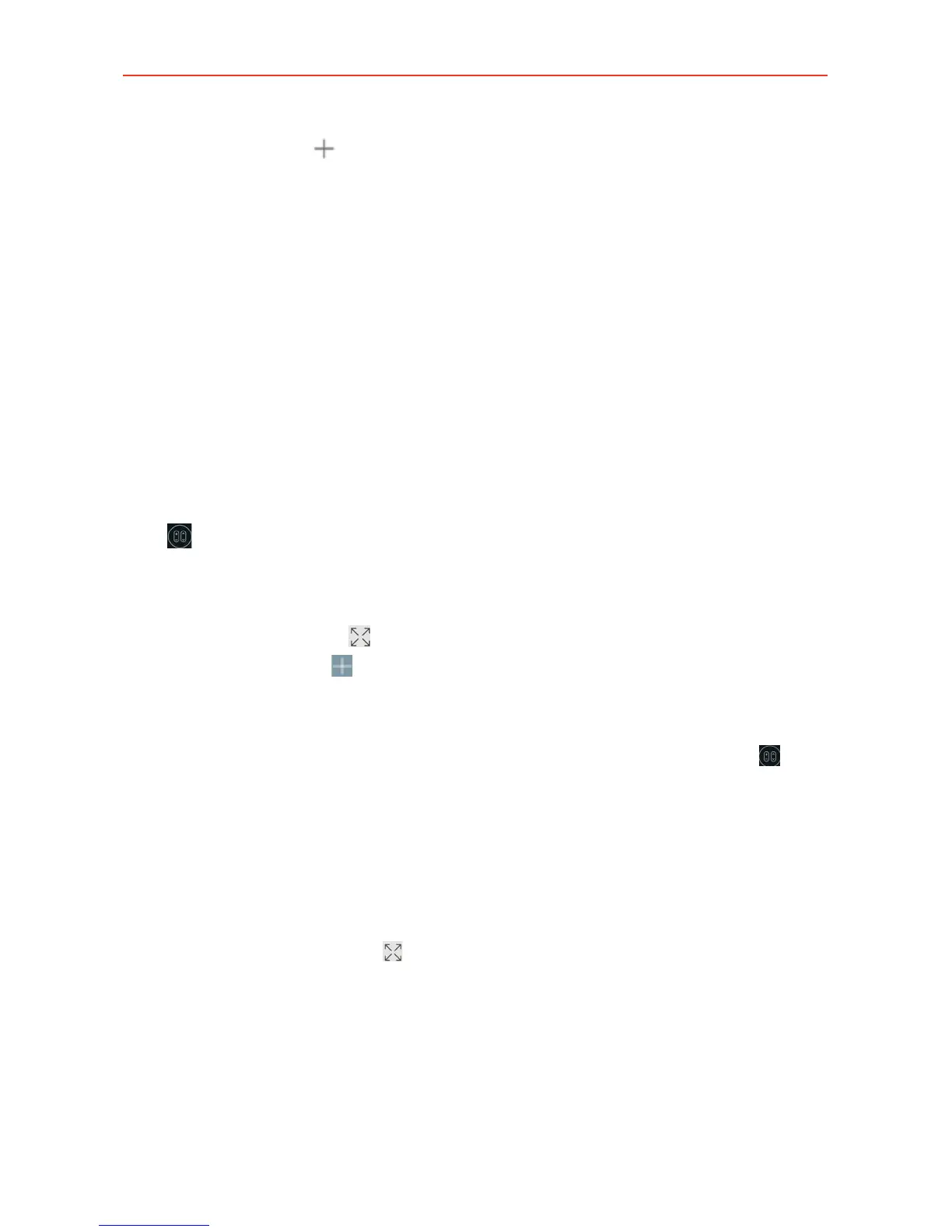144
Tools
3. Tap the Add icon (at the top right of the screen).
4. Tap the device you want to set for the remote, then tap the name of the
device’s manufacturer.
Use the letters along the right side of the screen to jump directly to
that letter in the list.
5. Continue your remote set up by following the on-screen instructions to
configure the device.
NOTE It's important to point the IR sensor on your phone directly at the device you are
configuring.
Set up from the Notifications panel
You can also perform the initial set up of your QuickRemote from the
Notifications panel. Swipe the Status Bar downward, tap the QuickRemote
icon
(in the Quick Settings bar, if necessary), tap ADD REMOTE in the
dialog box, then continue set up as necessary.
After initial setup, to set up additional devices from the Notifications panel,
tap the Full-screen icon
(at the lower-right corner of the remote display),
then tap the Add icon
(at the top right of the QuickRemote screen).
Using QuickRemote
1. Swipe the Status Bar downward, then tap the QuickRemote icon (in
the Quick Settings bar, if necessary) to open a QuickRemote bar with all
of the remotes you set up.
2. Select the remote you want by tapping the remote name at the top of
the QuickRemote bar.
3. Tap the buttons on the displayed remote.
NOTES • Tap the full-screen icon (at the lower-right corner of the remote display) to view the
QuickRemote in full screen.
• When adding a remote control for a TV, QuickRemote could use the INPUT button to
configure the appropriate remote control. When configuring the INPUT button, the
input source for the TV could be changed. To reset the input source of your TV, tap the
INPUT button on the QuickRemote several times (depending on the number of devices
connected to the TV).
