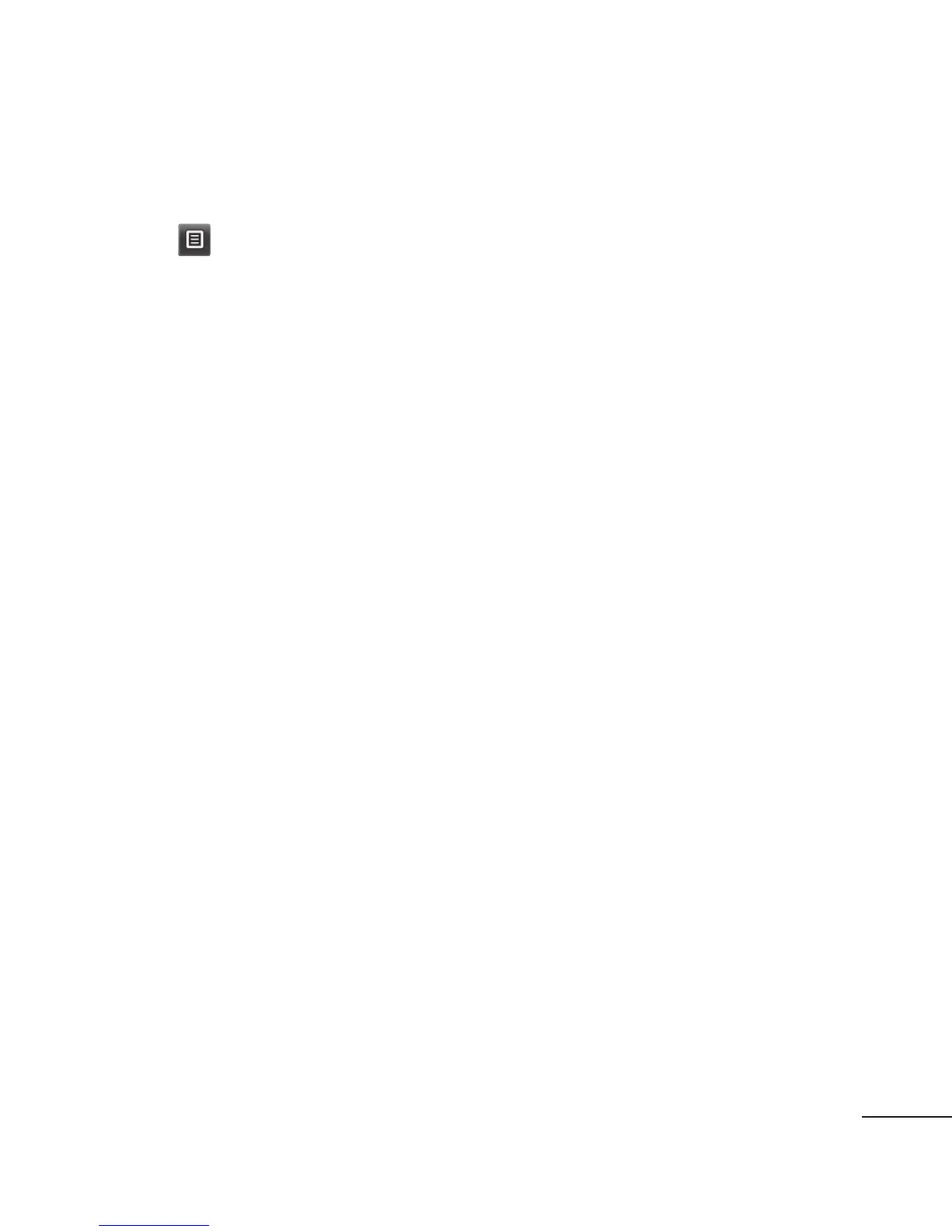57
Saving a page
1 Access your required webpage as
described above.
2 Touch
and select Save this
page.
3 Enter a name for the webpage so
you can easily recognise it.
4 Touch Save.
Accessing a saved page
Touch Vodafone live! in the UTILITIES
tab. And select Saved pages. You can
view the saved pages here.
Viewing your browser history
Touch Vodafone live! in the UTILITIES
tab. And select History.
Changing the web browser
settings
Touch Vodafone live! in the UTILITIES
tab. And select Settings.
You can choose to edit Profiles,
Appearance settings, Cache, Cookies
or Security settings.
Using your phone as a
modem
Your GS290 can double as a modem
for your PC, giving you email and
internet access even when you can’t
connect using wires. You can use
either the USB cable or Bluetooth.
Using the USB cable:
1 Ensure you have the LG PC Suite
installed on your PC.
2 Connect your GS290 and your PC
using the USB cable as outlined
previously and launch the LG PC
Suite software.
3 Click InternetKit on your PC.
Then click New button and select
Modem.
4 Choose LG Mobile USB Modem
and select OK. It will now appear
on screen.
5 Write the Profile that can connect
to the Internet and save the values.
6 The profile that you create will
appear on your PC screen. Select it
and click Connect.
Your PC will connect through your
GS290.
NOTE: For more information about
synchronising using the LG PC
Suite.
