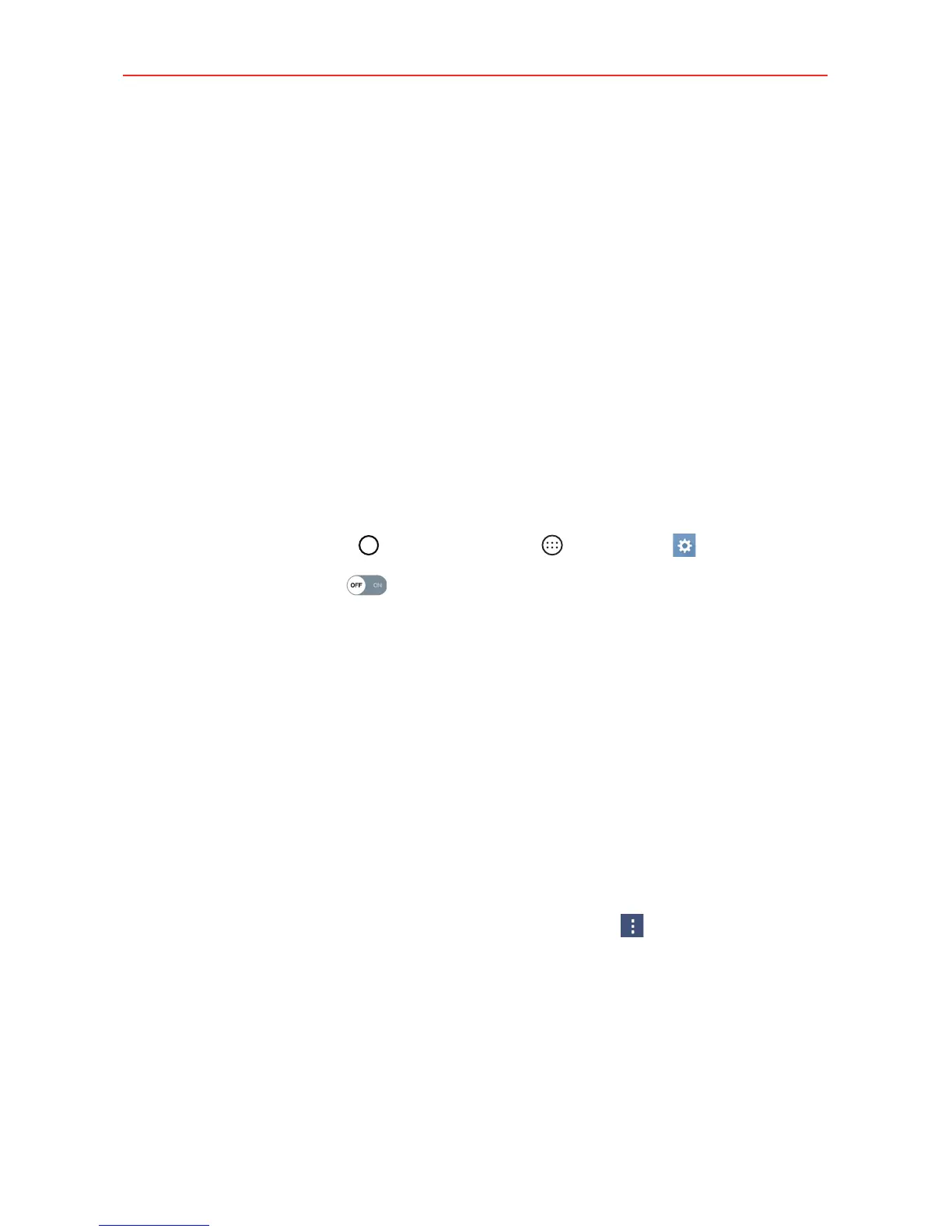44
Connecting to Networks and Devices
Wi-Fi
With Wi-Fi, you can use high-speed Internet access within the coverage of
the wireless access point (AP). Enjoy wireless Internet using Wi-Fi, without
extra data charges.
Connecting to Wi-Fi networks
To use Wi-Fi on your phone you need to access a wireless access point or
‘hotspot’. Some access points are open and you can simply connect to
them. Others are hidden or use security features. You must configure your
phone to be able to connect to them. Turn off Wi-Fi when you’re not using
it to extend the life of your battery.
Turning Wi-Fi on and connecting to a Wi-Fi network
1. Tap the Home Button > the Apps icon > Settings > Wi-Fi.
2. Tap the Wi-Fi switch
to turn Wi-Fi on and start scanning for available
Wi-Fi networks.
3. Tap SEARCH to see a list of active and in-range Wi-Fi networks.
Secured networks are indicated by a lock icon.
4. Tap a network to connect to it.
If the network is secured, you're prompted to enter a password or
other credentials. (Ask your network administrator for details.)
The Status Bar displays icons that indicate your Wi-Fi status.
Wi-Fi Options menu
From the Wi-Fi settings screen, tap the Options icon to access Add
Wi-Fi, Saved Wi-Fi, Advanced Wi-Fi, and Help.
Wi-Fi context menu
Touch and hold a Wi-Fi network to open its context menu to connect to it,
delete it, or modify it.
