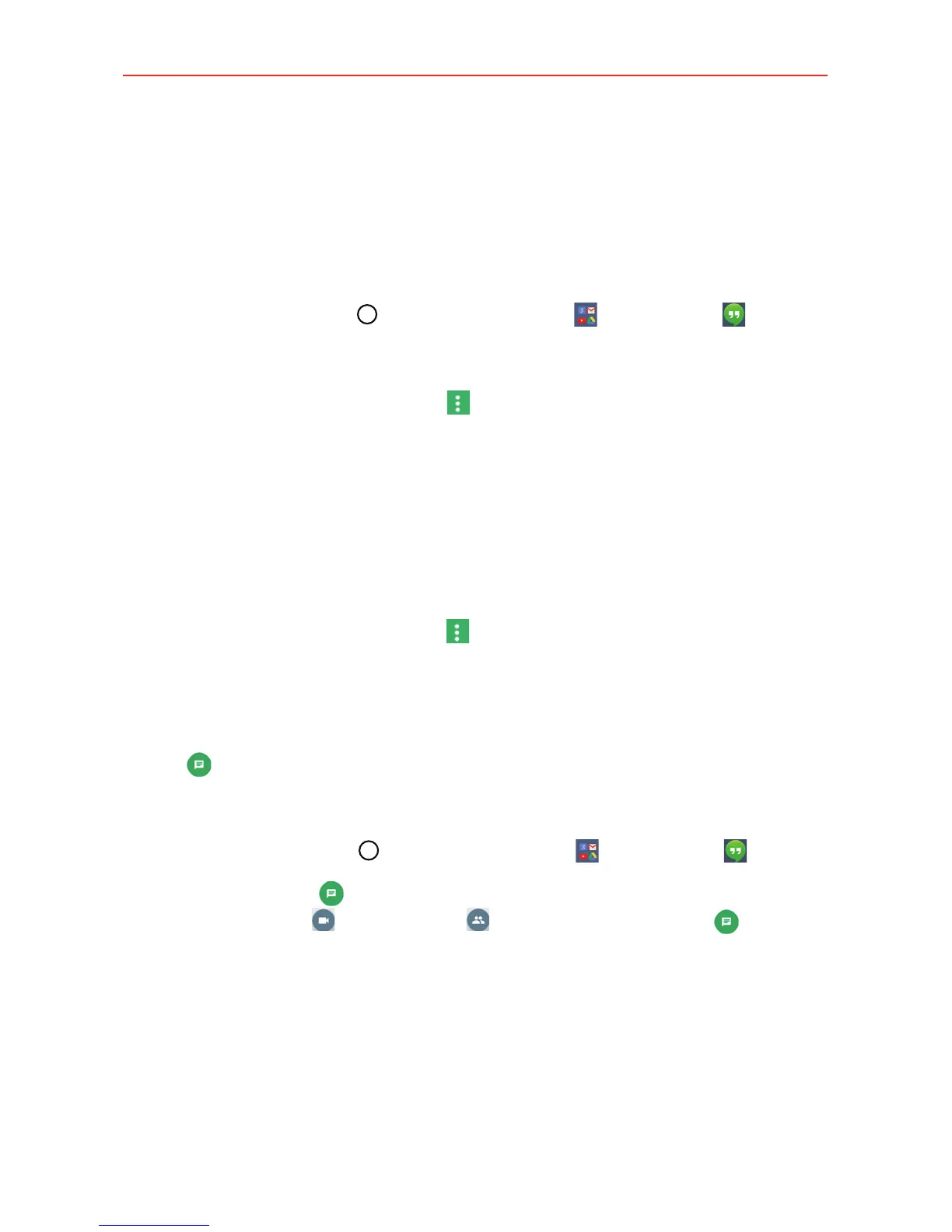81
Communication
Hangouts
Use the Hangouts app to have real-time text conversations with your
friends.
To open the Hangouts app
Tap the Home Button
> the Google folder
> Hangouts .
To sign out of Hangouts
Tap the Hangouts Options icon
> Settings > tap your account > Sign
out.
NOTE Closing the Hangouts app does not sign out your Google Account. When you open the
Hangouts app again, the same Google Account is displayed unless you signed out
before closing the app.
Navigating in Hangouts
Tap a Hangouts contact to display your chat messages with that contact.
Tap the Hangouts Options icon
to access Status, Snooze
notifications, Contacts, Invites, Archived, Blocked people, Settings, and
Help & feedback.
The main screen displays your conversations. Tap one to open it.
Tap
to start a new conversation.
Chatting with Friends
1. Tap the Home Button > the Google folder
> Hangouts .
2. Tap the New icon
, then tap the type of Hangouts session you want
(New Video Call
, New Group , or New Conversation ).
3. Select a friend from the Chatting list.
Tap the name of the person in your contacts list. If your friend is not
yet on Hangouts, your friend will receive an SMS inviting them to
Hangouts.
OR
Tap the text field to enter a name, email, number, or circle.