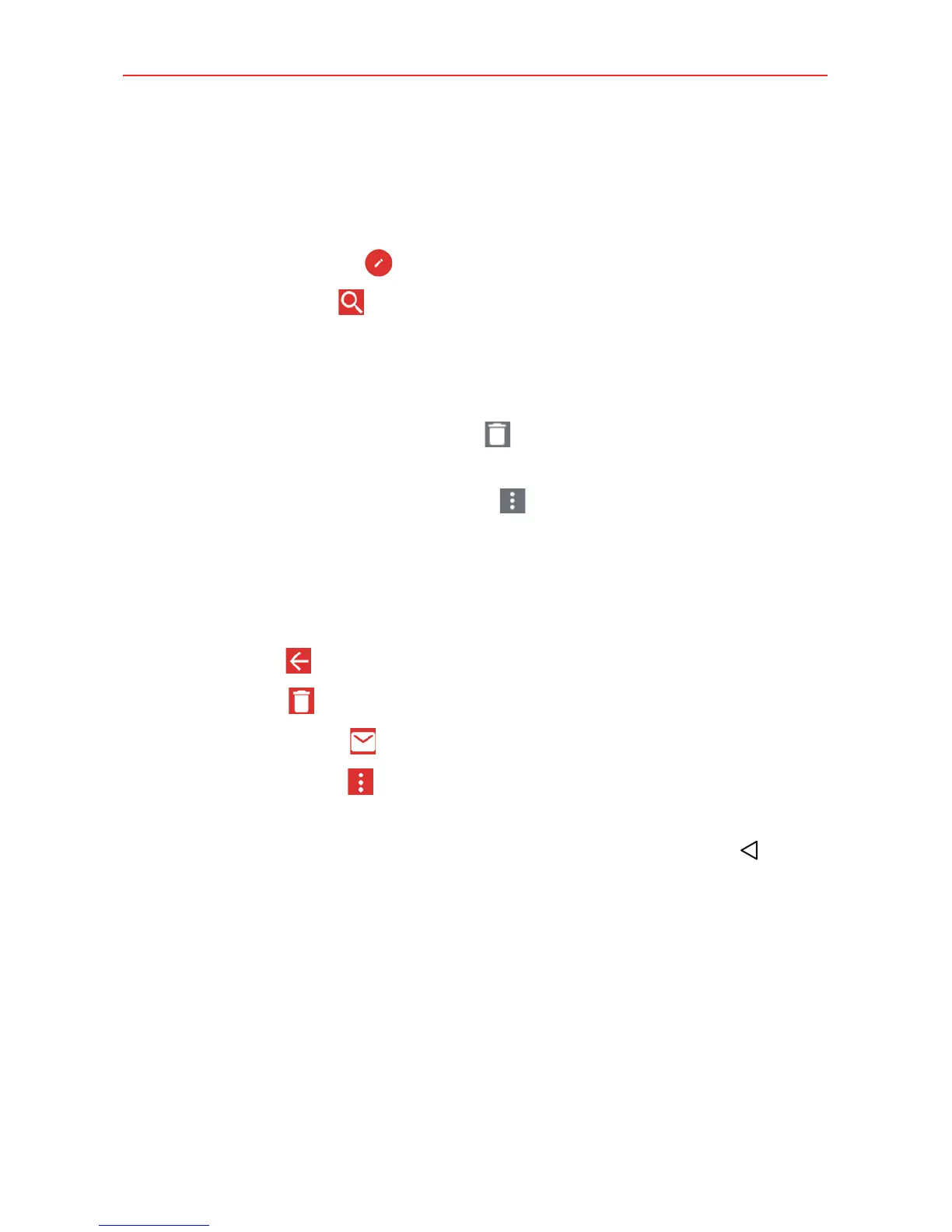76
Communication
Navigating in the Gmail app
While viewing your Inbox:
Swipe the screen up and down to scroll through your list of messages.
Tap the Compose icon
to start a new Gmail message.
Tap the Search icon
to search within the Gmail app.
Swipe a Gmail message off the screen to the left or right to quickly and
easily archive the message. Tap UNDO to restore it to your Inbox.
Tap the letter icon (or contact photo) to the left of one or more
messages, then tap the Delete icon
to delete the selected messages.
Tap the letter icon (or contact photo) to the left of one or more
messages, then tap the Options icon
to select Move to, Change
labels, Add star, Mark important (or Mark not important), Mute, or
Report spam.
While viewing a message, swipe the screen left and right to scroll through
all of your messages and use the icons in the Gmail header:
Tap the Gmail
icon to return to your Gmail Inbox.
Tap the Delete
icon to move the message to the trash folder.
Tap the Mark unread
icon to return the message to an unread state.
Tap the Options icon
to access Move to, Change labels, Mark
important (or Mark not important), Mute, Print, and Report spam.
If you’re viewing a message or another label, tap the Back Button
until
you return to your Inbox.
