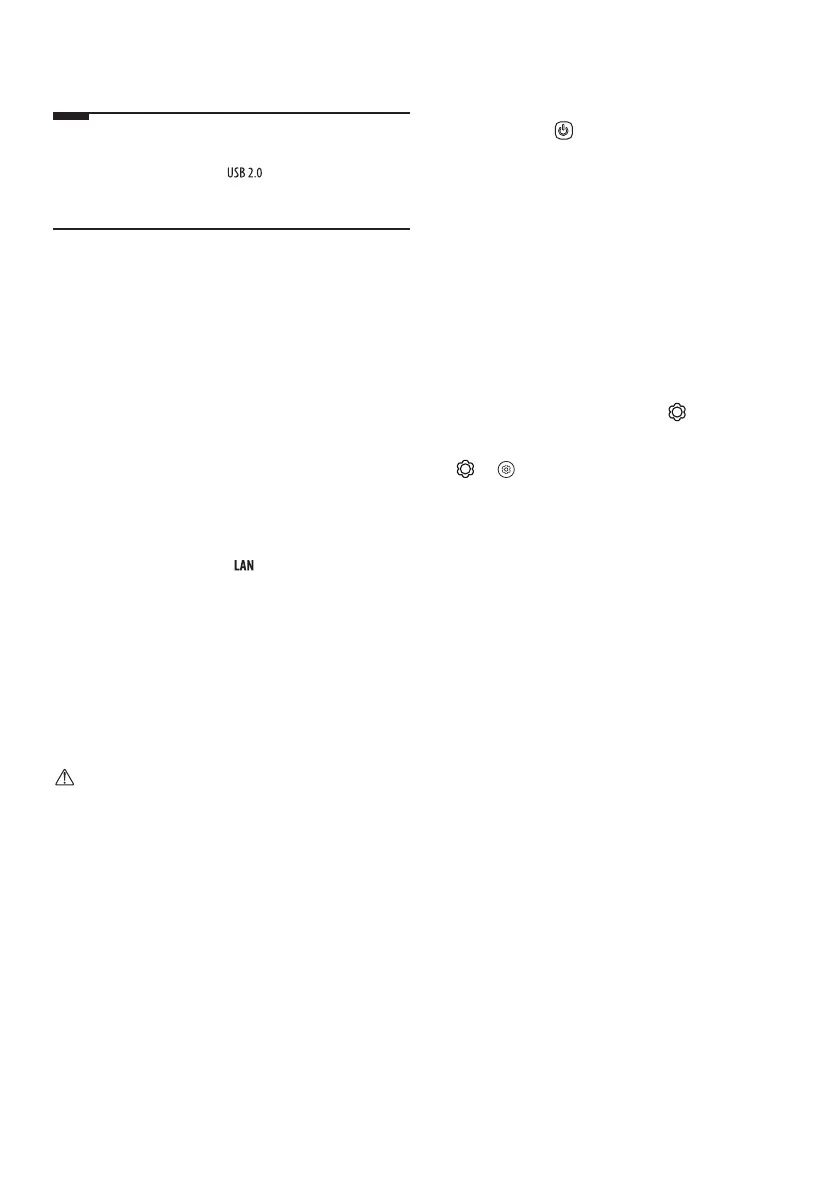12
USB / USB Hub
If the USB hub connected to the TV does not recognize USB devices, connect
the USB directly to the TV terminal.
Note
• If the shapes of the TV terminal and the USB device do not match, use
an extension cable that supports .
• USB devices should have bezels less than 10mm (0.39inches) thick and
18mm (0.7inches) width.
IR Blaster
This is an infrared transmitter that allows smoother control of devices such as
set-top boxes, Blu-ray players, DVD players, sound bars, and gaming consoles.
• If the Zero Connect Box is installed in a location other than the bottom
of the TV, external devices may not be controlled smoothly with the TV
remote control; therefore, connecting an IR blaster is recommended.
• Controlling the IR blaster requires an integrated remote control setting.
• Secure both ends of the IR blaster to the front (receiver) of the external
device remote control using the tape provided.
• In order to control external devices through "Room to Room Share" and
"Hands-free Voice Control", an IR blaster connection is required.
Wired LAN
• When connecting to a wired LAN, use a CAT7 cable with high-speed
Internet transmission. (Only when port is provided.)
• TV audio can be transmitted to the sound bar (external audio device).
When transmitting via wired methods (optical digital, HDMI ARC),
connect to the rear external terminal of the Zero Connect Box, and when
transmitting wirelessly (LG soundbar supporting the WOWCAST feature),
use the WOWCAST feature. (Depending upon country)
Remote RS-232C setup
To obtain the RS-232C external control setup information, please visit www.
lg.com. Download and read the manual, (Depending upon model).
Caution
• Do not drop the product or let it fall over when connecting external
devices. Otherwise, this may result in injury or damage to the product.
• When connecting external devices such as video game consoles, make
sure the connecting cables are long enough. Otherwise, the product may
fall over, which may cause injury or damage the product.
Using the TV
Using the power button
Press the power button ( ) located on the bottom of the TV briefly to turn
the screen on and hold it to turn off all functions and the screen.
• Only use the power button when the TV screen and the Zero Connect Box
are connected.
• The shape and location of the power button may vary depending upon
the TV model.
• When you turn on the power for the first time after purchasing the
product, it may take about 1 minute for the screen to turn on due to
initialization.
Using hands-free voice control
• To use hands-free voice control, ensure that the front LED of the Zero
Connect Box is facing the user, and turn the dial left or right so that the
sliding button points towards the wireless receiver of the TV screen.
• Press the remote control Q.Settings button ( ) to turn on hands-free
voice control. The feature settings path may vary depending upon the
TV model.
→ [ ] → [General] → [AI Service] → [Voice Recognition
Settings] → [Hands-free Voice Control]