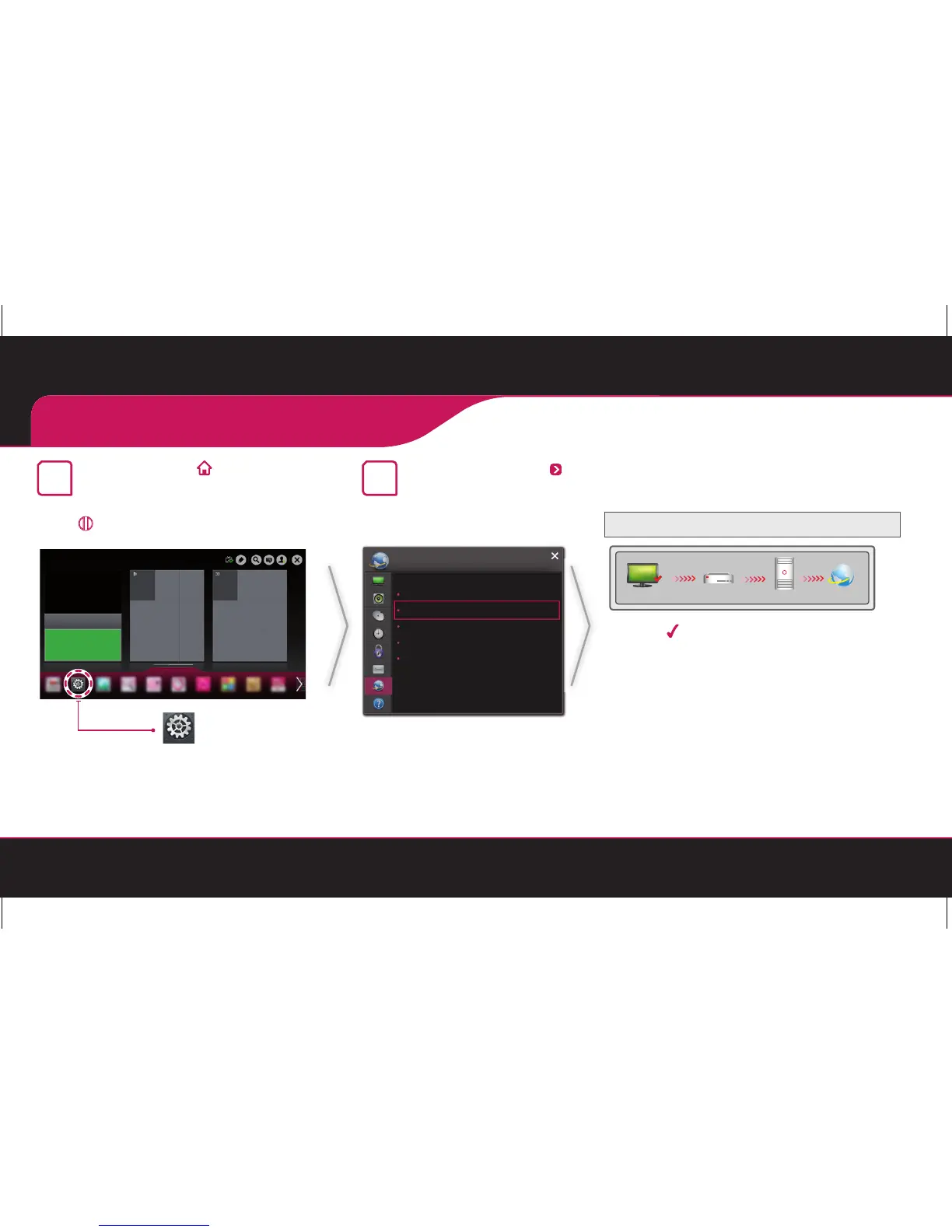Troubleshooting Network Problems
1
Press the SMART button to
access the Smart HOME menu.
Select Settings and press
(Wheel).
Settings
2
Select the NETWORK
Network Status menu.
Network Connection
Network Status
Wi-Fi Direct
Miracast
TM
/ Intel’s WiDi
My TV Name : NETCAST4
NETWORK
Follow the instructions below that correlate
to your network status.
Check the TV or the AP (Router).
TV Gateway DNS Internet
When an appears on TV, but an X on
Gateway.
1
Check the connection status of the TV,
AP (Router) and cable modem.
2
Power off and power on the TV,
AP (Router) and cable modem.
3
If you are using a static IP, enter the IP
directly.
4
Contact internet companies or AP (Router)
companies.
Change the AP (Router) SSID (network name) or the
wireless channel.
Check the AP (Router) or consult your
Internet service provider.
When an app ears on TV and Gateway, but an X on DNS.
Unplug the power cord of the AP (Router), cable modem
and try to connect after 5 seconds.