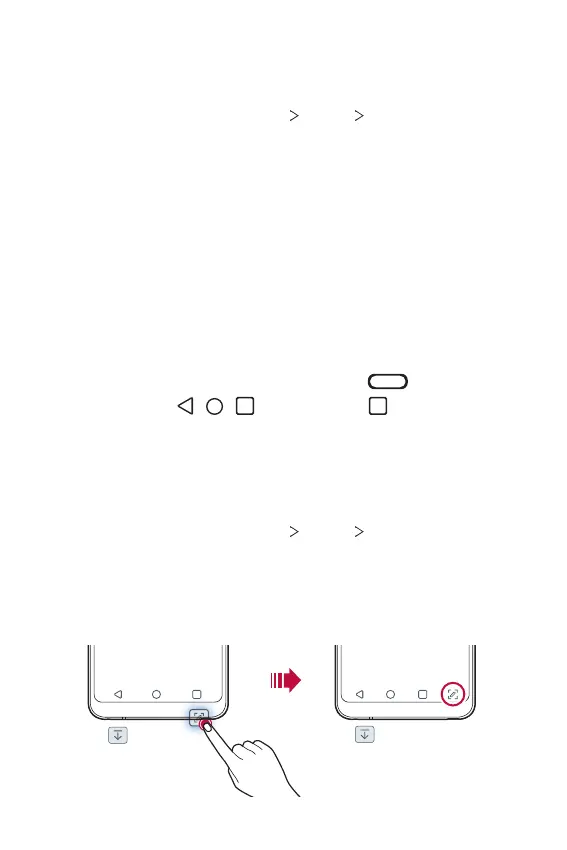Basic Functions 42
Changing the style of the Home touch buttons
You can change the style of the Home touch buttons.
1
On the home screen, tap Settings Display Navigation bar.
2
Under STYLE, select Gestures, Gesture and Buttons or Buttons
only to suit your preferences.
• Gestures:
- Go to Home screen: Swipe up from the bottom edge of the screen.
- Go back: Swipe in from the left or right edge of the screen.
- See the Overview screen: Swipe up and hold from the bottom
edge of the screen.
- Switch between apps: Swipe right at the bottom edge of the
screen to go to recently used apps.
• Gesture and Buttons: Home button and Back button are available.
To see recent apps, swipe the Home button
up.
• Buttons only:
/ / are available. Tap to see recent apps.
Modifying the Home touch buttons
You can change buttons displayed on the Home touch buttons bar, as well
as their position.
1
On the home screen, tap Settings Display Navigation bar.
2
Select the modification you want to apply.
• Tap Button combination to select Home touch buttons you want
to add to the bar and their position within the bar. Choose from
Notification and Capture+ to add.
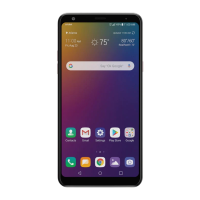