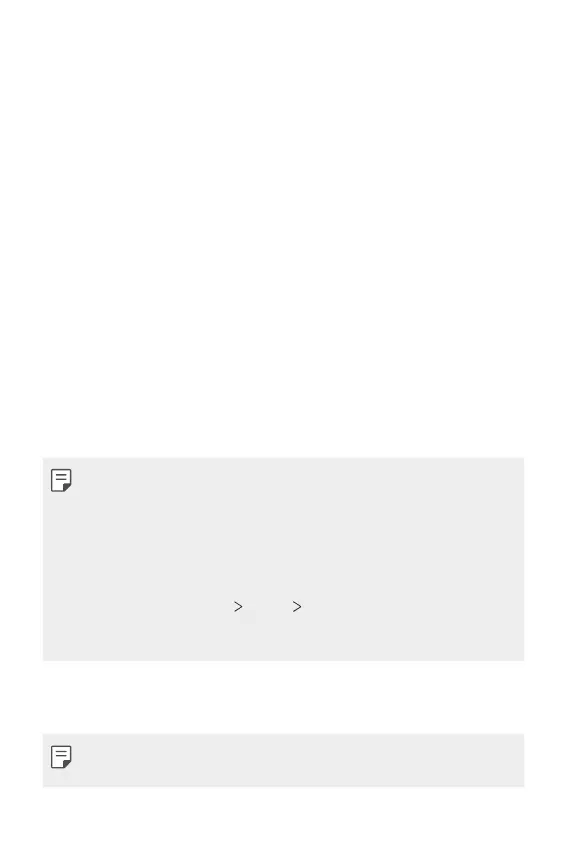Settings 121
Display
The Display category allows you to manage various display settings.
On the settings screen, tap Display and customize the following settings:
• Home screen: Customize settings for the Home screen. See
Home
screen settings
for details.
• Wallpaper & theme: Select wallpaper or screen theme for your device.
• Font: Change the font size, boldness, or face.
• Navigation bar: Configure the Navigation bar. See
Changing the style
of the Home touch buttons
for details.
• Comfort view: Set the device to reduce amount of blue light on screen
to reduce eye strain.
• Night mode: You can apply a dimmed screen theme to avoid glare on
the screen at night time.
• Screen color: Adjust the color, color temperature, or RGB values for
the desired screen.
• App scaling: Adjust the screen size of apps.
Aspect ratio
• This device uses 18:9 aspect ratio.
- Some downloaded apps may not support 18:9 aspect ratio.
In this case, select the most optimal screen ratio for the app or
consult the app provider for more information.
- You can select the aspect ratio for individual apps. On the home
screen, tap Settings
Display App scaling. Select an app, then
select the desired aspect ratio from None (Original), Compatibility
(16:9), Standard (16.7:9), and Full screen.
• Display size: Set the items on the screen to a size that is easy for you
to see. Some items may change position.
• When you change the screen resolution, currently running apps are
closed.
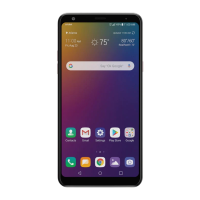