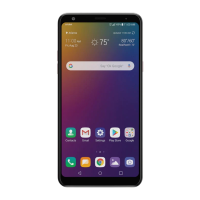
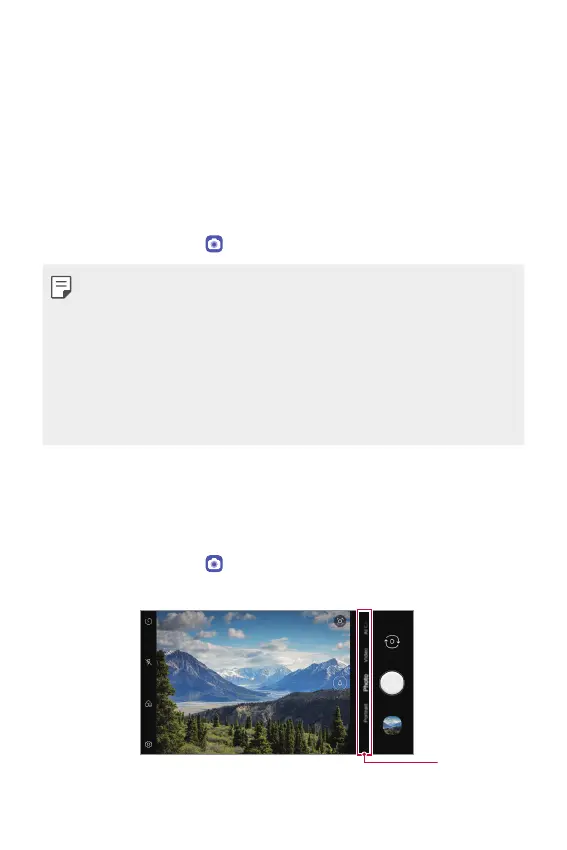 Loading...
Loading...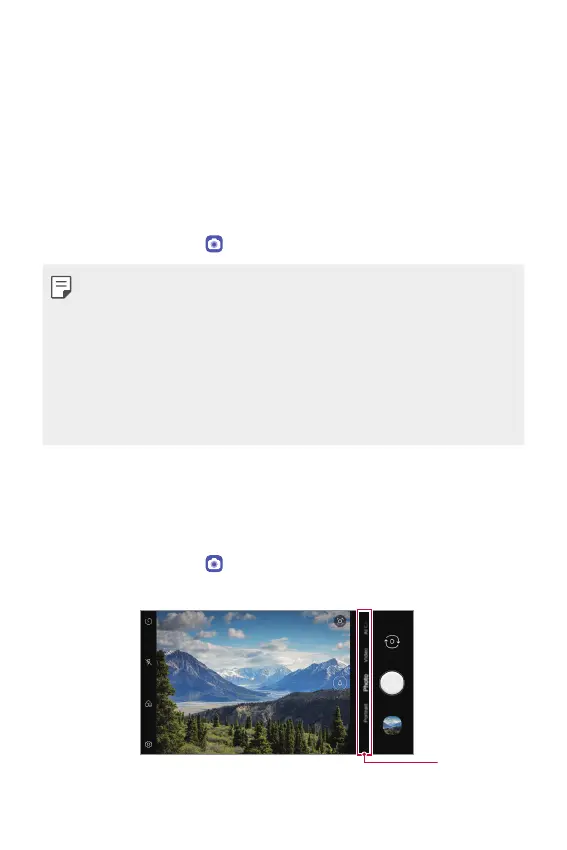
Do you have a question about the LG Stylo 5 and is the answer not in the manual?
| Display Size | 6.2 inches |
|---|---|
| Resolution | 1080 x 2160 pixels |
| Display Type | IPS LCD |
| Processor | Qualcomm Snapdragon 450 |
| RAM | 3 GB |
| Storage | 32 GB |
| Rear Camera | 13 MP |
| Front Camera | 5 MP |
| Battery Capacity | 3500 mAh |
| Operating System | Android 9.0 (Pie) |
| Stylus Support | Yes |
Learn how to utilize the stylus pen for note-taking, drawing, and quick access to features.
Discover various camera modes and functionalities for capturing high-quality photos and videos.
Customize audio settings for an immersive and personalized listening experience.
Set up and use Google Assistant for voice commands, information retrieval, and task management.
Learn to register and use your fingerprint for secure and convenient device access.
Enable and configure face recognition for unlocking your device and authenticating actions.
Master multitasking capabilities like pop-up windows and split-screen for efficient app usage.
Understand radio frequency exposure, its potential health effects, and safety guidelines.
Follow crucial safety instructions regarding device handling, charging, and environmental factors.
Understand the warranty period, coverage, and procedures for obtaining service and support.
Learn about the arbitration process for resolving disputes related to the product and warranty.