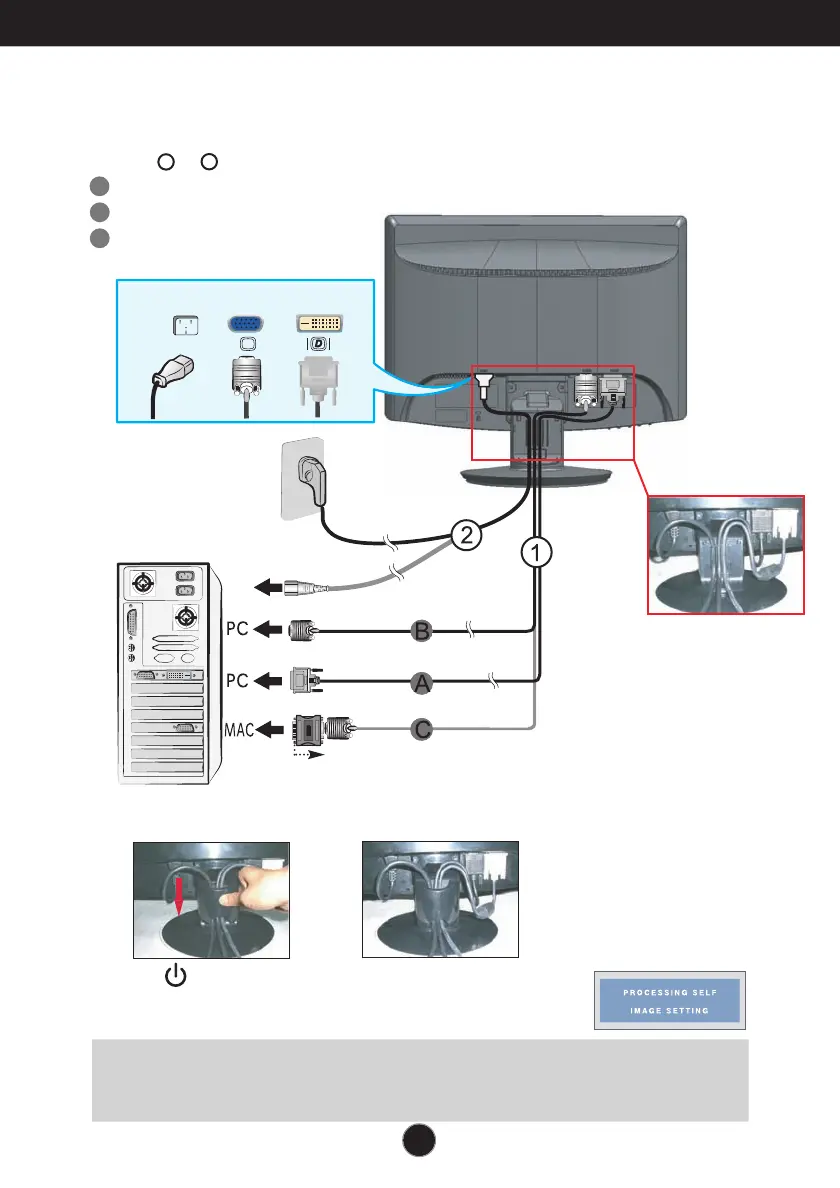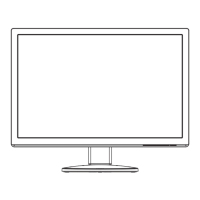W
wilsonstevenAug 11, 2025
How to troubleshoot no image on my LG Monitor?
- MMichelle KhanAug 11, 2025
If no image appears on your LG Monitor, ensure the power cord is properly connected to the power outlet and that you have pressed the Power button. Also, adjust the brightness and contrast settings. If the display is in power saving mode, try moving the mouse or pressing any key on the keyboard. Ensure that your PC is turned on. If a message appears indicating the signal from the PC (video card) is out of the display's frequency range, consult the 'Specifications' section of this manual and configure your display again. If the message indicates the signal cable is not connected, check the signal cable and try again.