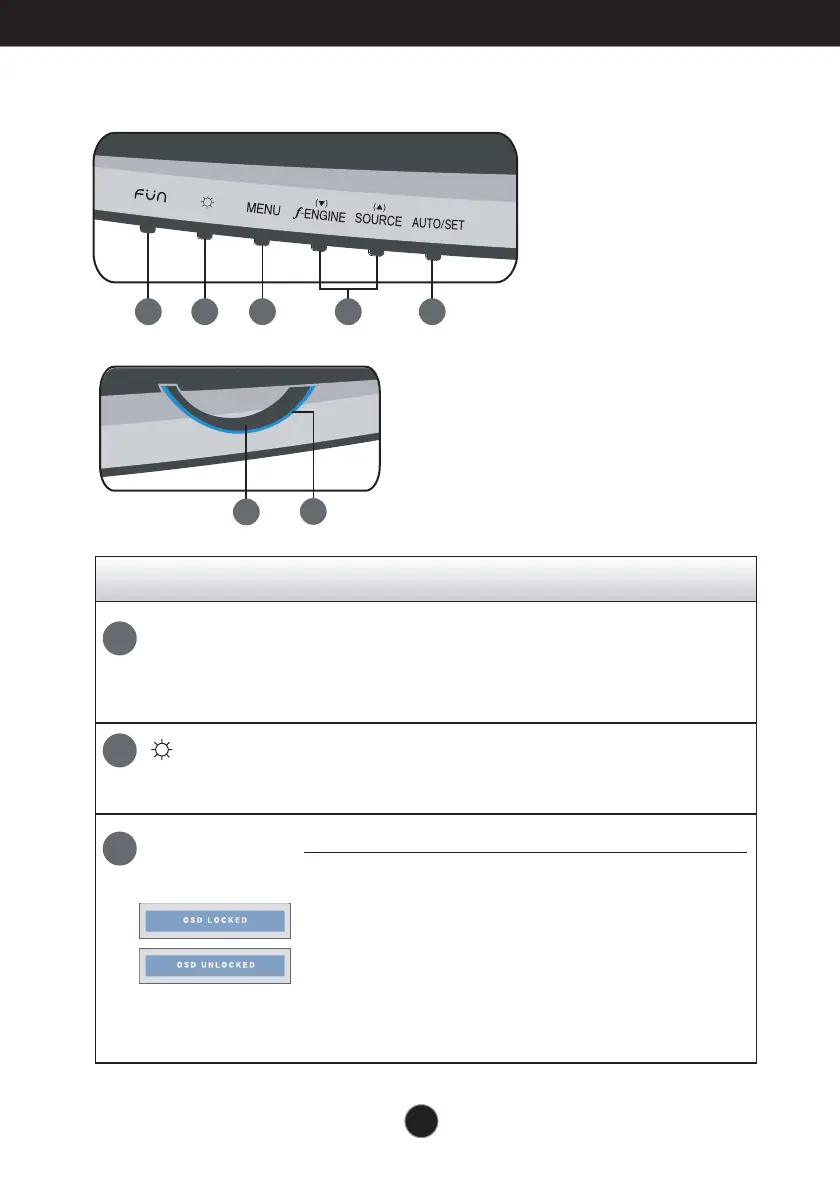Control Panel Functions
A7
MENU Button
Use this button to enter or exit from the On Screen Display.
Control Function
OSD LOCKED/UNLOCKED
This function allows you to lock the current control
settings, so that these settings are not inadvertent
ly
changed. To lock the OSD settings, press and hold the
MENU button for several seconds. The message "OSD
LOCKED" appears.
You can unlock the OSD settings at any time by pushing
the MENU button for several seconds. The message
"OSD UNLOCKED
" appears.
Front Panel Controls
Use this button to enter On Screen Display Sub-menu to adjust
BRIGHTNESS directly.
2
3
Use this button to enter EZ ZOOMING,4:3 IN WIDE,PHOTO EFFECT,
JINGLE item,for more information,refer to page A15-A16.
FUN Button
1
1 2 3 4 5
6
7
