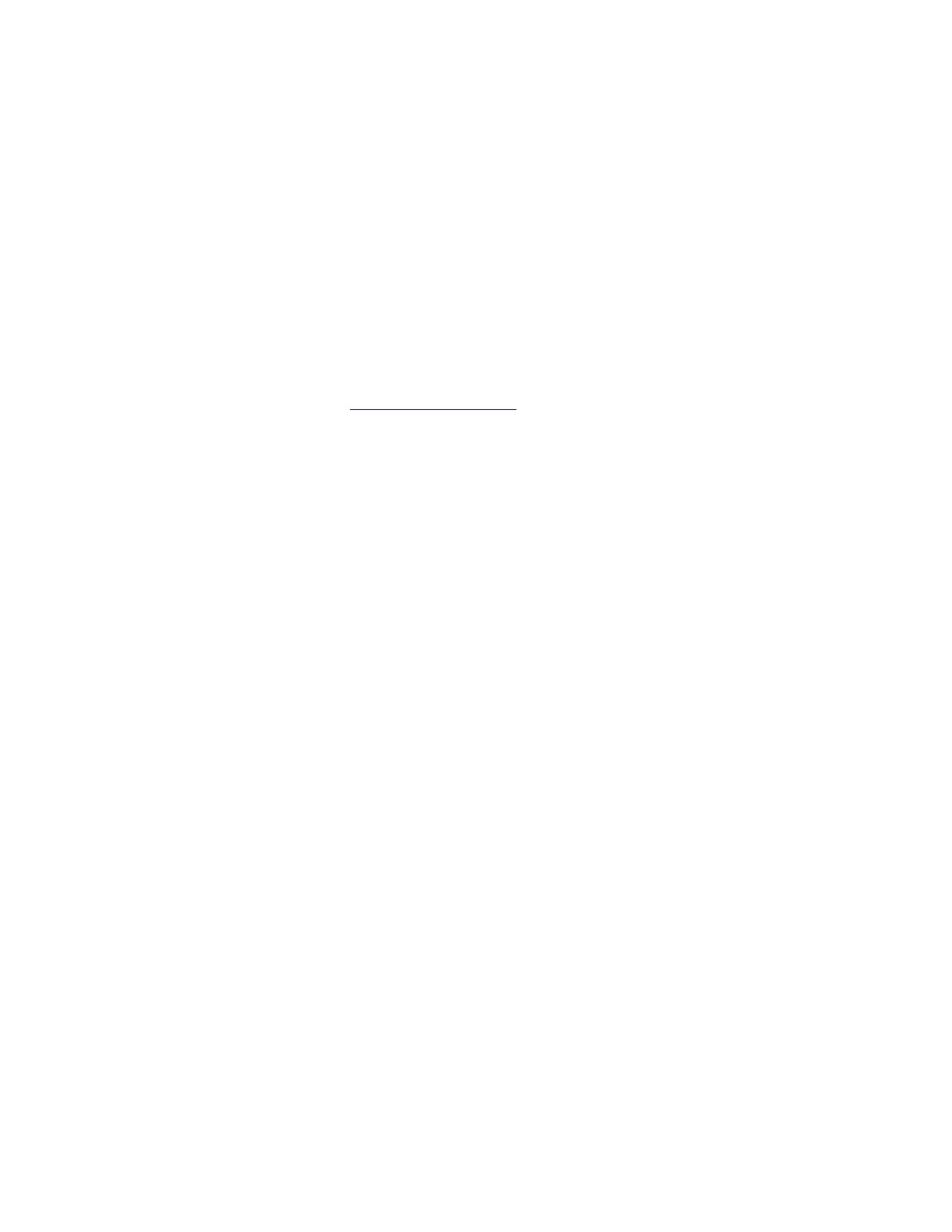6
3. Position the antennas straight up and plug in the router to a power source. Make sure the power switch in the | (on)
position.
4. Connect your router to your modem or modem-router. Plug one end of the included internet cable to the yellow
Internet port on your new router. If you have a modem, plug the other end into the Ethernet (LAN) port on the
modem. If you have a modem-router, plug into any available port.
5. Wait until the illuminated Linksys LED on the top of your router stops blinking and is solid white.
6. Connect to the Wi-Fi name shown in the Quick Start Guide that came with your router. (You can change these details
later.) If you need help connecting to the network refer to your device documentation at linksys.com/support/EA7250
or Linksys.com/support/EA7430.
Note—You will not have internet access until router setup is complete.
7. Enter http://LinksysSmartWiFi.com in a web browser. Follow the on-screen instructions to complete your router
setup. You also can type 192.168.1.1 in a browser to start setup.
At the end of setup, follow the on-screen instructions to set up your Linksys account. Configure your router from any computer
with an internet connection by going to www.LinksysSmartWiFi.com
.
Manage your router’s settings:
•
Change your router’s name and password
•
Set up guest access
•
Configure parental controls
•
Connect devices to your network
•
Test your internet connection speed
Note—You will receive a verification e-mail when you create an account. From your home network, click the link in the
email to link your router and your account.
Tip—Print the next page, then record your router and account settings in the table below as a reference. Store your notes
in a safe place.
