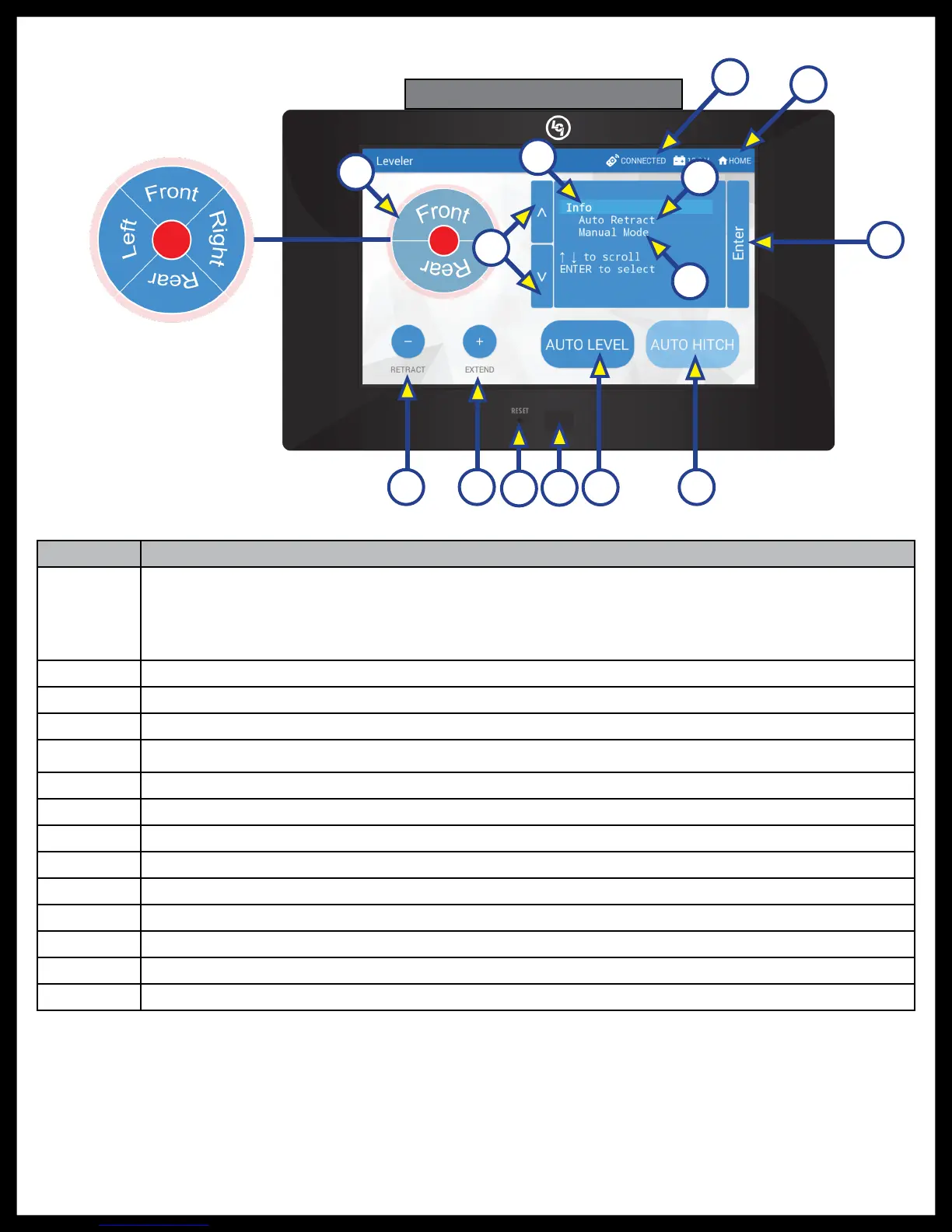Rev: 03.02.2017
Page 5
Ground Control 3.0 with OneControl
Touch Panel Diagram - OneControl Touch Panel
Callout Description
A
Jack Buttons - Select front, rear, right and left jacks to be operated depending on mode. Jacks
available to be operated will be highlighted in blue. The front jacks can be extended/retracted
in Standard Mode. Rear jacks can only be retracted from this mode. In Manual Mode (Fig. 3),
all jacks are available to be operated.
B Up and Down Arrows - Scrolls through options on screen.
C Info - Displays system information, e.g. angle, jack stroke or software version.
D Connected Icon - Press 6 times to program zero point/ wireless configurations.
E Home Icon - Returns screen to home page.
F Auto Retract - Enters Auto Retract mode. Choose to retract "All Jacks" or "Rear Jacks."
G Manual Mode - Enters Manual Mode to manually operate jacks.
H Enter - Push to select various modes.
I Retract - Retracts jacks in several modes. Jacks available will be highlighted in blue.
J Extend - Extends jacks in several modes. Jacks available will be highlighted in blue.
K Reset - Resets to factory default.
L Power Button - Turns touch panel on and off.
M Auto Level - Starts the Auto Level sequence.
N Auto Hitch - Returns trailer to previous hitch height for reconnecting to tow vehicle.
Fig. 2 - Leveling Standard Mode
A
F
G
I J
M
K
N
H
B
C
Jack Buttons
in Manual Mode
See Fig. 3
D
E
L