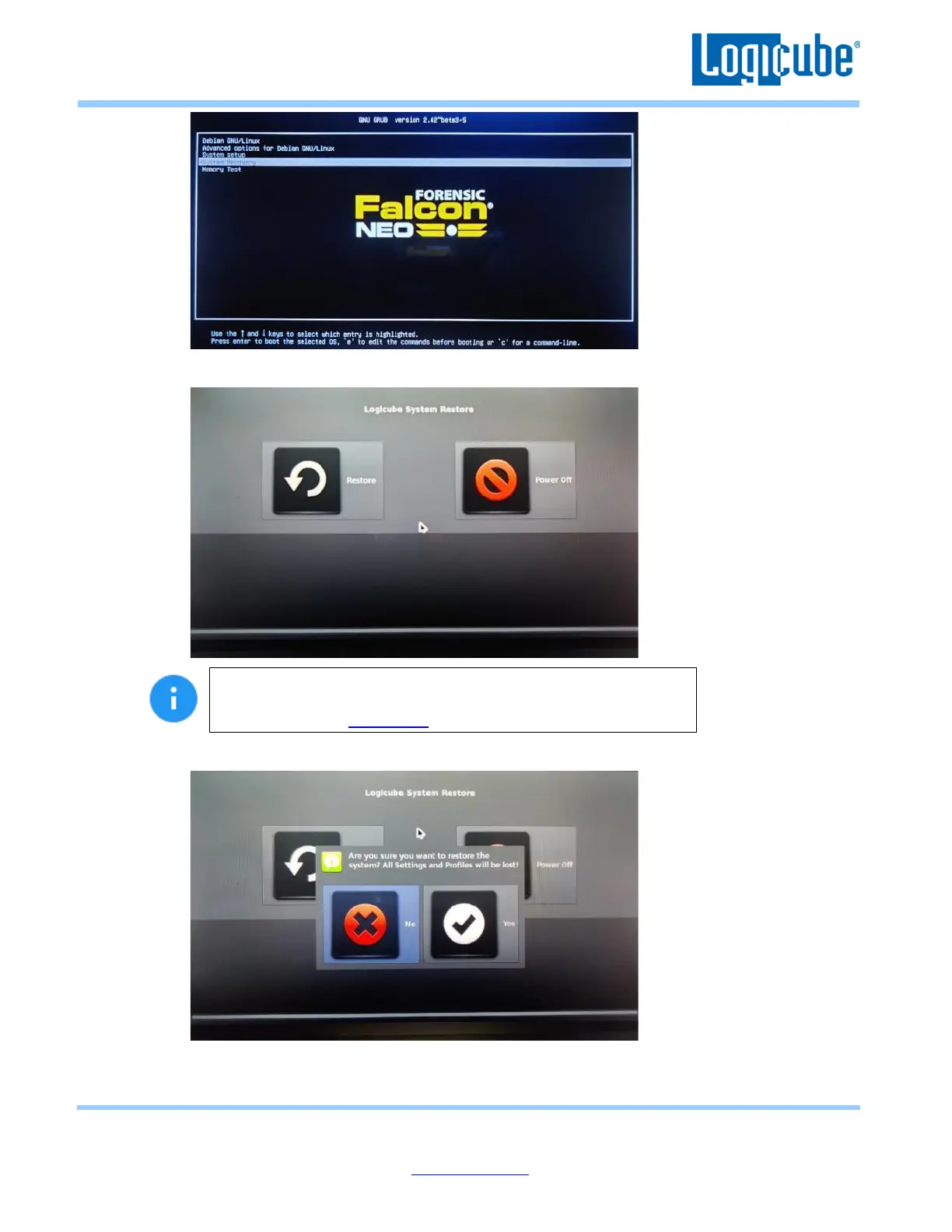Application Note
Falcon-NEO System Restore v3.2u3 Page 10 of 12
Revised date: December 2020
Logicube, Inc. • 19755 Nordhoff Pl.,Chatsworth, CA 91311 USA• tel:+1-818-700-8488• fax:+1-818-435-0088
www.logicube.com
6. After the System Recovery loads, the following screen should appear. Tap Restore to continue.
If you see text that shows Continue with system restore
operation? (y/n) instead of the GUI as seen above, stop and follow
the instructions in Section 4.0 to use a bootable USB flash drive.
7. A confirmation screen will appear. Tap Yes to continue with the System Restore.
8. The system restore will begin. The entire process may take up to 10 (ten) minutes to complete.
