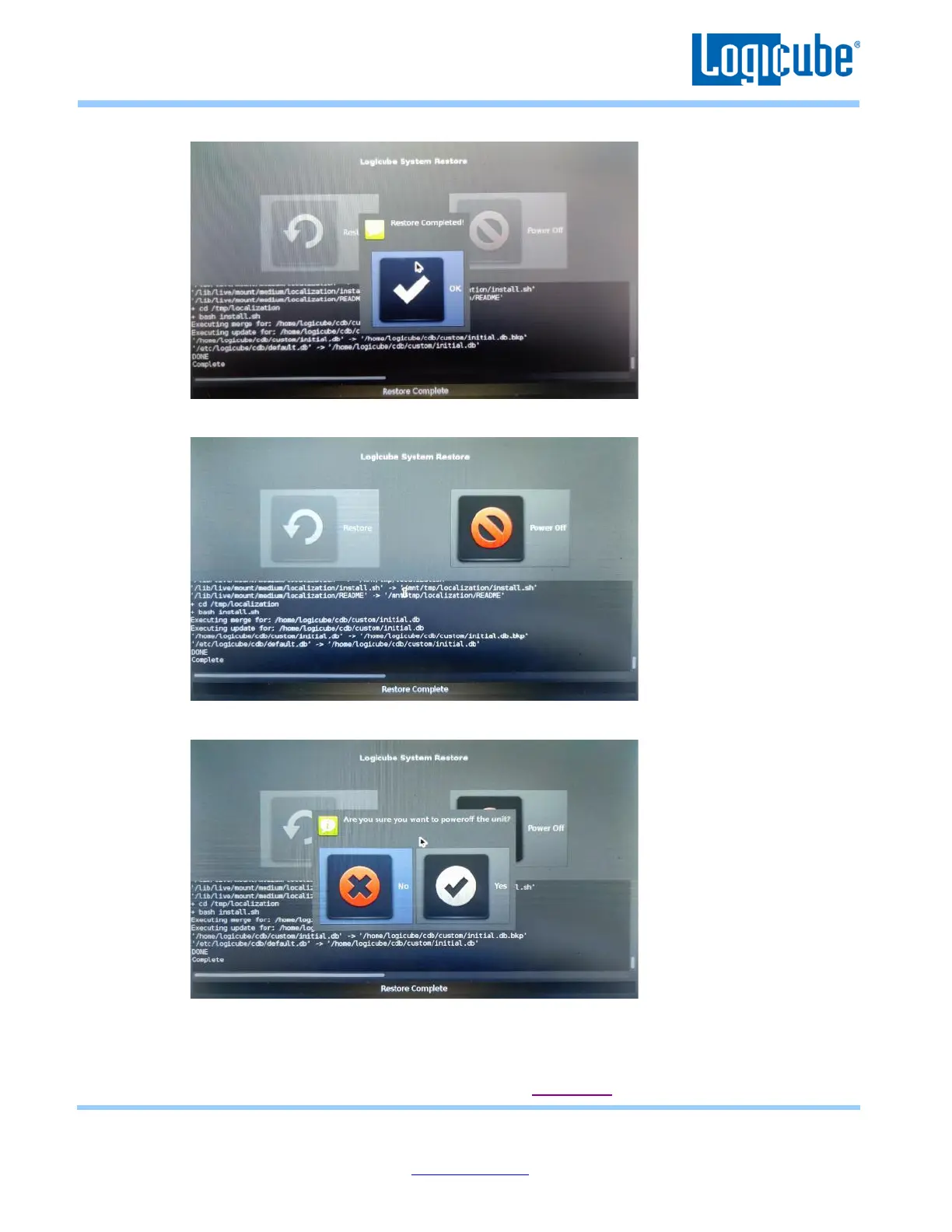Application Note
Falcon-NEO System Restore v3.2u3 Page 11 of 12
Revised date: December 2020
Logicube, Inc. • 19755 Nordhoff Pl.,Chatsworth, CA 91311 USA• tel:+1-818-700-8488• fax:+1-818-435-0088
www.logicube.com
9. When finished, the following screen will appear. Tap OK.
10. The main System Restore screen will appear. Tap Power Off.
11. A confirmation screen will appear. Tap Yes.
12. The Falcon-NEO should gracefully shut down and will turn itself off. The System Restore
process should now be complete. Disconnect the USB keyboard and turn the Falcon-NEO on to
make sure it boots properly.
13. The latest software should now installed. Follow Section 5.0 to check for a firmware update.
