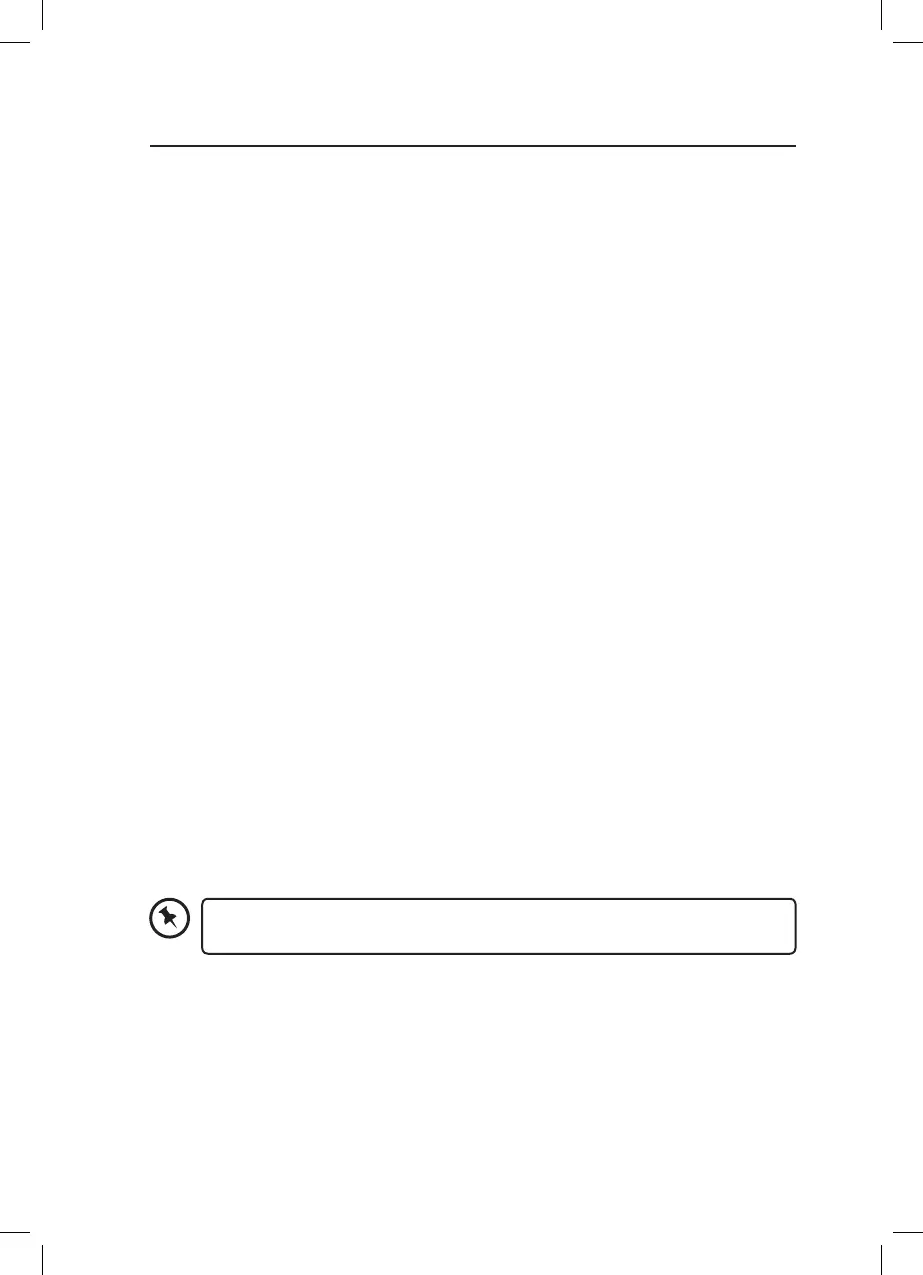10
General Operation
Setting the Clock for the First Time
When you rst plug in the clock radio the display will be ashing. When setting the clock for
the rst time the clock will default to a 24 hour clock. Remember you can only change the
time while the display is ashing, so you’ll need to be quick.
1. Press the DIMMER button to brighten the display.
2. Press and hold the CLK/PRESETS button, 24H will ash in the display. Press TUNE +/- to
select 24 hour or 12 hour clock display, then press CLK/PRESETS to conrm.
3. Press the HOUR button to set the hour. Press and hold the button to quickly change
the hours.
4. Press the MINS button to set the minutes. Press and hold the button to quickly change
the minutes.
If the display doesn’t ash when the unit is switched on, press and hold the CLK/PRESETS
button until the display ashes, then follow steps below (Changing the Time).
Changing the Time
If you need to change the time on your clock follow the steps below. Remember you can
only change the time while the display is ashing, so you’ll need to be quick.
1. Press and hold the CLK/PRESETS button until the display ashes.
2. Press the HOUR or MINS button to select if you want to display the time using a 12 hour
or 24 hour clock.
3. Press the CLK/PRESETS button.
4. Press the HOUR button to set the hour. Press and hold the button to quickly change
the hours.
5. Press the MINS button to set the minutes. Press and hold the button to quickly change
the minutes.
Changing the Brightness of the Display
Press the DIMMER button to adjust the brightness level of the display. It has two settings
dim or bright.
Setting the display brightness to the “Bright” level will result in a higher power
consumption of the unit.
Logik Clock Radio LCRB15 Manual.indd 10 30/10/2019 11:39
