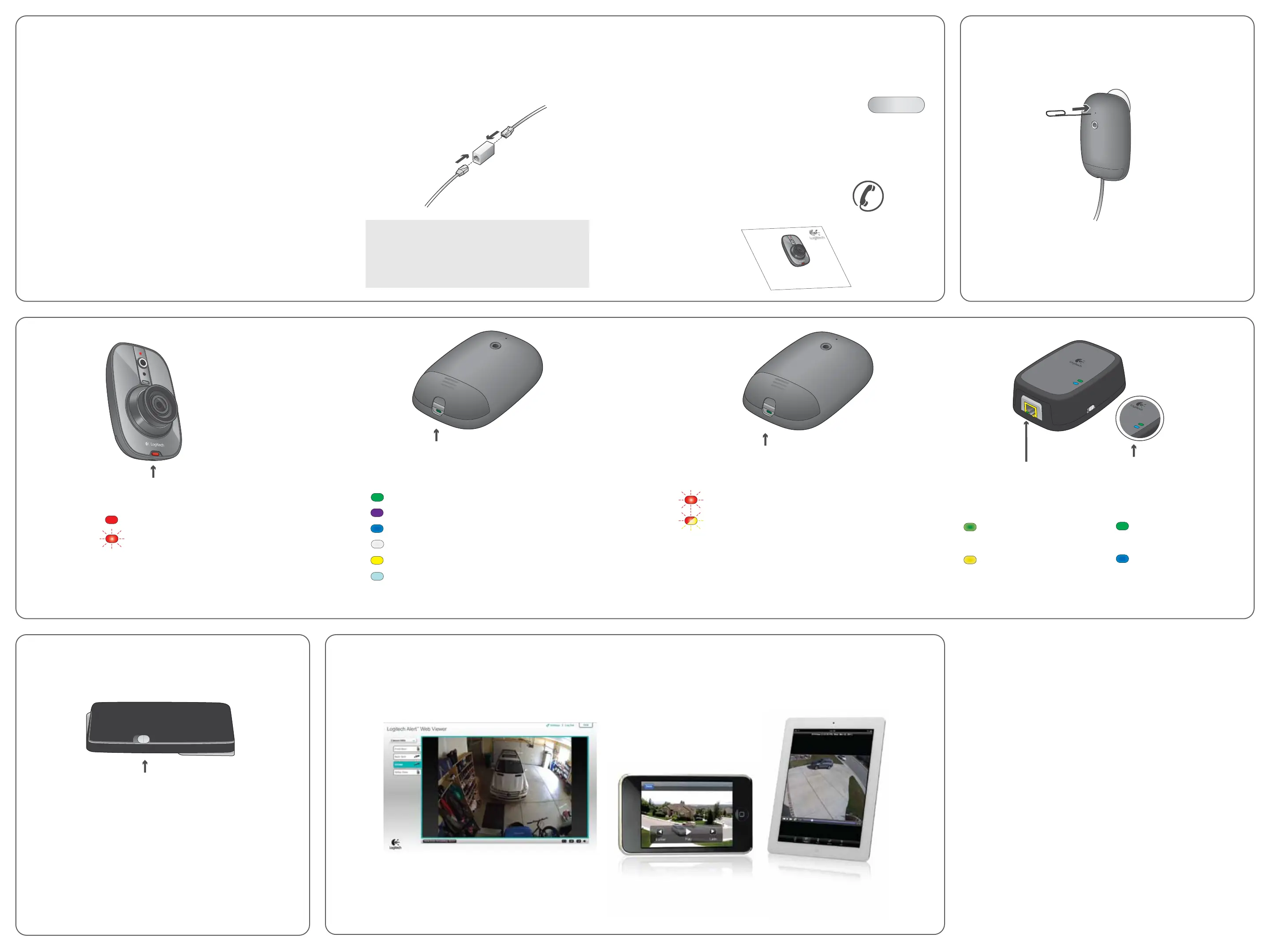Motion LED
Camera Diagnostic LED
Camera boot-up failed * (Red blinking)
microSD card read/write failure - No microSD
card * (Alternating Red / Yellow, blinking)
Reading the Diagnostic LEDs
Camera is ready to record (Red)
Camera is recording (Red, blinking)
Connected to Internet (Green)
Connected to Alert Commander (Purple)
Connected to Alert Commander & Internet (Blue)
Upgrading Firmware (White)
Camera in standalone mode (Yellow)
Not connected to Alert Commander or Internet
(Light Blue)
Turning O Motion and Diagnostic LEDs
You can turn o the motion and diagnostic LEDs in the
Settings > Cameras > Camera > Show LED for....
See F1 Help for instructions.
How do I know the camera is recording?
Which LED colors indicate “camera is working”?
Which LED colors indicate “camera is not working”?
Camera Diagnostic LED
On/O switch for Power Supply /
Network Adapter LEDs
Power Supply / Network
Adapter Diagnostic LEDs
What these LEDs tell me:
Trac and data is flowing
(Green)
Connection with
Ethernet/LAN
How do I turn these LEDs o?
Use the switch located on the side of the power supply or
network adapter to disable these diagnostic LEDs.
Power Supply Network
Status LEDs (Top)
What these LEDs tell me:
Link to Power Supply
(Green)
Shows network trac
(Blue)
OFF ON
* See Camera Reset Instructions for assistance.
LED
© 2012 Logitech. All rights reserved. Logitech, the Logitech logo, and other Logitech
marks are owned by Logitech and may be registered. All other trademarks are the
property of their respective owners. Logitech assumes no responsibility for any errors
that may appear in this manual. Information contained herein is subject to change
without notice.
.
620-0004080 rev003
www.logitech.com
What do I do if the power supply cable (yellow connector) is too
short?
To lengthen, either use the supplied cable extender or purchase a
longer ethernet (CAT-5e) cable. Longer cables are available for
purchase at www.logitech.com/dvs/ (Accessories).
Troubleshooting
Camera connection:
What if camera/video disappears?
1) Test another outlet for your camera, perhaps one closer to
your PC.
2) Verify that the camera power supply and the network
bridge are plugged directly into a power outlet and not a
power strip.
3) Check firewall settings or press the F1 key in Commander
Software for additional help.
4) Go to Settings > Cameras > Add/Find > Find Cameras.
5) Reset the camera. See instructions in “Camera Reset
Instructions.”
HELP
Want to see more setup tips?
Go to www.logitech.com/security/support
Quick-start
guide
Logitech
Alert
™
700i/750i
System Requirements
& Support Guide
FAQs: Find More
Where can I find more information?
Commander Help
You can press the F1 key from any screen in the Alert
Commander to access the online Help system.
Knowledge Base
Troubleshooting help is available at www.logitech.com/support
Logitech Forums
Find and share answers and best practices for Alert products and
services at www.forums.logitech.com
Customer Support
Call 1.888.469.4543
Refer to System Requirements Guide.
Camera Reset Instructions
With the camera connected to power, insert a paper clip into
the reset hole located on the back of the camera. Press gently,
holding for 5 seconds, and then release. Or, go to Settings >
Reboot/Reset > Reset.
If the camera does not appear after reset, go to Settings >
Cameras > Add/Find > Find Cameras. If the camera still does
not operate, contact technical support.
Resetting the camera will restore the camera to factory
settings. However, it will not delete video recorded on the
microSD card.
How to access your cameras away from home...
The Logitech Alert system includes free remote viewing that allows you to see live video from your
cameras. Just log in to our secure site at http://alert.logitech.com from an Internet-connected computer or
use our smartphone apps for iPhone®, iPad®, Android™ or BlackBerry® devices.
Watch from anywhere—for free
