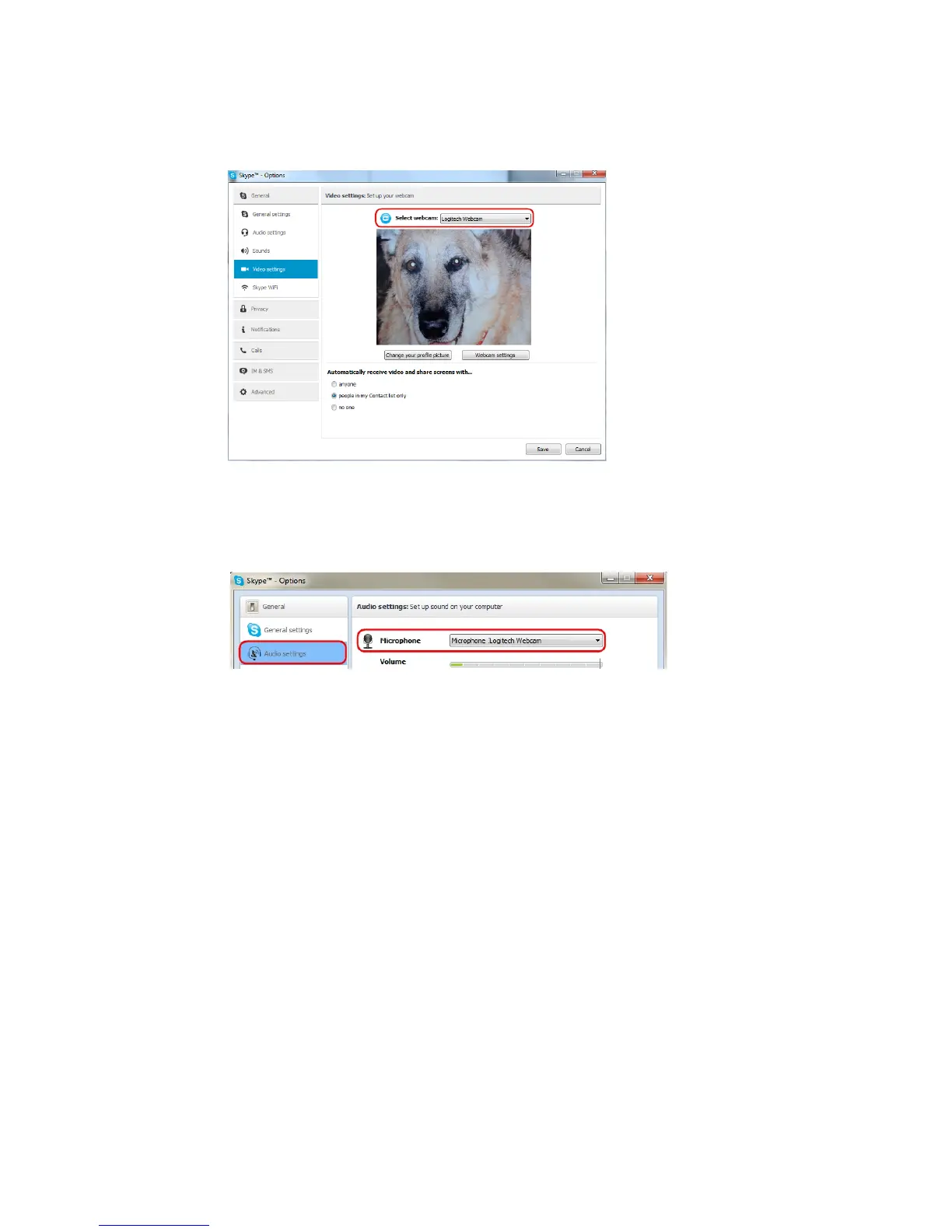2-6 Installation and Setup
7. When the Skype Options window appears, click Video settings and select
Logitech Webcam from the Select webcam drop-down menu, as shown in
the following figure:
8. From the Skype Options window, click Audio settings and select Logitech
Webcam from the Microphone drop-down menu, as shown in the following
figure:
9. Click Save to apply your settings and close the Skype Options window.
The webcam is now setup and ready for operation.
10. From the Skype Home page, click Call → Video Call to start a video call
session.