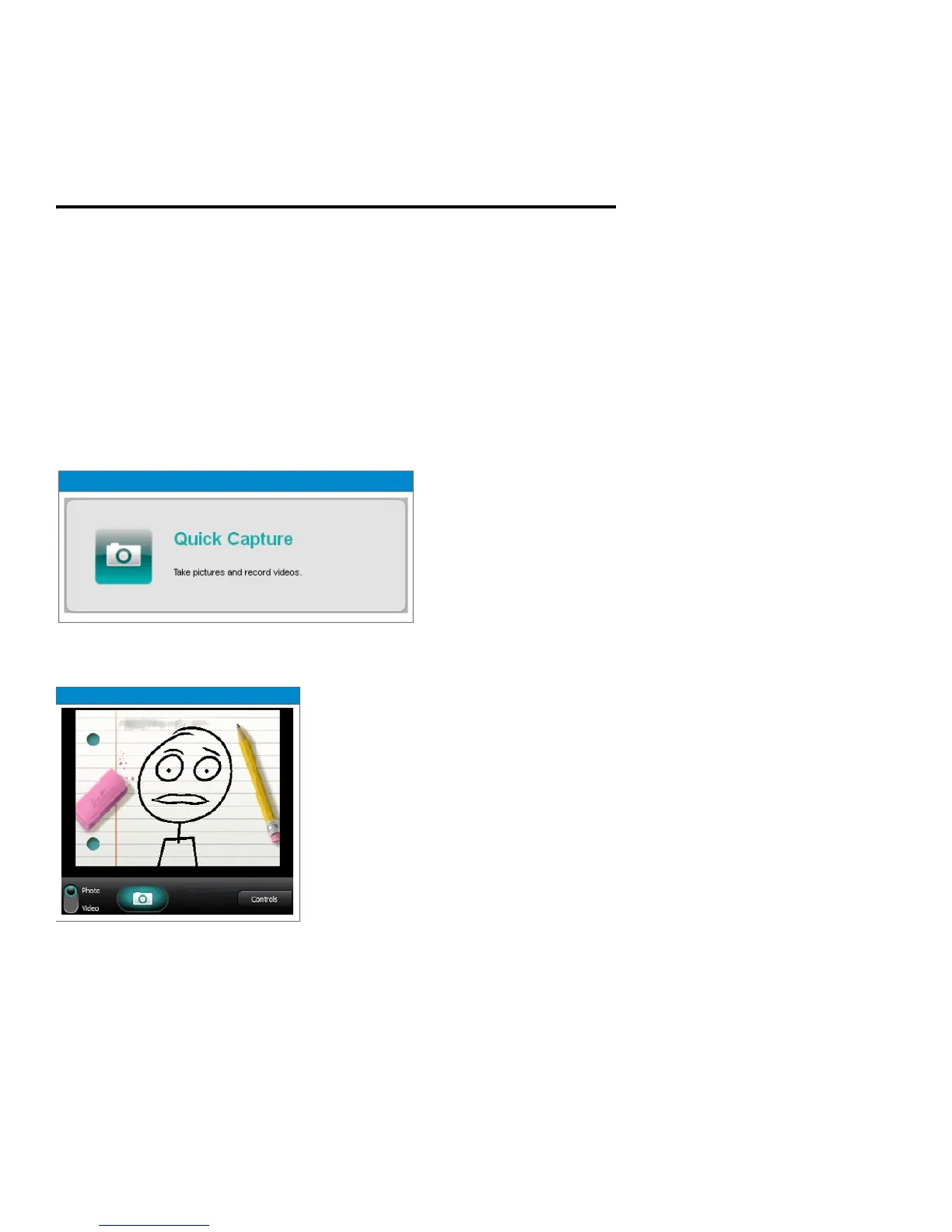Installation and Setup 2-5
A window appears showing the installation progress.
8. When the Installation Complete window appears, click Close to exit the
Skype installation wizard.
Setting up Skype With the Logitech Webcam
To set up Skype with the Logitech webcam you must first verify that your
webcam is functioning and then select the webcam in the Skype application
settings.
Note: The following procedure assumes the webcam is plugged into a working
USB port and that the webcam software is installed.
Perform the following steps to setup Skype with the Logitech webcam:
1. Click Start → All Programs → Logitech → Logitech Webcam Software.
2. Click the Quick Capture option, as shown in the following figure:
3. Make sure you can see yourself in the Logitech Webcam Software window.
4. Click the X in the upper-right hand corner to close the Logitech Webcam
Software window.
5. Click Start → All Programs → Skype → Skype.
6. From the Skype Home window, click Tools → Options.