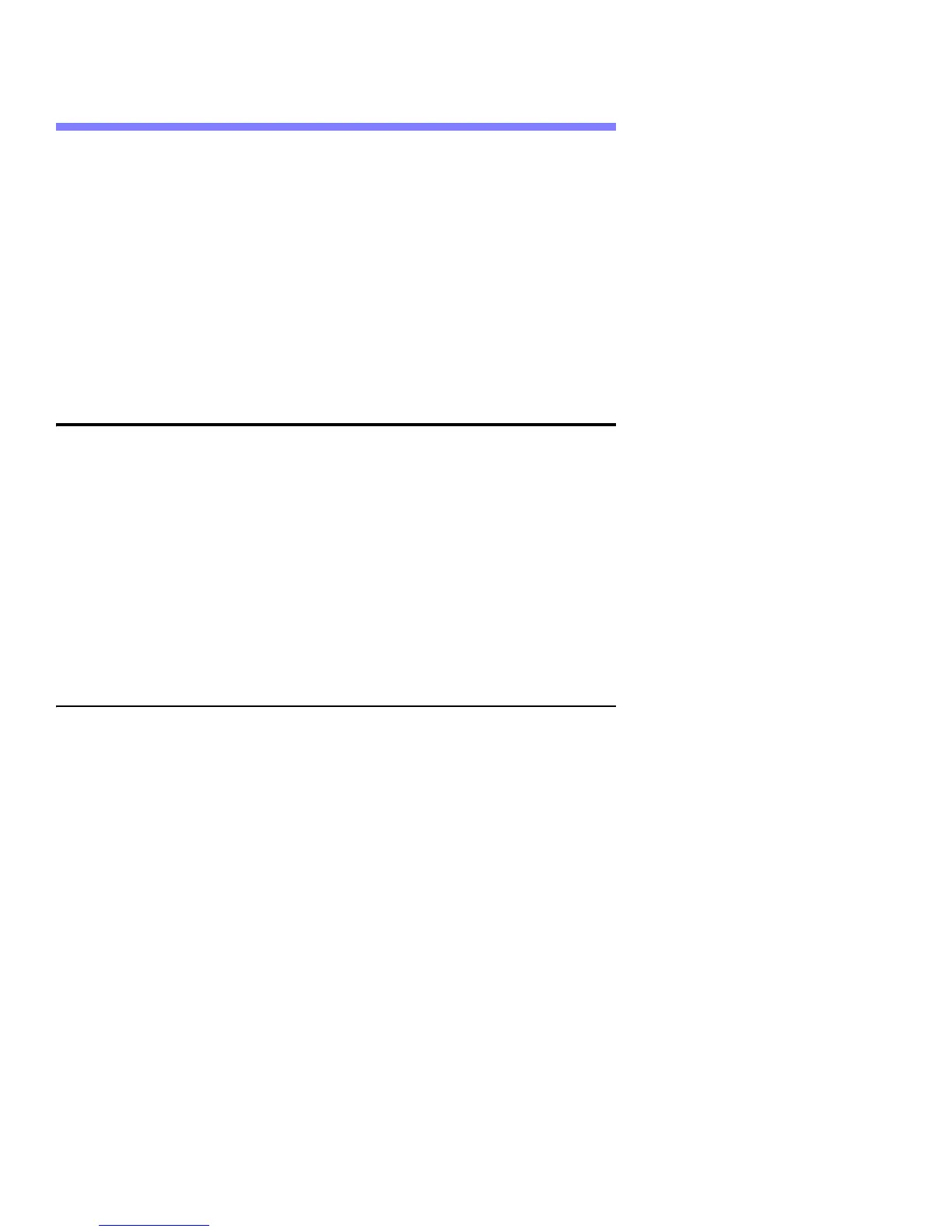Troubleshooting 3-7
Chapter 3 - Troubleshooting
Note: Contact Logitech Customer Support at (510) 795-8544 if you need
assistance troubleshooting your webcam.
Refer to the information provided in this chapter for general procedures you can
use to troubleshoot the following most common problems that occur with the
C310 webcam:
• Webcam is not detected by your computer
• Image quality issues
• Microphone and audio issues
Webcam is not Detected by Your Computer
If the webcam is not detected by your computer, try the following:
• Unplug and then plug in the webcam to make sure it is firmly seated.
• Try a different USB port on your computer.
• Ensure that you have the correct software installed for your webcam.
• If your webcam is connected to a USB 3.0 port (usually has a blue plastic
insert), try using a USB 2.0 port instead.
• Try connecting the webcam to a different computer.
Note: If your camera isn't detected by a second computer, it may be defective.
Identifying the Correct Software Version for Your Webcam
Perform the following steps to identify the correct software version for your
webcam:
1. Locate the tag on the camera's USB cable.
2. Turn the tag to the side that shows the Logitech logo.
You will see three sets of characters.
The camera's part number will be listed to the right of P/N.
The camera's model number will be listed to the right of M/N.
3. Identify webcam’s part number and model number in the Camera Matrix
table.
4. Check for the latest software version that you can use with your webcam.