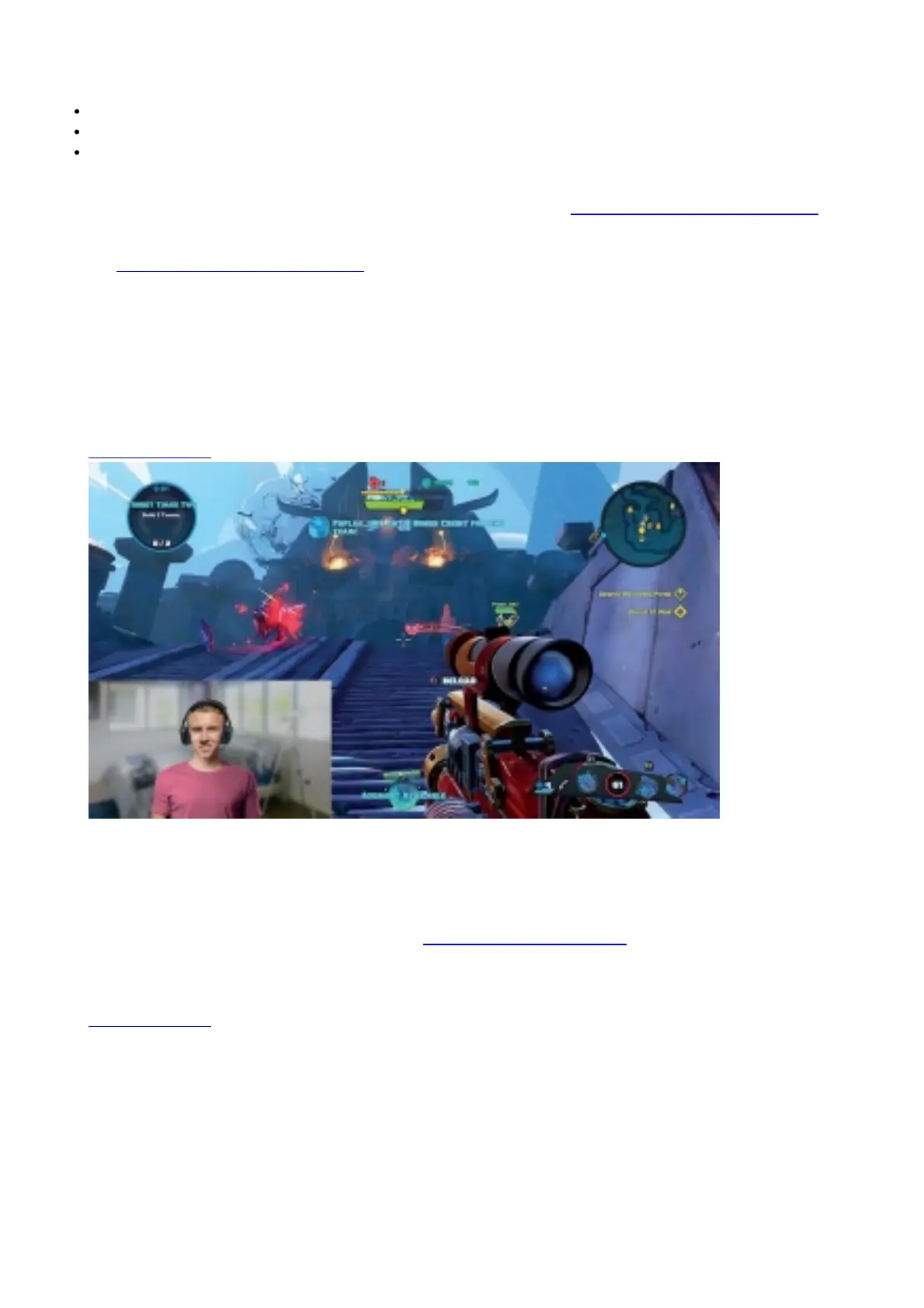To use your C922 Pro Stream Webcam, simply plug it into your computer, using the USB cable, and run your
favorite app:
XSplit or OBS to stream online
Microsoft Camera App (Windows) or QuickTime Player (Mac) to record photos or video
Skype, Facetime® for Mac or Google HangoutsTM
for video call
To update your camera settings, such as exposure or focus, please go to www.Logitech.com/support/c922
Download the Chroma Cam by Personify for C922 app to use the background replacement technology in your live
streams: www.Logitech.com/support/c922
HOW TO STREAM WITH C922 – XSPLIT BROADCASTER
To stream with Logitech C922, complete the following steps:
1. Launch XSplit Broadcaster
2. Go to Add > Webcam…> Logitech C922 Pro Stream Webcam
3. Use Logitech recommended settings or adjust them manually to you liking Refer to the XSplit Documentation at
http://xsplit.com for more information.
HOW TO STREAM WITH A CUSTOM BACKGROUND – XSPLIT BROADCASTER
To stream with Logitech C922 and a custom background, complete the following steps:
1. Install ChromaCam by Personify for C922 from www.logitech.com/support
2. Launch XSplit Broadcaster
3. Go to Add > Webcam…> ChromaCam by Personify for C922 The ChromaCam app will launch automatically.
4. Select the required background or add your own in ChromaCam Refer to the XSplit Documentation at
http://xsplit.com for more information.