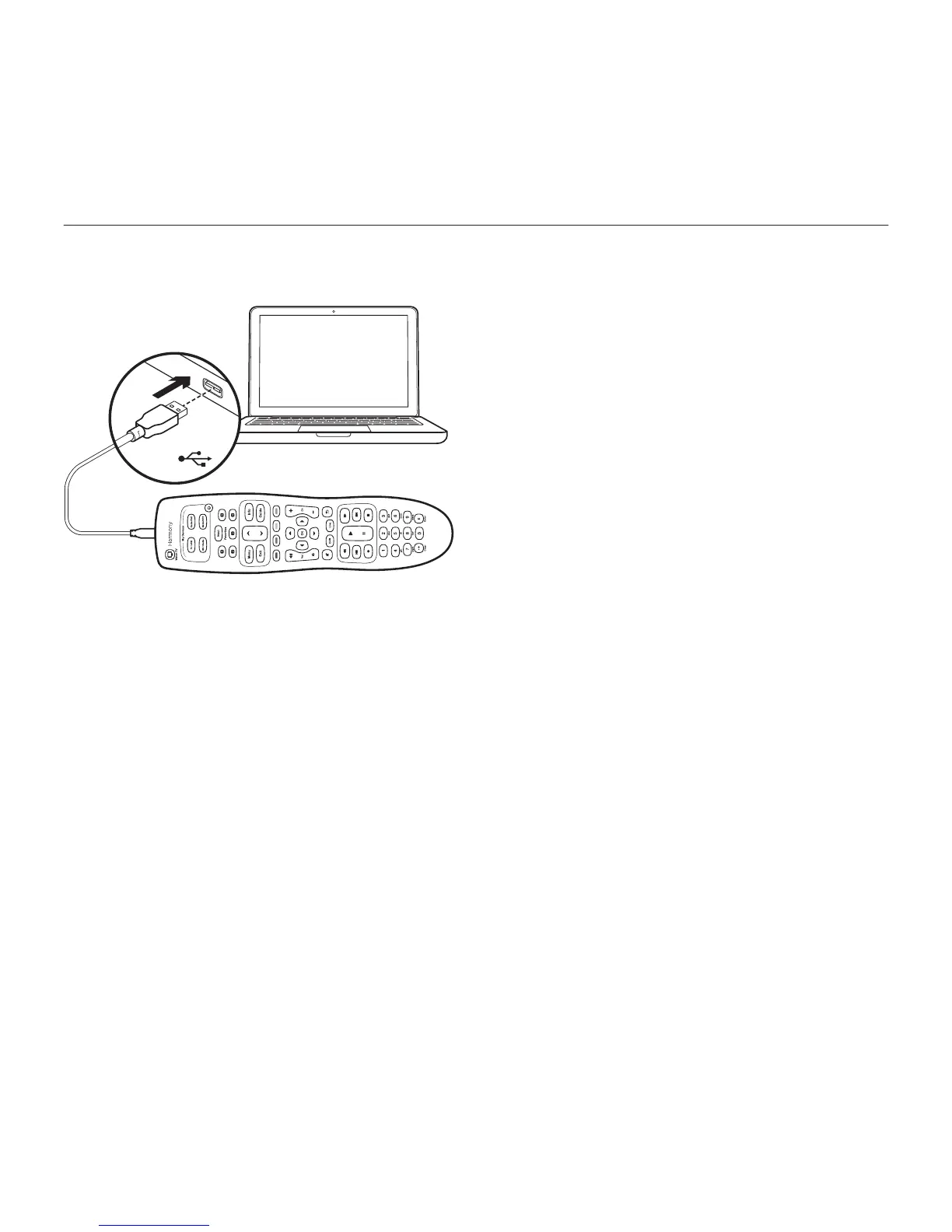Harmony 350 Remote
English 7
3. Complete setup online.
Complete the setup online via
setup.myharmony.com
a. Connect your Harmony 350 to
your computer using the supplied
USB cable.
b. Open a browser and go to
setup.myharmony.com
c. Follow the on-screen instructions
to create a Harmony account and
set up your remote.
Test your remote
Once you’ve completed the online setup
and synced your Harmony 350, please test it.
1. Unplug your Harmony 350 from
your computer and take it to your
entertainment system.
2. To test your remote, press the Watch TV
button. Make sure to keep the remote
pointed at your devices until the Device
buttons are no longer lit. If you did
not set up a Watch TV Activity, test by
pressing the Power button to power
a device on and o.
3. To make changes, connect the remote
to your computer and sign in to
your account at myharmony.com
Note: Once setup is complete,
use Harmony 350 as your only remote;
using other remotes could cause the devices
in Watch TV Activity to become out of sync.
USB
myharmony.com
