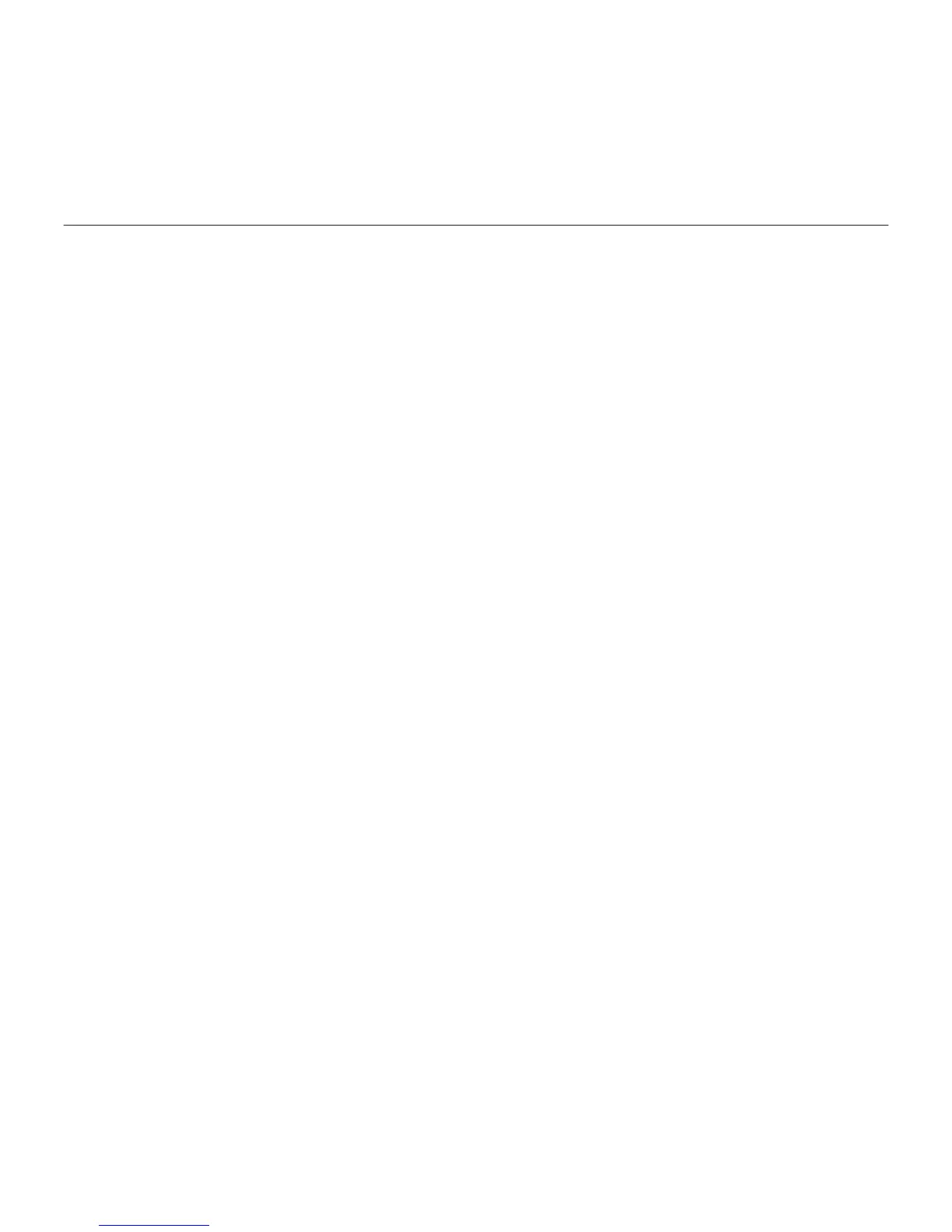Harmony 350 Remote
8 English
Frequently asked questions
• How do I customize buttons or change my Favorite Channels?
Sign in to your account on myharmony.com, plug in your remote using the included
USB cable, then click on the Buttons tab to customize buttons and the Favorites tab to
change Favorite Channels. When changes are completed, be sure to sync your remote.
Troubleshooting
• The remote does not seem to work with my device.
First ensure that fresh batteries are inserted properly into the remote. Then check that
one of the four Device buttons should flash when a button is pressed. Refer to support.
myharmony.com/350 for more information.
• Pressing the Watch TV button does not properly turn on all my devices and set them
to the correct inputs.
The devices must be in the same power state, on or o, at all times in order for the Watch
TV button to function properly. Use the Device buttons in combination with the Power
button to keep the devices in the same power state. Refer to support.myharmony.com/350
for more information.
