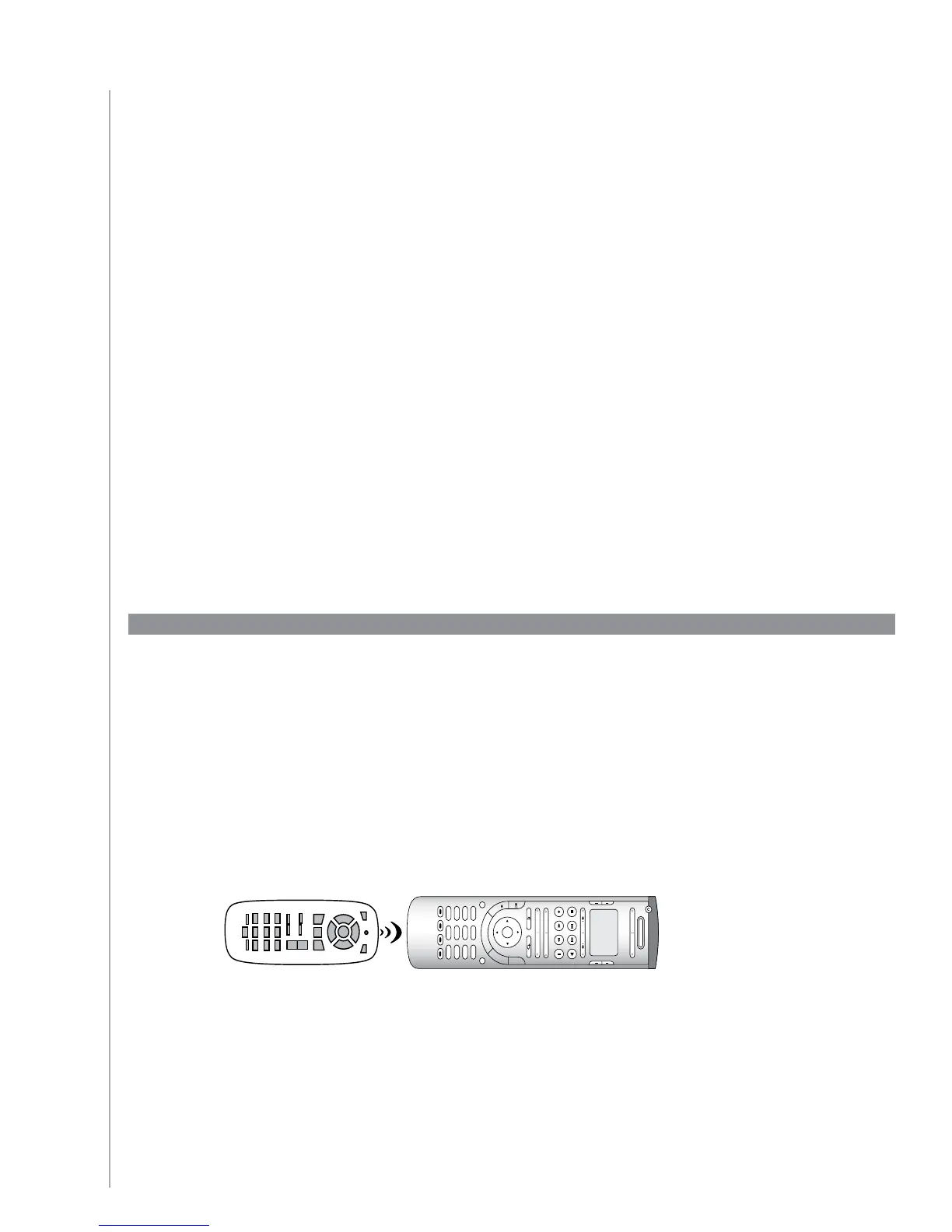19
When you use your Harmony 555 to control devices one-by-one, you can customize
the commands that appear on the Harmony 555 screen to make the functions you use easiest
to find.
You can even add the commands you’re missing to your Activities so they’ll always be easily
accessible.
If there’s a button that you don’t use, you can remove buttons that appear on the remote’s screen
using the Harmony Remote Software.
To customize the buttons that appear on the Harmony 555 screen, from the Harmony Remote
Software:
In the Activity for which you want to customize a button, 1.
click Customize Buttons.
Follow the online instructions.2.
Adding additional features to your Harmony 555
It’s possible that a device’s commands are not recognized. Maybe you have a very rare device?
Or a new one? Although we update our device list regularly, there are always new devices in the
market. To remedy this, you can teach your Harmony how to control this device by using the
device’s original remote.
Teaching your Harmony 555 new commands using your old remote
With the Learn IR feature of the Harmony 555 and the Harmony Remote Software, you can use
your device’s original remote to “teach” your Harmony 555. You should only need to use this feature
when Logitech’s device list doesn’t have your device listed, or there’s a button you want to use
that’s missing from the device configuration.
To use the Harmony 555 learning feature, go to the Harmony Remote Software.
Select the 1. Devices tab.
Click 2. Learn IR located next to the device you want to control.
Follow the online instructions.3.
5-10 cm (2” - 5”)
Off
Stop Replay Skip Play
Rec
Vol
Ch
Rew Fwd Pause
Activities
Devices
Menu Info
Help
Exit Guide
OK
abc
Glow
def
ghi jkl mno
pqrs tuv wxyz
clear
enter
*
#
1 2 3
4 5 6
7 8 9
0
-
+
M
u
t
e
P
r
e
v
