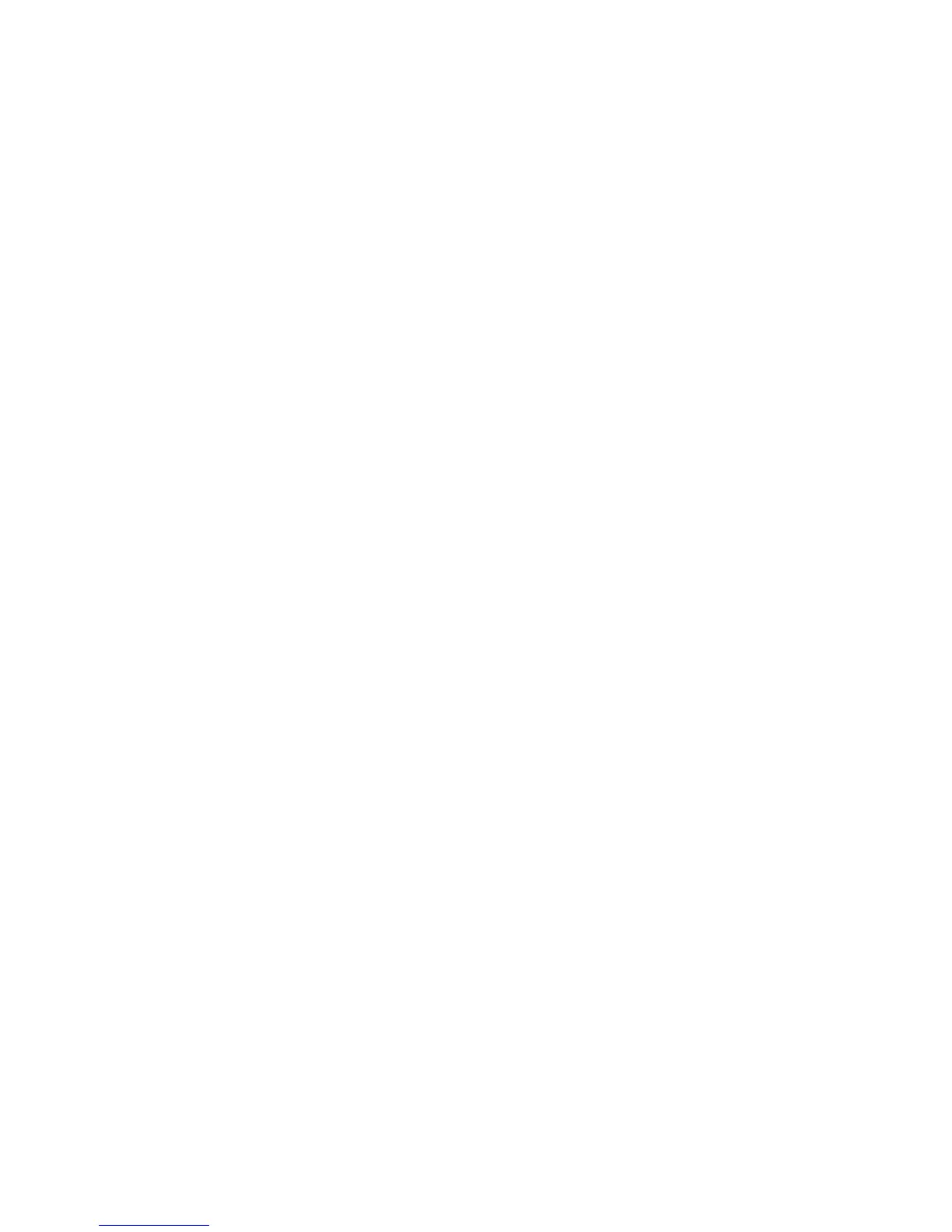Contents
Introduction........................................................................................................................................4
Getting to know your remote ........................................................................................................4
How your Harmony 700 works ............................................................................................4
Activities, devices, and inputs .............................................................................................4
The buttons on your Harmony 700 .....................................................................................5
What’s on the Harmony 700’s screen .................................................................................6
Using your Harmony 700 .................................................................................................................7
Using your screen features ..................................................................................................7
Selecting an Activity ...........................................................................................................7
Switching between Activities ..............................................................................................7
Turning off your devices .....................................................................................................7
Using the Help button .......................................................................................................8
Using your favorite channels ...............................................................................................9
Controlling your devices individually ...................................................................................9
Charging your remote ......................................................................................................10
Setting the backlight timing ............................................................................................. 10
Setting up your Harmony 700 for the first time .....................................................................11
Overview of the setup process .......................................................................................... 11
1. Creating your user account ........................................................................................... 12
2. Connecting your Harmony 700 to your computer ......................................................... 12
3. Setting up the devices you want to control ................................................................... 13
4. Setting up Activities for your Harmony 700 ................................................................... 13
5. Updating the remote ....................................................................................................14
Testing your setup ..........................................................................................................................15
