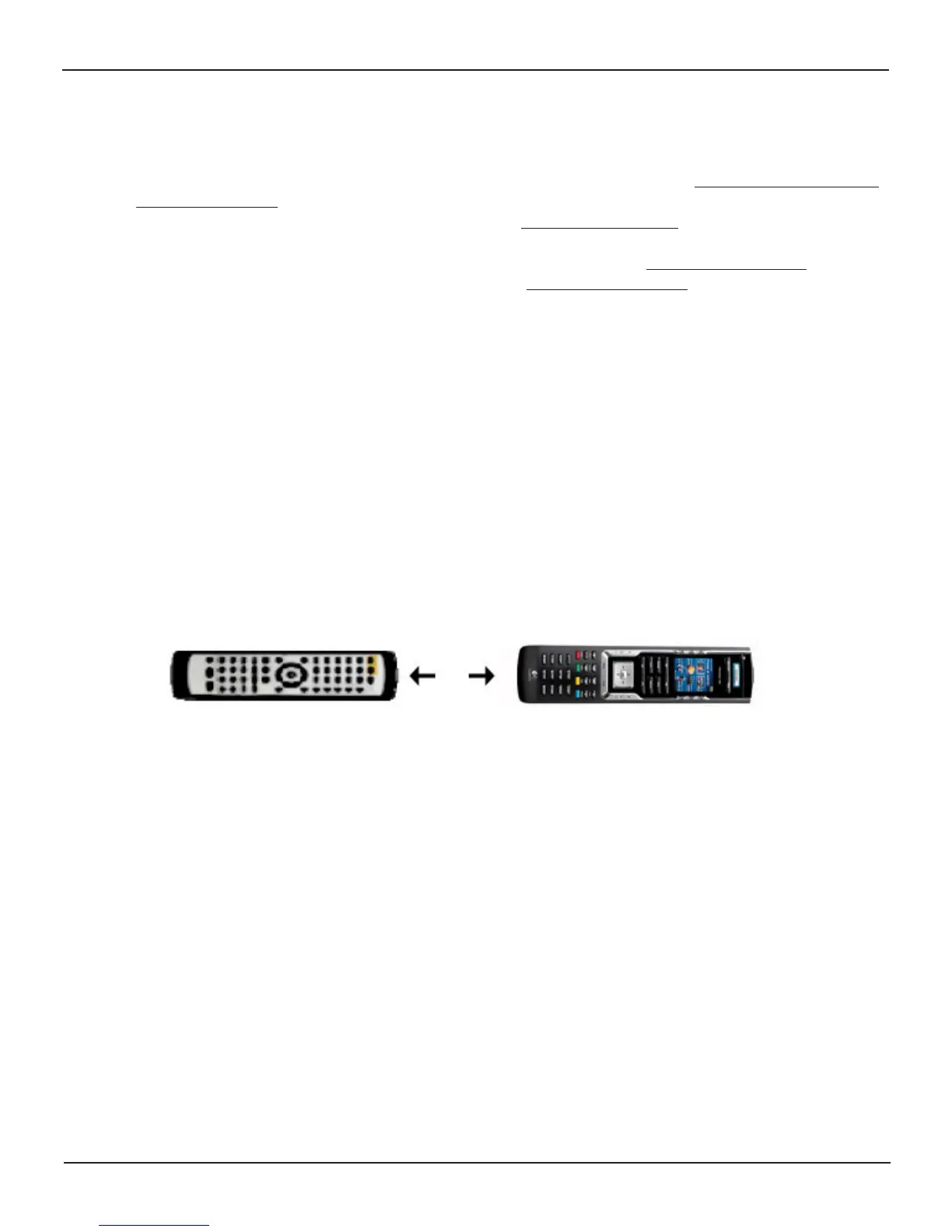Changing the Settings for your Harmony Remote
From within the Harmony software, click Remote Settings, to change the following:
• Turn on/off Help on the remote/Remote Assistant (for additional information, see Displaying Help on Your
Harmony Remote.)
• Set the backlight timing (for additional information, see Using the Tilt Sensor
• Set the time-display format.
• Show/Hide the “Starting Activity” message (for additional information, see Selecting an Activity.)
• Turn on/off the tilt sensor (for additional information, see Using the Tilt Sensor.)
Learning Infrared (IR) Commands
The Harmony remote can learn infrared commands from other remote controls, and should only be used in situations
where the Harmony remote’s infrared database does not already contain an infrared command you would like to use.
Determine the device you would like to send the infrared command to:
1. From within the Harmony software, click the Devices tab.
2. Click Settings for the device you want.
3. Click Learn infrared commands.
Using the Infrared Sensor
The Harmony remote has an infrared sensor at the end opposite to the USB connector. The Harmony remote uses this
sensor to learn commands from original device remotes.
• A: Your original remote
• B: Your Harmony remote
• C: Distance between remotes: 5-10 cm (2”-5”) apart
The following steps outline what happens when you press a button on your original remote control:
1. The infrared sensor on the Harmony remote learns the infrared signal.
2. The Harmony remote uploads it via the USB cable (and your computer’s internet connection) to the Harmony
remote database.
3. The Harmony Remote Software will try to find a matching pattern for the infrared signal.
4. If no pattern is found, the signal will be stored as-is in its original format.
5. If a pattern is found, the Harmony Remote Software converts the signal into a format for convenient storage.
Either way, the signal is then available for you to assign to a button on your Harmony remote.
A
B
C
User Manual Harmony 785
Version 1.2 Page 10
