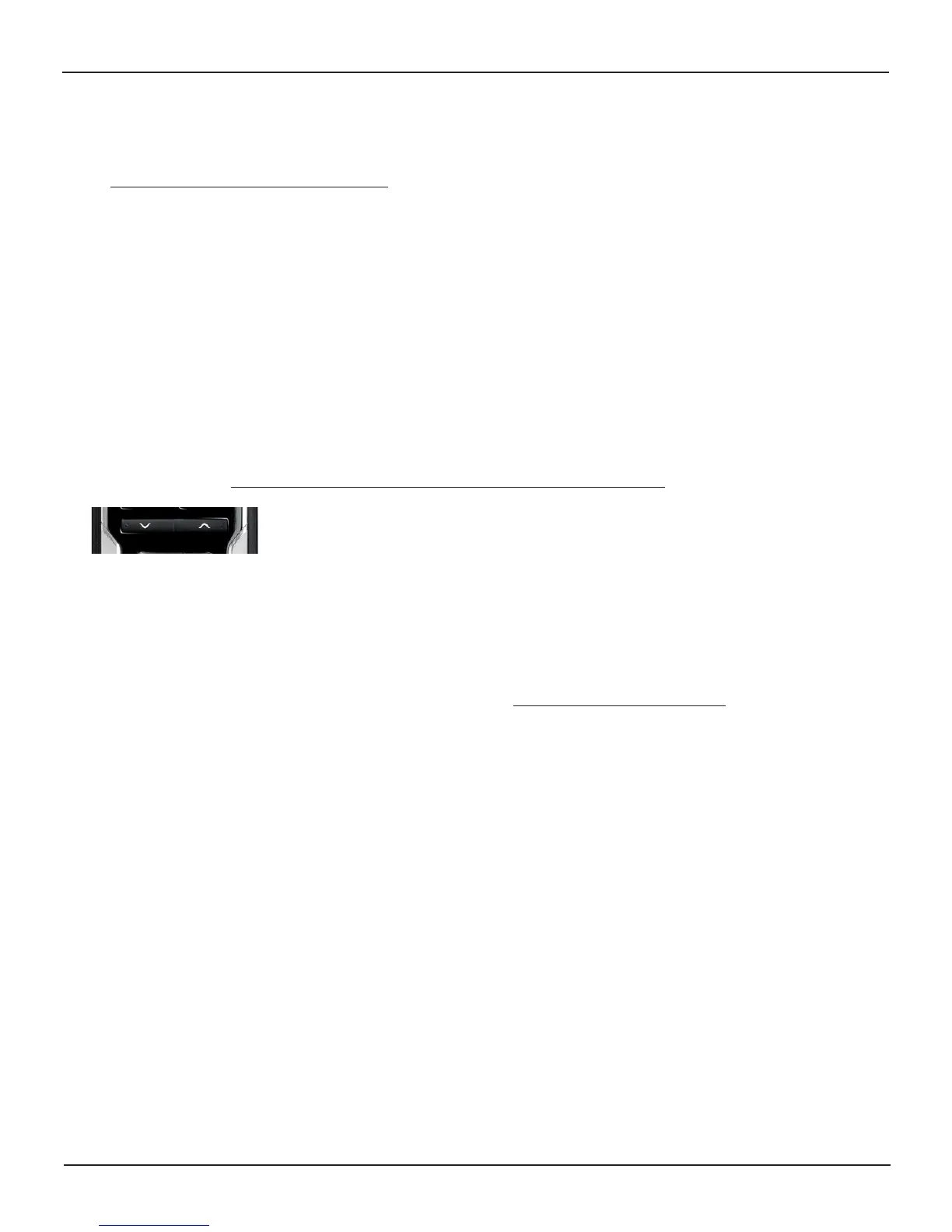User Manual Harmony 785
Version 1.2 Page 7
Example
You can put commands on the display or customize specific buttons for the commands.
See Customizing Your Harmony Remote.
At any time, press Devices to switch into Device mode. Once in this mode, the Harmony remote will display a list of
all the devices you have in your configuration. Select a device from the list and the Harmony remote will only control
the device features for the device.
Example
If you choose Television as the device, the number, volume and channel buttons will all control your
television.
Press Devices again to return to exit Device mode.
Using the Smart Buttons
While there is a default setting for the buttons in most Activities, you can customize these buttons to send
different commands. See Changing the Behavior of Buttons Within an Activity.
Using System Options
Press System Options on your Harmony remote to:
• Set the time and date.
• Turn the slide show on/off.
• Temporarily turn the Remote Assistant on/off. See Using the Remote Assistant.
