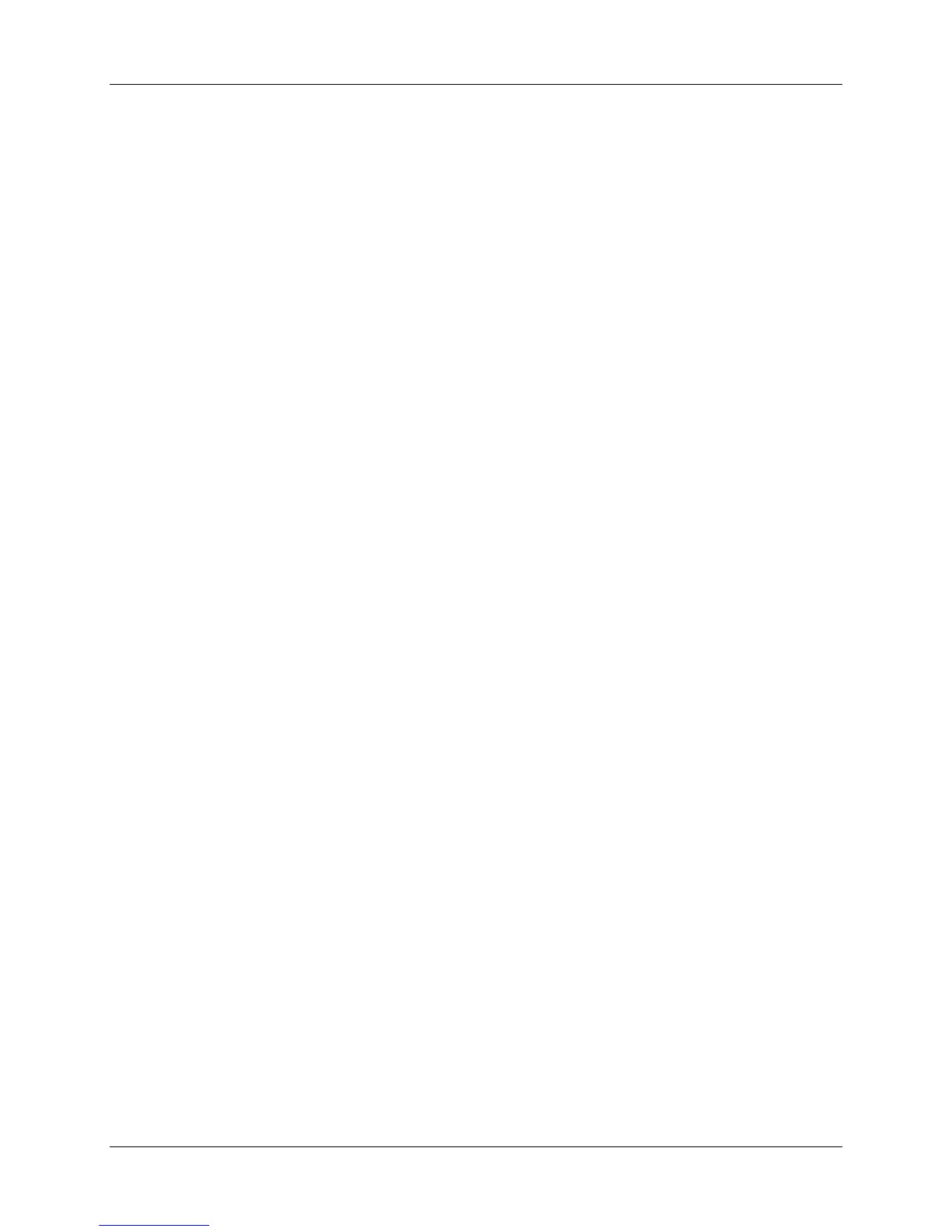User Manual Harmony 895
v. 1.0 page 13
To add a custom-labeled button for an Activity:
1. From Home in the Harmony software, click Activities.
2. Click an Activity.
3. Select Change the Behavior of Buttons.
4. Under the Custom Button Label column, type the name for the button label you would like to
appear on the display.
5. Select a command from the drop-down list in the appropriate device column, next to the name of
the button you want to set.
Custom-labeled buttons are displayed on the Harmony remote’s display from left to right, top to bottom.
Add a custom-labeled button to send a command to more than one device at a time:
1. From Home in the Harmony software, click Activities.
2. Click an Activity.
3. Select Change the Behavior of Buttons.
4. Select a command from the drop-down list in each of the required device columns next to the
name of the button you want to set.
5. Add as many custom-labeled buttons as you like. Click More Custom Labels to add labels one
at a time.
Changing the Settings for your Harmony Remote
From Home in the Harmony software, click Remote Preferences to change the remote’s settings:
• Turn on/off Help on the remote/Remote Assistant (for additional information, see Displaying Help
on Your Harmony Remote.)
• Set the backlight timing (for additional information, see Using the Tilt Sensor and Using the Glow
Button.)
• Set the time-display format.
• Show/Hide the “Starting Activity” message (for additional information, see Selecting an Activity.)
• Turn on/off the tilt sensor (for additional information, see Using the Tilt Sensor.)
Learning Infrared (IR) Commands
The Harmony remote can learn infrared commands from other remote controls, and should only be used
in situations where the Harmony remote's infrared database does not already contain an infrared
command you would like to use.
Determine the device you would like to send the infrared command to:
1. From Home in the Harmony software, click Devices.
2. Click a device.
3. Select Learn infrared commands.
