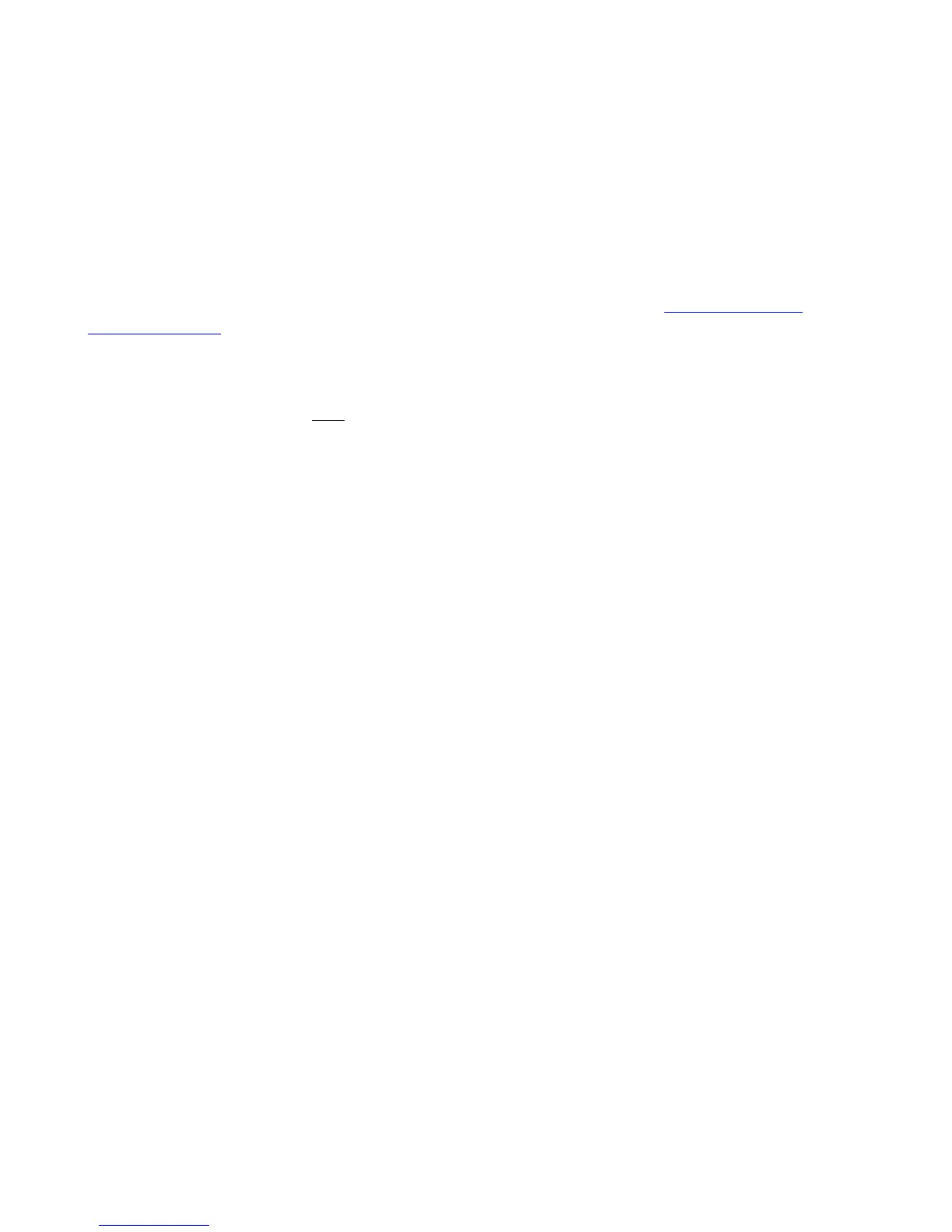Press the PICTURE button or appropriate Activity button to return to Activity mode.
Using Device Mode
Device mode gives you access to all the possible commands for each device included in your Harmony
remote configuration. You should never need to use Device mode during normal use of your Harmony.
This mode should only be used to send a specific command to a specific device.
You can eliminate the use of Device mode by customizing your activities. For example, you can put
commands on the LCD or customize specific buttons for the commands. See Customizing Your
Harmony Remote.
At any time, press the DEVICE button to switch into this mode. Once in Device mode, the Harmony
remote will display a list of all the devices you have in your configuration. Select a device from the list
and the Harmony remote will only
control the device features.
For example, if you choose Television as the device, the number, volume and channel buttons will all
control your television.
Press the DEVICE button or appropriate Activity button to return to Activity mode.
