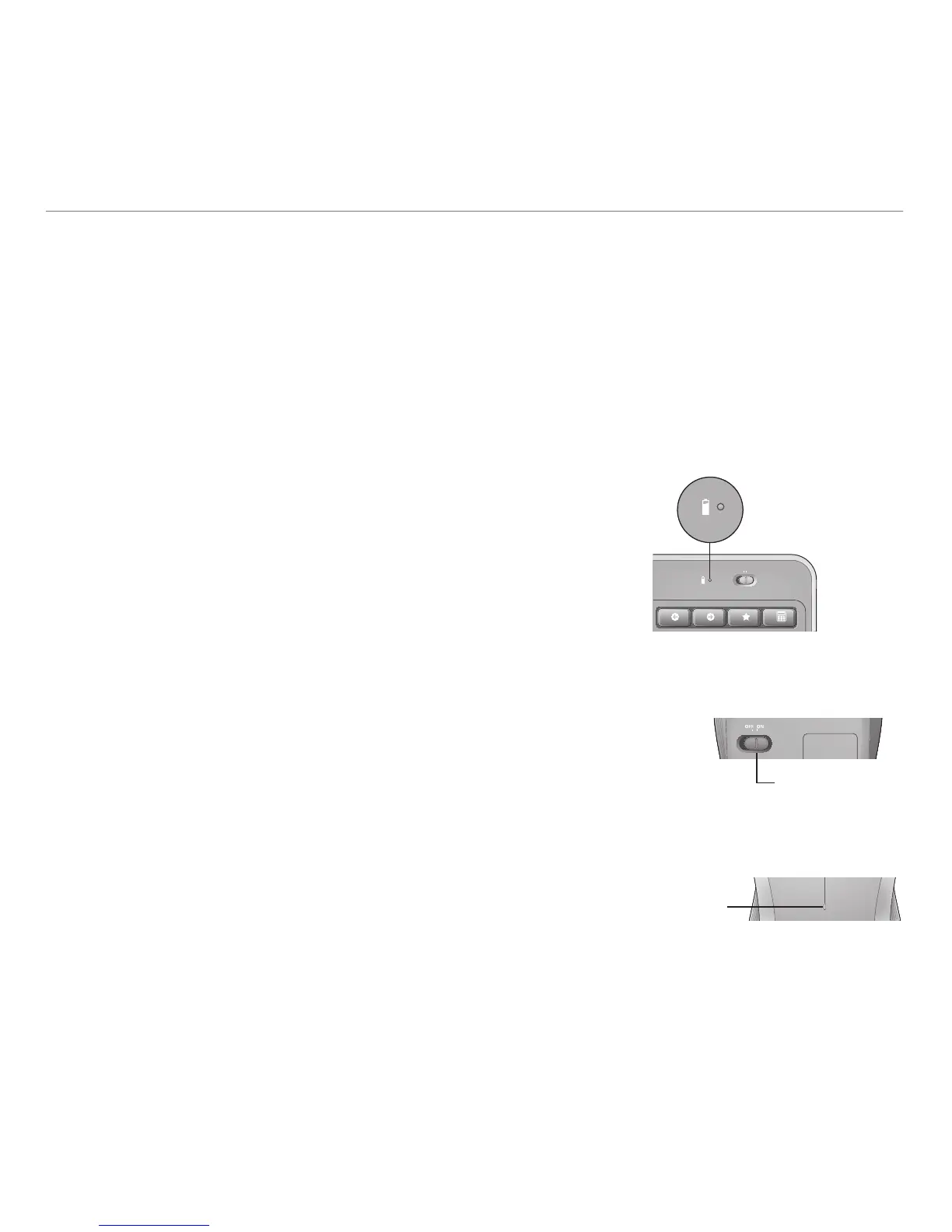English 13
Logitech
®
Wireless Combo MK520
Batterymanagement
Howtocheckthebatterylevelforthemouse
Turn the mouse off then back on using the On/Off switch on the mouse
bottom. If the LED on top of the mouse glows green for 10 seconds,
the batteries are good. If the LED blinks red, the battery level has
dropped to 10% and you have only a few days of battery power left.
* Battery life varies with usage and computing conditions. Heavy usage usually results in shorter battery life.
Howtocheckthebatterylevelforthekeyboard
Press and hold the FN key, then press the F12 key: If the LED glows
green, the batteries are good. If the LED glows red, the battery
level has dropped to 10% and you have only a few days of battery
power left. You can also turn the keyboard off then back on using
the On/Off switch on top of the keyboard.
Mouse bottom
On/Off switch
LED
Mouse top
Your keyboard has up to three years of battery life and your mouse has up to one.*
Batterysleepmode
Did you know that your keyboard and mouse go into sleep mode after you stop using them for
a few minutes? This feature helps limit battery usage and eliminates the need to keep switching
your devices on and off. Both your keyboard and mouse are up and running immediately once
you begin using them again.
