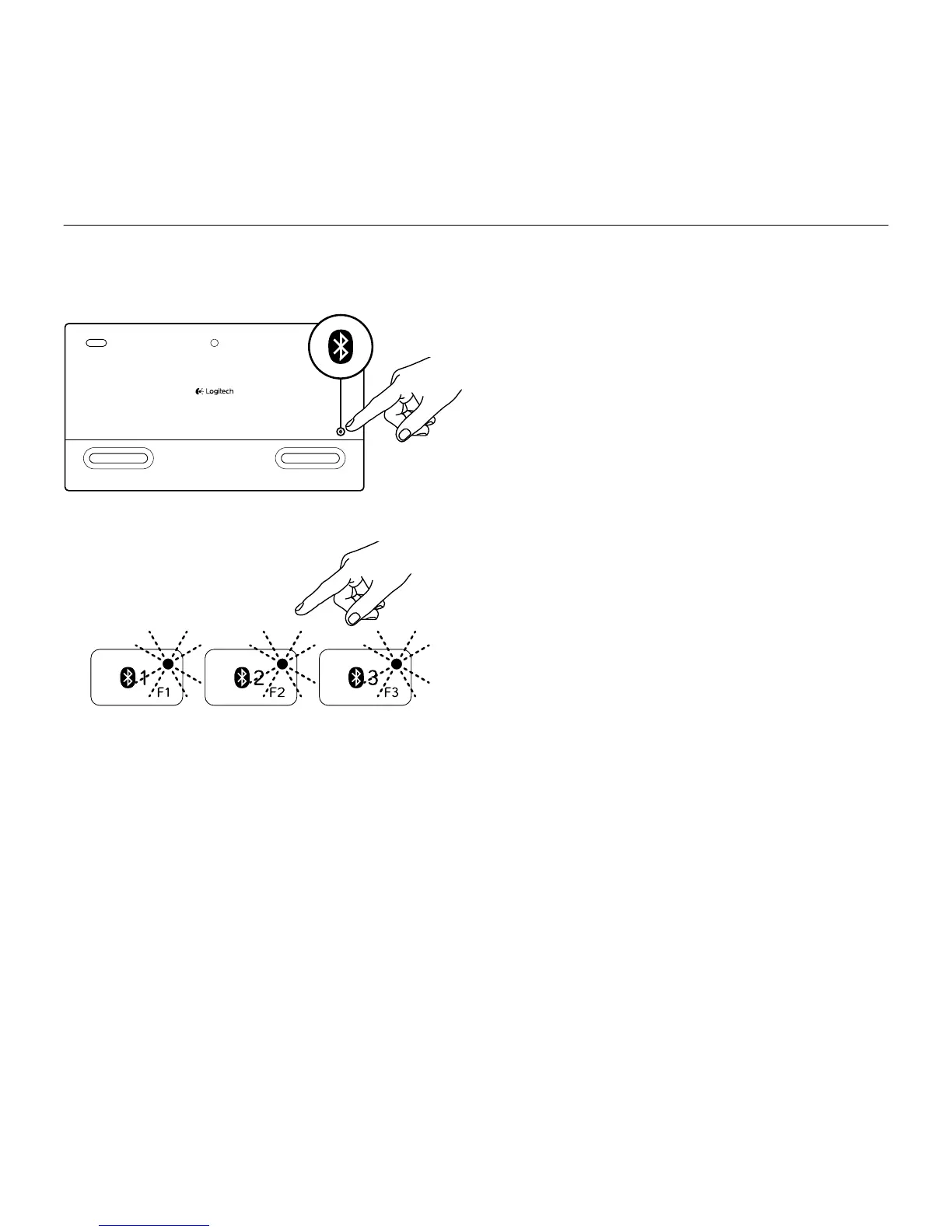Logitech Wireless Solar Keyboard K760
6 English
Pair or reassign a Bluetooth key to another Apple device
Pair up to three compatible Apple devices with the Solar Keyboard.
1. Make sure the Solar Keyboard is on.
2. Press the Bluetooth connect button.
The lights on the Bluetooth keys rapidly
blink blue.
3. Press a Bluetooth key to assign your
Apple device to that key. For example,
if you already paired an Apple device
to Bluetooth key 1, press the Bluetooth
key 2
• The light on the selected key
continues to blink blue.
• The Solar Keyboard is discoverable
for 3 minutes.
4. Go to “Set up your product” and follow
step 4 to complete Bluetooth pairing.
Note: After you press the Bluetooth connect
button, the lights on the Bluetooth keys rapidly
blink blue. All three Bluetooth keys can be
assigned or reassigned, and the Solar Keyboard
is discoverable for 3 minutes.